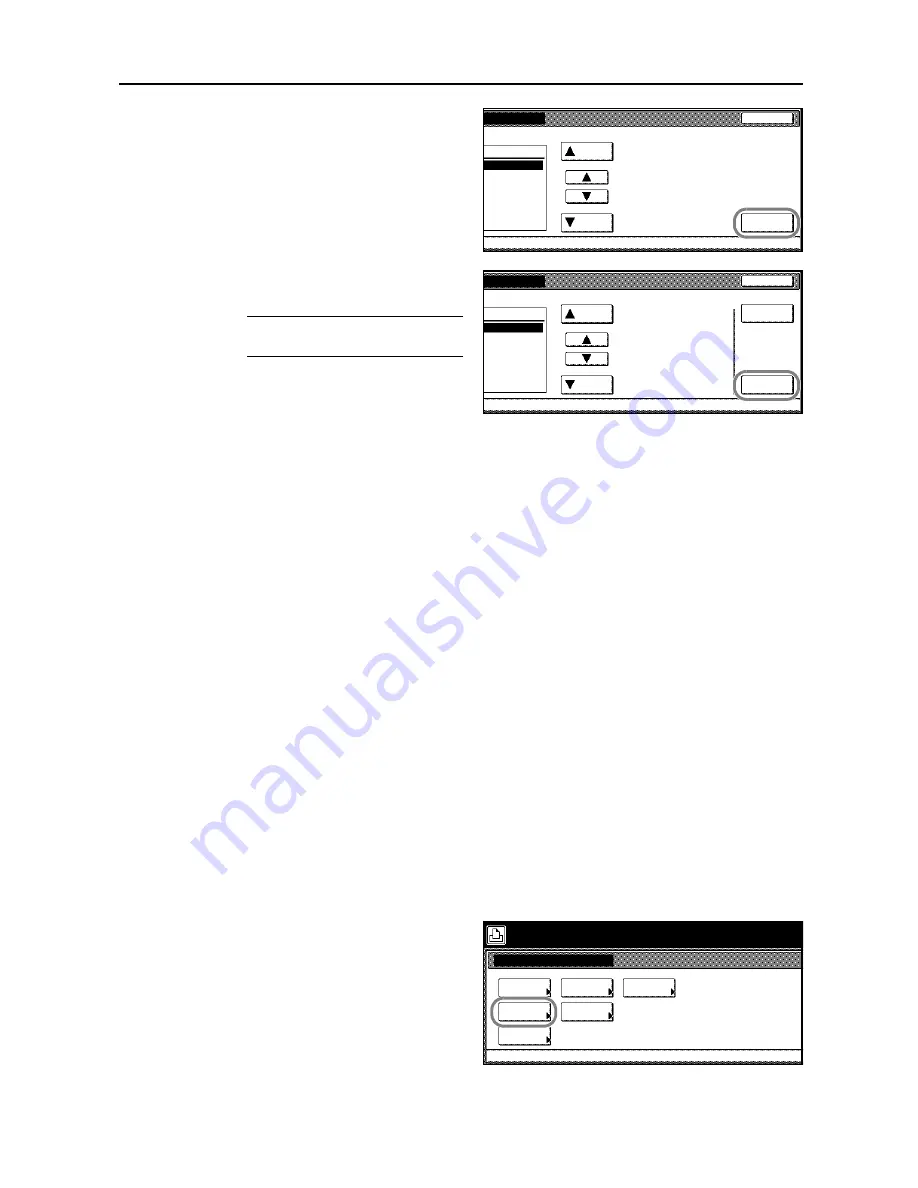
Printer Settings
3-35
4
Press [
S
] or [
T
] to select the user and
press [Next].
5
Press [
S
] or [
T
] to select the job and
press [Next].
NOTE:
Select the job and press
[Delete] to delete the selected job.
6
Press [+], [–] or numeric keys to set the desired number of copies and press [Printing].
Processing
message is displayed and printing begins.
7
When printing is complete, the screen returns to printer mode.
Proof and Hold
By setting
Proof and Hold
in the printer driver and specifying the required number of copies, this
device prints a single copy and saves the document data to the hard disk or RAM disk. Use the
operation panel to print the remaining copies. The number of copies can be changed at this time.
When the power is switched off, jobs saved in this mode are erased.
Printing remaining Job Hold copies
The printing operation is the same as Quick Copy. For Quick Copy printing procedures, refer to
Quick Copy
on page
3-34
.
Private Print /Job Storage
Private Print is feature to print from the operation panel by entering the same 4 digit code as entered
in the print driver when starting printing. Data is erased after printing is complete.
Job Storage saves the print data to the hard disk. The data remains on the hard disk to be printed
any number of times, even after printing is complete or the power is switched off. The feature can be
used with or without an access code. For either driver setting method, refer to the
Kyocera
Extended Driver User Guide
.
1
Press the
Printer
key.
2
Press [e-MPS].
3
Press [Private/Stored].
name.
Cancel
Next
Up
User
Down
Cancel
Next
Up
Job
Down
Delete
e-MPS
Quick Copy
Private/
Print VMB
List of
Configu-
Select item.
List of
ration
VMB
Stored
Code JOB
Data Tray
Содержание C2525E
Страница 1: ...Advanced Operation Guide C2525E C3225E C3232E C4035E ...
Страница 2: ......
Страница 16: ...xiv ...
Страница 21: ...Copy Functions 1 5 5 Press the Start key Copying begins ...
Страница 92: ...Document and Output Management Functions 2 10 6 Press End Display is returned to Document Management ...
Страница 142: ...Printer Settings 3 48 ...
Страница 166: ...Scanner Settings 4 24 ...
Страница 300: ...System Menu 7 52 ...
Страница 324: ...Job Accounting 8 24 ...
Страница 344: ...Troubleshooting 9 20 ...
Страница 364: ...Appendix Appendix 20 ...
Страница 370: ...Index Index 6 ...
Страница 371: ...A1 For best results and machine performance we recommend that you use only our original supplies for your products ...
Страница 372: ......
Страница 373: ... 2007 is a trademark of Kyocera Corporation ...
Страница 374: ...2007 2 Rev 1 0 ...






























