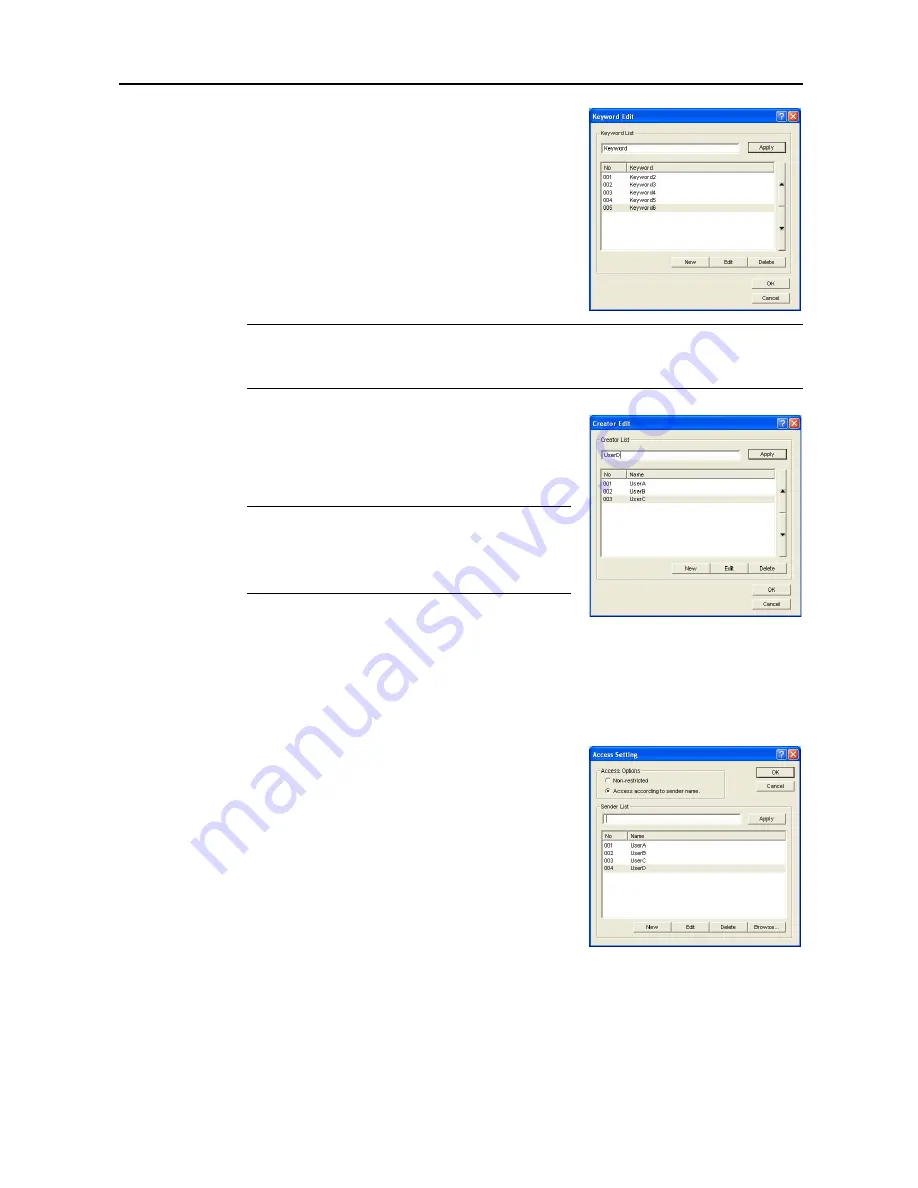
Included Scanner Utilities
6-55
10
Enter the keyword in the List Change field. Enter text less
than 32 characters long. Click
Apply
(or press
Enter
key)
to register the keyword to the
Keyword
. To change an
entered keyword, select the keyword you would like to
change (reverse display) and click the
Edit
button. The
keyword is displayed in the List Change field and can be
again modified. Click the
OK
button when done editing.
They keyword is set and the screen returns to the setting
dialog box.
NOTE:
Up to 100
Keyword
items may be added to the Register List.
Select a keyword from the Register List (reverse display) and click
S
or
T
to change its order in
the list.
11
Sets the
Creator
. Double-click
Creator
(or right click
and click
Edit
). The
Creator
Edit
screen is displayed.
Enter the Creator in the List Change field. Enter text less
than 32 characters long. Continue referring to the setting
method for Keyword from Step 10.
NOTE:
To use the bundled software PaperPort to search
for this
Creator
, search from the keyword search item.
Up to 100
Creator
items may be added to the Register
List. Select a creator from the Register List (reverse
display) and click or to change its order in the list.
This completes the configuration of PDF Keyword Assist
option (add text information to scanned images) for DB Assistant.
Setting Restrict by Sender (User)
This section explains the setting operation for
Setting PDF Keyword Assist Option
on page
6-53
,
Step 7:
Restrict by Sender (User)
.
1
Enter the user name to be granted permission in the
Sender (User) List Change field. Enter text less than 16
characters long. Click
Apply
(or press
Enter
key) to
register the name to the Register List. To change an
entered user name, select the user name you would like to
change (reverse display) and click the
Edit
button. The
user name is displayed in the List Change field and can be
again modified. Click the
OK
button when done editing.
They user name is set and the screen returns to the setting
dialog box.
Содержание C2525E
Страница 1: ...Advanced Operation Guide C2525E C3225E C3232E C4035E ...
Страница 2: ......
Страница 16: ...xiv ...
Страница 21: ...Copy Functions 1 5 5 Press the Start key Copying begins ...
Страница 92: ...Document and Output Management Functions 2 10 6 Press End Display is returned to Document Management ...
Страница 142: ...Printer Settings 3 48 ...
Страница 166: ...Scanner Settings 4 24 ...
Страница 300: ...System Menu 7 52 ...
Страница 324: ...Job Accounting 8 24 ...
Страница 344: ...Troubleshooting 9 20 ...
Страница 364: ...Appendix Appendix 20 ...
Страница 370: ...Index Index 6 ...
Страница 371: ...A1 For best results and machine performance we recommend that you use only our original supplies for your products ...
Страница 372: ......
Страница 373: ... 2007 is a trademark of Kyocera Corporation ...
Страница 374: ...2007 2 Rev 1 0 ...






























