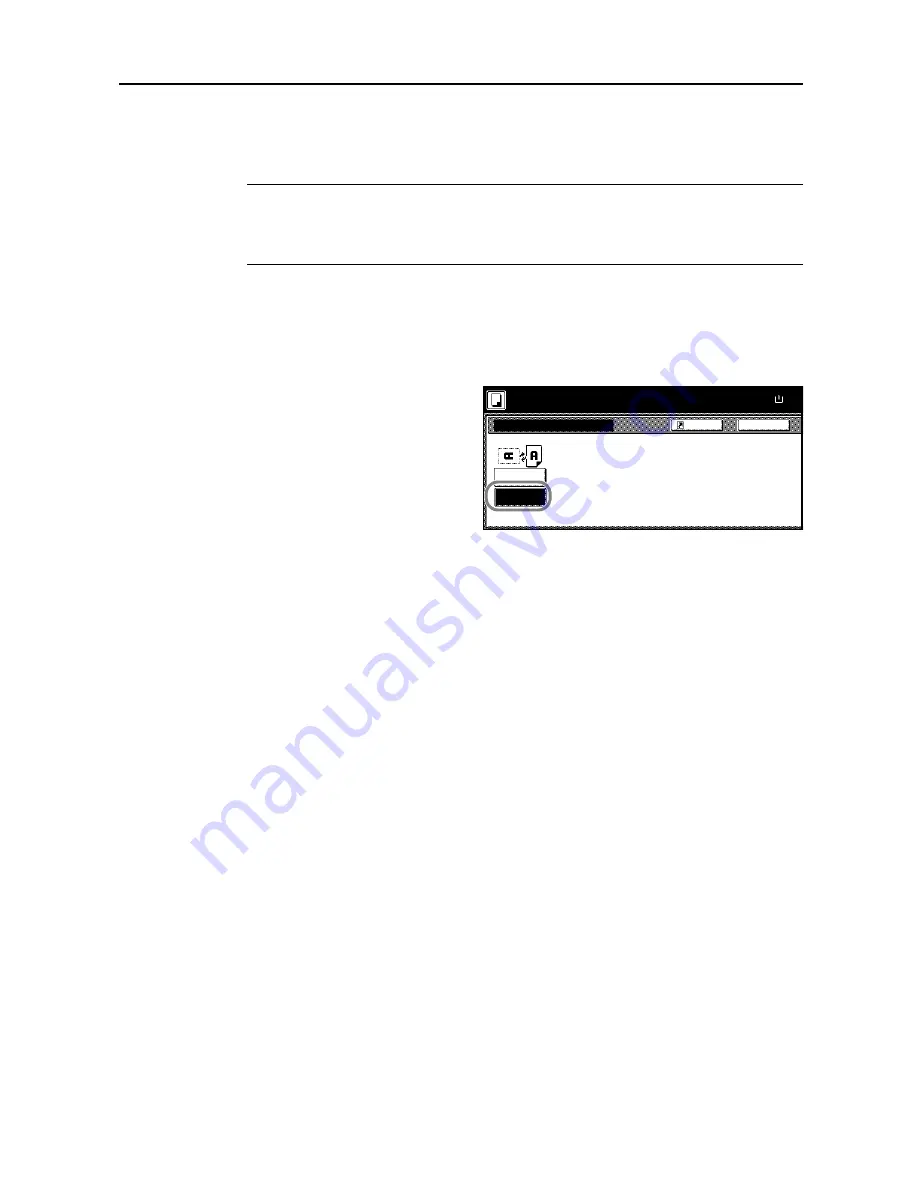
Copy Functions
1-41
Auto Rotation
Copies the original image rotated clockwise 90 digress if set original and the paper loaded into the
cassette are the same size but different orientations.
NOTE:
Set whether to enable or disable Auto Rotate mode in default settings mode. For further
details, refer to
Selecting Auto Rotation
on page
7-9
.
Auto Rotate mode supports 11 × 8
1/2
", 8
1/2
× 11", 5
1/2
× 8
1/2
", A4, A4R, A5R, B5, B5R, B6R, 16K
paper sizes only.
Follow the steps as below to use Auto Rotate.
1
Press [Function] and then press [
T
Down].
2
Press [Auto Rotation].
3
Press [Rotate].
Auto rotation is enabled.
Auto Rotation
No Rotate
Rotate
Back
Paper Size
When original and paper have diff
direction, image will be rotated.
100%
Shortcut
Ready to copy.
( )
Full-Color
11×8
Содержание C2525E
Страница 1: ...Advanced Operation Guide C2525E C3225E C3232E C4035E ...
Страница 2: ......
Страница 16: ...xiv ...
Страница 21: ...Copy Functions 1 5 5 Press the Start key Copying begins ...
Страница 92: ...Document and Output Management Functions 2 10 6 Press End Display is returned to Document Management ...
Страница 142: ...Printer Settings 3 48 ...
Страница 166: ...Scanner Settings 4 24 ...
Страница 300: ...System Menu 7 52 ...
Страница 324: ...Job Accounting 8 24 ...
Страница 344: ...Troubleshooting 9 20 ...
Страница 364: ...Appendix Appendix 20 ...
Страница 370: ...Index Index 6 ...
Страница 371: ...A1 For best results and machine performance we recommend that you use only our original supplies for your products ...
Страница 372: ......
Страница 373: ... 2007 is a trademark of Kyocera Corporation ...
Страница 374: ...2007 2 Rev 1 0 ...
















































