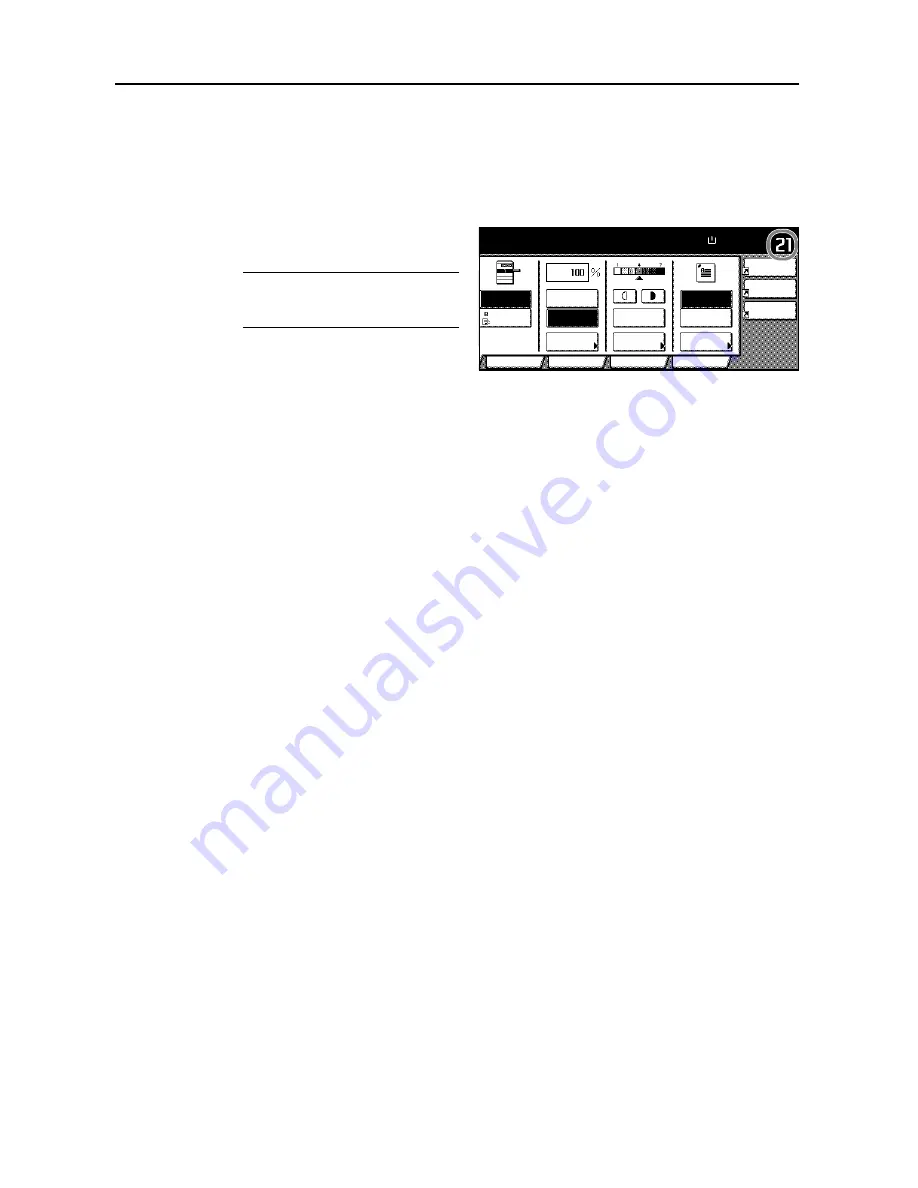
Copy Functions
1-6
Copy Quantity
Sets the number of sheets to copy. You may specify up to 999 sheets for a single copy job.
Follow the steps as below to specify the copy quantity.
1
Place the original.
2
Use the numeric keys on the operation
panel to enter the desired copy quantity.
NOTE:
To clear the copy quantity,
press the
Stop/Clear
key. Copy
quantity will be reset to 1.
3
Press the
Start
key. Copying begins.
Paper Size Set
Combine
Sheet
Margin/
Centering
Color func.
Function
User choice
MP tray
Plain
APS
Auto %
Reduce
100%
Exposure
Auto
Staple
Staple
Left Top
Staple Off
100%
Exposure
/Enlarge
Mode
Erase
Program
to copy.
( )
Full-Color
11×8½"
Содержание C2525E
Страница 1: ...Advanced Operation Guide C2525E C3225E C3232E C4035E ...
Страница 2: ......
Страница 16: ...xiv ...
Страница 21: ...Copy Functions 1 5 5 Press the Start key Copying begins ...
Страница 92: ...Document and Output Management Functions 2 10 6 Press End Display is returned to Document Management ...
Страница 142: ...Printer Settings 3 48 ...
Страница 166: ...Scanner Settings 4 24 ...
Страница 300: ...System Menu 7 52 ...
Страница 324: ...Job Accounting 8 24 ...
Страница 344: ...Troubleshooting 9 20 ...
Страница 364: ...Appendix Appendix 20 ...
Страница 370: ...Index Index 6 ...
Страница 371: ...A1 For best results and machine performance we recommend that you use only our original supplies for your products ...
Страница 372: ......
Страница 373: ... 2007 is a trademark of Kyocera Corporation ...
Страница 374: ...2007 2 Rev 1 0 ...






























