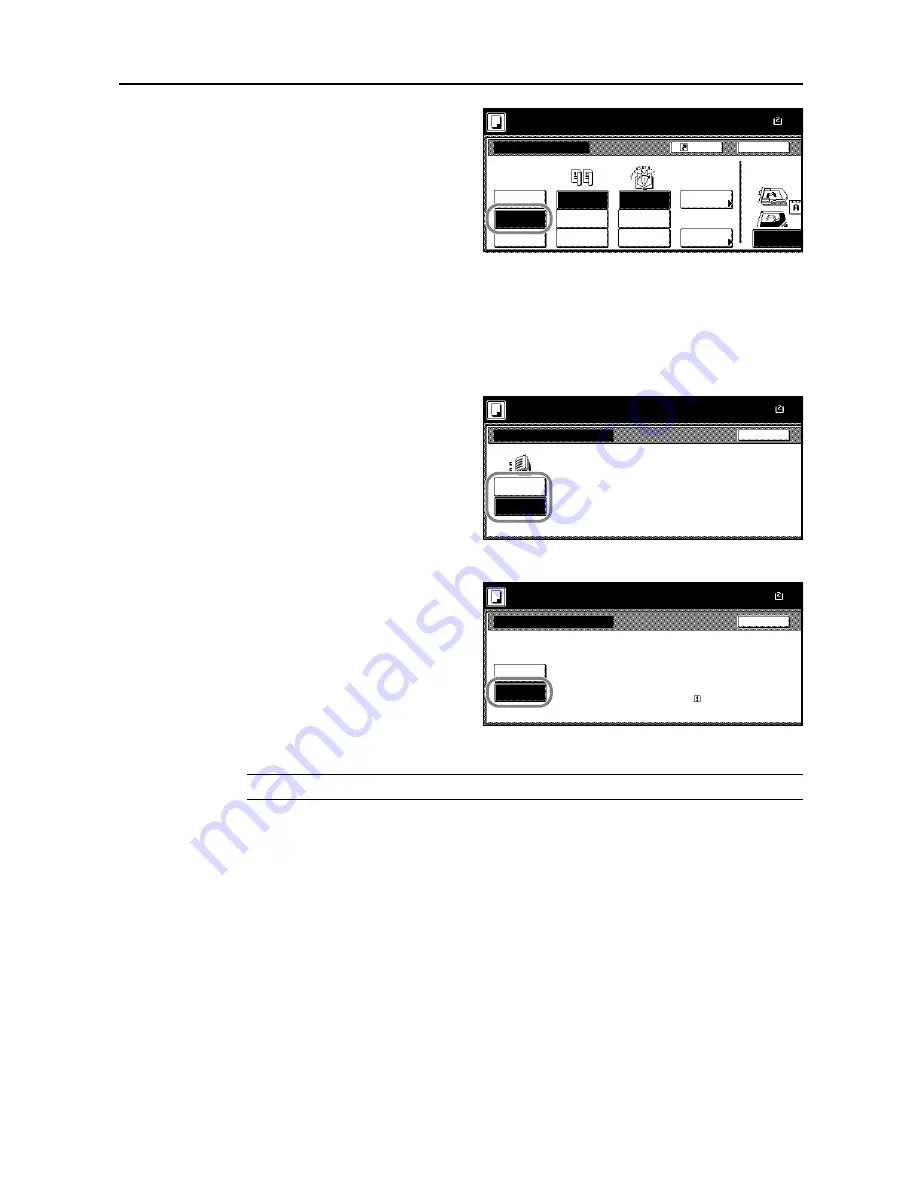
Copy Functions
1-27
3
Press [Booklet].
4
Select binding orientation for
Original
and
Finished
.
If the message
Cannot copy with these settings. Modify settings according to the original and
finishing
is displayed, verify that you are selecting the correct original orientation (shown at the right
of the touch panel) and the correct settings for the original and finished copies.
5
If the optional 3000 sheet document finisher and folding unit are installed, [Saddle stitch] ([Centre
Staple]) is displayed. To set bind&fold, press [Saddle stitch] ([Centre Staple]).
Press [Bind & Fold] and press [Close].
Up to 16 sheets (64 pages) can be
processed with bind&fold.
6
To insert a cover page, press [Stitching Front Cvr] ([Stitching Front cov.]).
Press [On] and press [Close].
7
Place the original and press the
Start
key.
NOTE:
When using the platen, be sure to place the originals in page order.
If the original has been placed on the optional document processor, copying begins automatically.
If the original is placed on the platen,
Scan next original(s)
is displayed. Place the next original and
press the
Start
key.
If all original pages have been scanned, press [Scanning finished]. Copying begins.
Paper Size
Back
Select Original I
Off
Booklet
1 sided
Shortcut
Direction.
Top Edge
Original
J
Booklet
Book
Left/Right
2-sided
Top/Bottom
2-sided
Finished
Stitching
Off
Off
Stitching
Stitch
Saddle
Booklet
100%
2 sided mode.
Open from
right
Open from
top
Open from
left
Front cvr
( )
Full-Color
11×1
Back
Saddle Stitch
No cover
Bind &
Paper Size
100%
2 sided mode.
( )
Full-Color
Fold
11×1
Stitching Front Cvr
Off
On
Back
Paper Size
Automatically adds covers in book
binding mode using paper (color o
thick) fed from a different cassette
Load the paper for covers in the
specified cassette.
100%
2 sided mode.
( )
Full-Color
11×1
Содержание C2525E
Страница 1: ...Advanced Operation Guide C2525E C3225E C3232E C4035E ...
Страница 2: ......
Страница 16: ...xiv ...
Страница 21: ...Copy Functions 1 5 5 Press the Start key Copying begins ...
Страница 92: ...Document and Output Management Functions 2 10 6 Press End Display is returned to Document Management ...
Страница 142: ...Printer Settings 3 48 ...
Страница 166: ...Scanner Settings 4 24 ...
Страница 300: ...System Menu 7 52 ...
Страница 324: ...Job Accounting 8 24 ...
Страница 344: ...Troubleshooting 9 20 ...
Страница 364: ...Appendix Appendix 20 ...
Страница 370: ...Index Index 6 ...
Страница 371: ...A1 For best results and machine performance we recommend that you use only our original supplies for your products ...
Страница 372: ......
Страница 373: ... 2007 is a trademark of Kyocera Corporation ...
Страница 374: ...2007 2 Rev 1 0 ...
















































