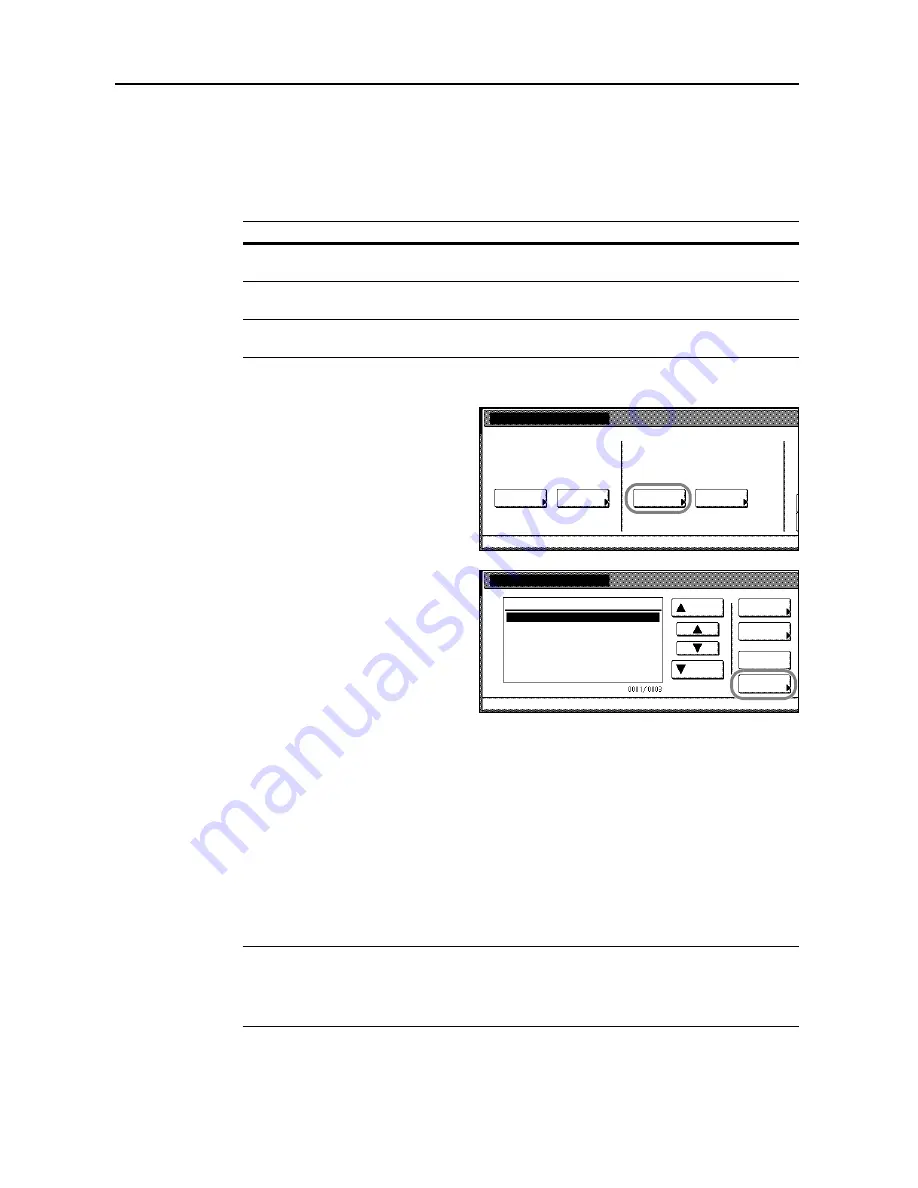
Job Accounting
8-4
Managing Accounts
You can add and delete departments and define restrictions to copy count as needed.
New Account
Adds a new department. The following settings are required.
1
Referring to
Accessing the Job Accounting Screen
on page
8-3
, access the
Job Accounting
screen.
2
Press [Management Edit].
3
Press [Register].
4
Press [
S
] or [
T
] to select
Account ID
and press [Change #].
5
Use the numeric keys to enter the department ID code.
6
Press [Close].
7
Press [
S
] or [
T
] to select
Name to Display
and press [Change #].
8
Enter the department name and press [End].
Refer to
Character Input Method
on page
7-47
for how to enter text characters.
9
When all entries are complete, press [Next].
IMPORTANT:
An error will occur if you do not complete
Account ID
and
Name to display
, and you
will not be able to proceed to the next screen. Be sure that you have completed the entries.
An error will occur if you attempt to enter an existing department ID code. You will not be able to
proceed to the next screen. Use a different ID code.
Setting
Description
Department ID Code
Set for department ID codes up to 8 digits long (between 0 and
99999999) for security.
Name to display
Set the department name using a maximum of 32 alphanumeric
characters.
Limit in use
Set usage limitation for each of the copier/printer/scanner functions.
Refer to
Restricting Usage
on page
8-5
for setting procedure.
Job Accounting
Each Mgt.
Job Accountg T
Register/Sett.
Management
Management
Job Accntg
Def. Set.
System Menu
Total
Total
Edit
Management Edit
Order of
System Menu
Job
Mgt. Inf.
Delete
Up
Down
Correction
ID-Code
Register
1st sales division
2nd sales division
ETC
-
11111111
22222222
--------
indication
Содержание C2525E
Страница 1: ...Advanced Operation Guide C2525E C3225E C3232E C4035E ...
Страница 2: ......
Страница 16: ...xiv ...
Страница 21: ...Copy Functions 1 5 5 Press the Start key Copying begins ...
Страница 92: ...Document and Output Management Functions 2 10 6 Press End Display is returned to Document Management ...
Страница 142: ...Printer Settings 3 48 ...
Страница 166: ...Scanner Settings 4 24 ...
Страница 300: ...System Menu 7 52 ...
Страница 324: ...Job Accounting 8 24 ...
Страница 344: ...Troubleshooting 9 20 ...
Страница 364: ...Appendix Appendix 20 ...
Страница 370: ...Index Index 6 ...
Страница 371: ...A1 For best results and machine performance we recommend that you use only our original supplies for your products ...
Страница 372: ......
Страница 373: ... 2007 is a trademark of Kyocera Corporation ...
Страница 374: ...2007 2 Rev 1 0 ...






























