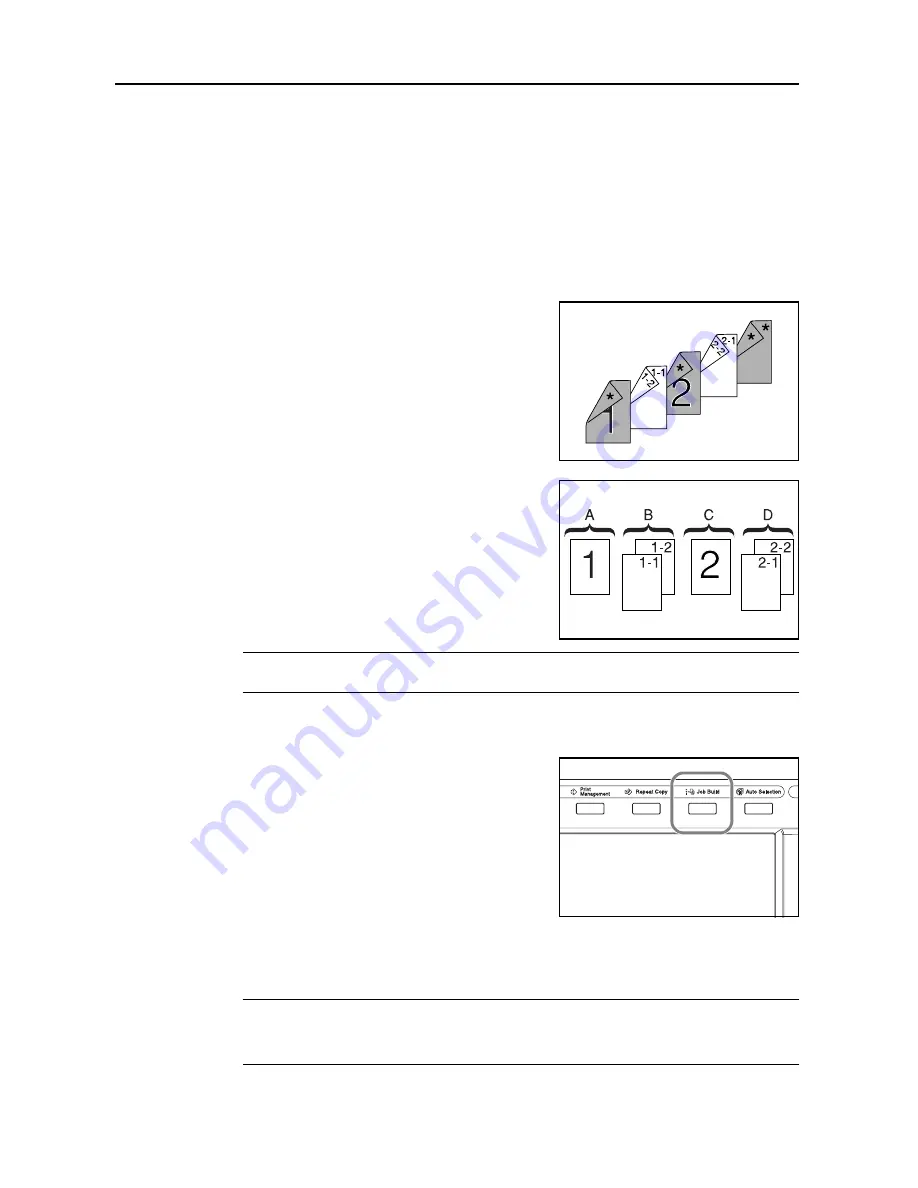
Copy Functions
1-58
Job Build
Job Build allows you to scan originals in several separate steps and copy at once. In each step of
the scanning process you can specify different settings (such as zooming and border erase) and
you can specify different types of originals. Other examples include inserting a blank sheet between
sets of copies from each step and specifying a front cover page during a duplexing step.
Job Build Procedure
This procedure describes how to use a job build for the following example.
Example
<Finished Copies>
Pages marked with * are blank, pages shown in gray
are colored paper.
<Originals>
NOTE:
In this example, color paper to be used for the cover page is set in the MP tray and regular
paper is loaded in Cassette 1.
Open the Job Build Screen. Step 1:
1
Press the
Job Build
key.
Settings Common to All Steps
Sets Duplexing and Repeat Copy.
NOTE:
Set Repeat Copy to increase number of sets later as needed.
Other settings not used in this example may also be configured here. For further details, refer to
Setting Functions
on page
1-62
.
Содержание C2525E
Страница 1: ...Advanced Operation Guide C2525E C3225E C3232E C4035E ...
Страница 2: ......
Страница 16: ...xiv ...
Страница 21: ...Copy Functions 1 5 5 Press the Start key Copying begins ...
Страница 92: ...Document and Output Management Functions 2 10 6 Press End Display is returned to Document Management ...
Страница 142: ...Printer Settings 3 48 ...
Страница 166: ...Scanner Settings 4 24 ...
Страница 300: ...System Menu 7 52 ...
Страница 324: ...Job Accounting 8 24 ...
Страница 344: ...Troubleshooting 9 20 ...
Страница 364: ...Appendix Appendix 20 ...
Страница 370: ...Index Index 6 ...
Страница 371: ...A1 For best results and machine performance we recommend that you use only our original supplies for your products ...
Страница 372: ......
Страница 373: ... 2007 is a trademark of Kyocera Corporation ...
Страница 374: ...2007 2 Rev 1 0 ...






























