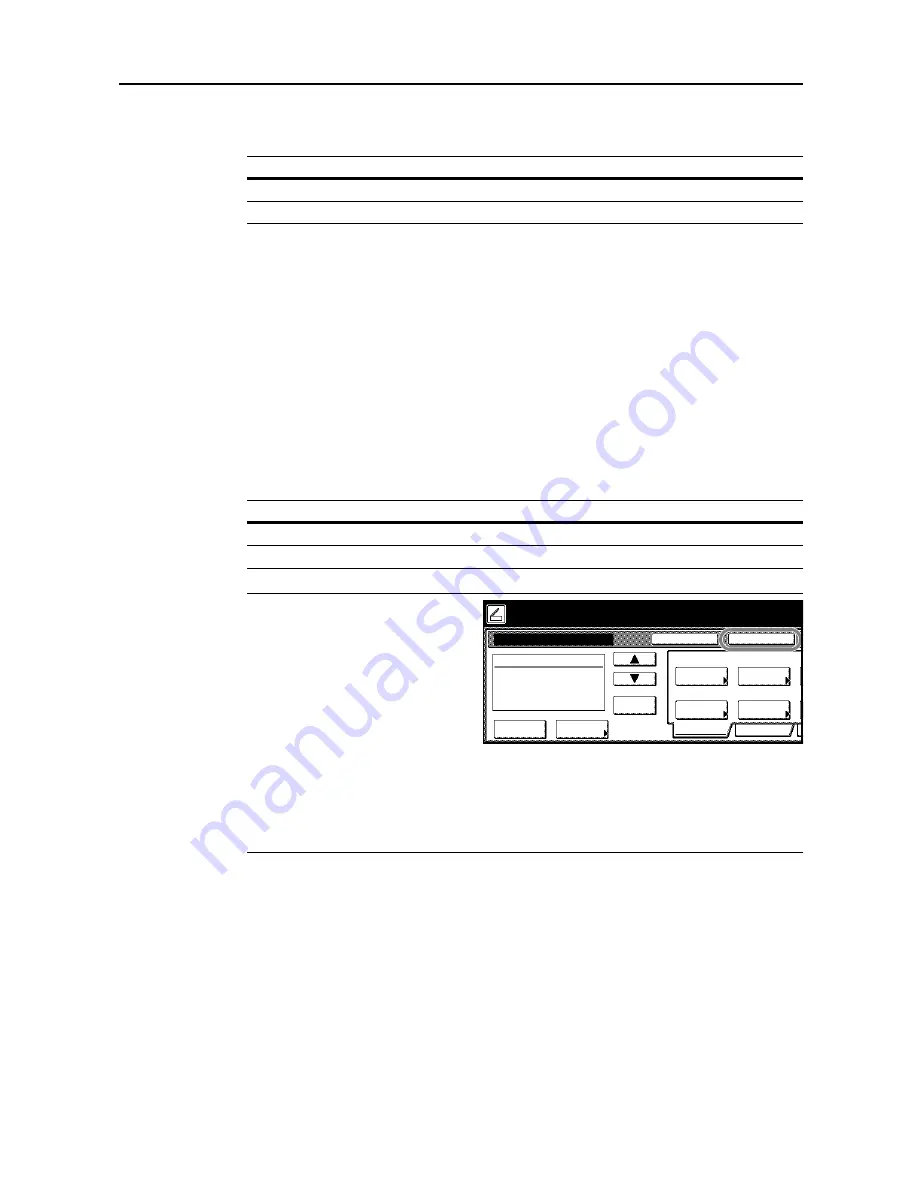
Scanner Settings
4-17
Auto Center
Configure Auto Center for default settings mode. The setting items are as follows.
For further details about Auto Center, see page
4-9
.
1
Referring to
Accessing the Setting default function Screen
on page
4-12
, access the
Setting default
function
screen.
2
Press [
S
] or [
T
] to select
Auto Center
(
Image shift
) and press [Change #].
3
Select [On] or [Off].
4
Press [Close]. The display returns to the
Setting default function
screen.
Continuous Scanning
Use the same settings from a previously completed transmission for the next transmission. The
scan function screen is returned with the sender (user), destination and other settings remaining
from the previous operation.
NOTE:
To switch to continuous scan
from the scanner function screen, press
[Cont. TX to]. When continuous scan is
enabled, [Cont. TX to] changes to
[Single Scan]. To enable Single Scan,
press [Single Scan].
If
Permit File Overwrite
is checked in
Scanner File Utility (see page
6-7
), files
with already existing names will be
overwritten. Exercise caution when
inputting file names during Continuous Scan mode.
When finished using Continuous Scan, always [Cancel] on the scanner function screen. If not
pressed, the scanner function screen may remain active, rendering the copy, print or fax functions
unusable. Also, exercise caution as unauthorized users may obtain access to the device while this
screen is displayed.
1
Referring to
Accessing the Setting default function Screen
on page
4-12
, access the
Setting default
function
screen.
2
Press [
S
] or [
T
] to select
Continuous Sending
and press [Change #].
3
Select [On] or [Off].
4
Press [Close]. The display returns to the
Setting default function
screen.
Item
Description
On
Enables Auto Center.
Off
Disables Auto Center.
Item
Description
On
Enables Continuous Scan.
Off
Disables Continuous Scan.
Place the original and select destination.
Scan to PC-Sending
Destination
Original
11×8½"
Address
Select
Auto
Scanning
Basic
Quality
Auto size
Select
Send Size
Top Edge
Orig. Set
08/0
Book
Orig.Size
Direction
Resolution
Ready to scan.
( )
Full-Color
Cont. TX to
Register Prgrm
200dpi
Save at
User PC
Delete
Содержание C2525E
Страница 1: ...Advanced Operation Guide C2525E C3225E C3232E C4035E ...
Страница 2: ......
Страница 16: ...xiv ...
Страница 21: ...Copy Functions 1 5 5 Press the Start key Copying begins ...
Страница 92: ...Document and Output Management Functions 2 10 6 Press End Display is returned to Document Management ...
Страница 142: ...Printer Settings 3 48 ...
Страница 166: ...Scanner Settings 4 24 ...
Страница 300: ...System Menu 7 52 ...
Страница 324: ...Job Accounting 8 24 ...
Страница 344: ...Troubleshooting 9 20 ...
Страница 364: ...Appendix Appendix 20 ...
Страница 370: ...Index Index 6 ...
Страница 371: ...A1 For best results and machine performance we recommend that you use only our original supplies for your products ...
Страница 372: ......
Страница 373: ... 2007 is a trademark of Kyocera Corporation ...
Страница 374: ...2007 2 Rev 1 0 ...






























