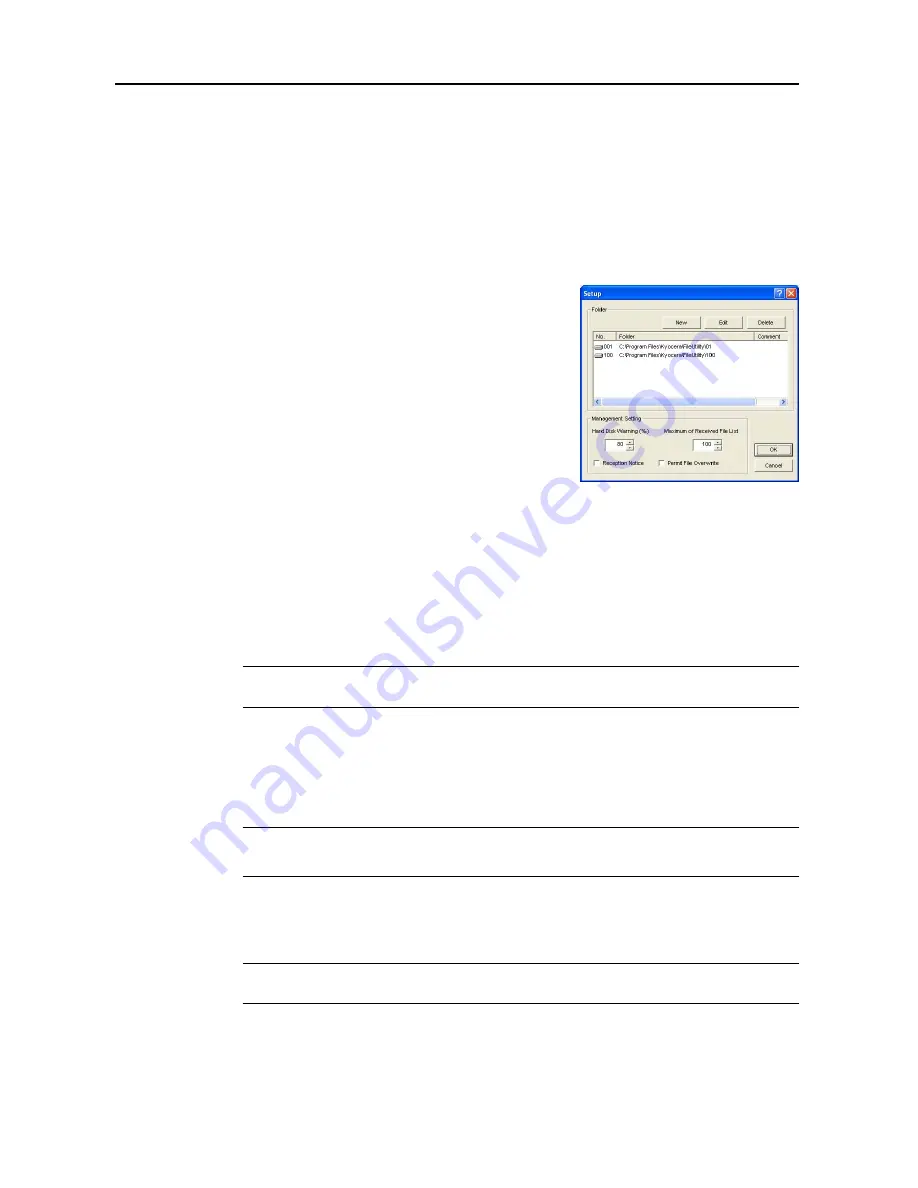
Included Scanner Utilities
6-10
5
To change a save folder comment, enter less than 32 characters into the
Comment
field.
6
To change the details of the
System Connection Program
field, do so referring to
Configuring a
New Save Folder
on page
6-8
, Step 6.
7
Click the
OK
button. The settings for the save folder are modified.
Deleting References to Existing Save Folders
Follow the procedure below to delete a reference to a previously specified save folder.
1
From the
Setup
dialog box, click to choose the folder
you would like to remove from the list of save folders
shown in the
Folder
field. Selection is indicated by
reversed display.
2
Click the
Delete
button. The reference to the selected save folder is deleted.
File Save Feature
Operation Overview
Perform the following to receive image data from the scanner using the Scanner File Utility.
1
Verify that Scanner File Utility is running on the computer to receive the image data.
NOTE:
If Scanner File Utility is not running, refer to
Displaying the Start Dialog Box
on page
6-6
to
launch it.
2
Place the original on the scanner.
3
Choose the send destination from the scanner operation panel.
4
If a password has been set for the destination folder, enter the password.
NOTE:
This operation is not required if a password has not been set.
If the password is incorrect, an error occurs and you cannot proceed to the next step.
5
Press the
Start
key on the scanner’s operation panel. The original is scanned and image data is
sent from the scanner to the computer. The computer converts the received image data into a
compressed file and saves it in the specified save folder.
NOTE:
Use a commercial software application to view, edit or mail the file saved in the specified
folder.
Содержание C2525E
Страница 1: ...Advanced Operation Guide C2525E C3225E C3232E C4035E ...
Страница 2: ......
Страница 16: ...xiv ...
Страница 21: ...Copy Functions 1 5 5 Press the Start key Copying begins ...
Страница 92: ...Document and Output Management Functions 2 10 6 Press End Display is returned to Document Management ...
Страница 142: ...Printer Settings 3 48 ...
Страница 166: ...Scanner Settings 4 24 ...
Страница 300: ...System Menu 7 52 ...
Страница 324: ...Job Accounting 8 24 ...
Страница 344: ...Troubleshooting 9 20 ...
Страница 364: ...Appendix Appendix 20 ...
Страница 370: ...Index Index 6 ...
Страница 371: ...A1 For best results and machine performance we recommend that you use only our original supplies for your products ...
Страница 372: ......
Страница 373: ... 2007 is a trademark of Kyocera Corporation ...
Страница 374: ...2007 2 Rev 1 0 ...
















































