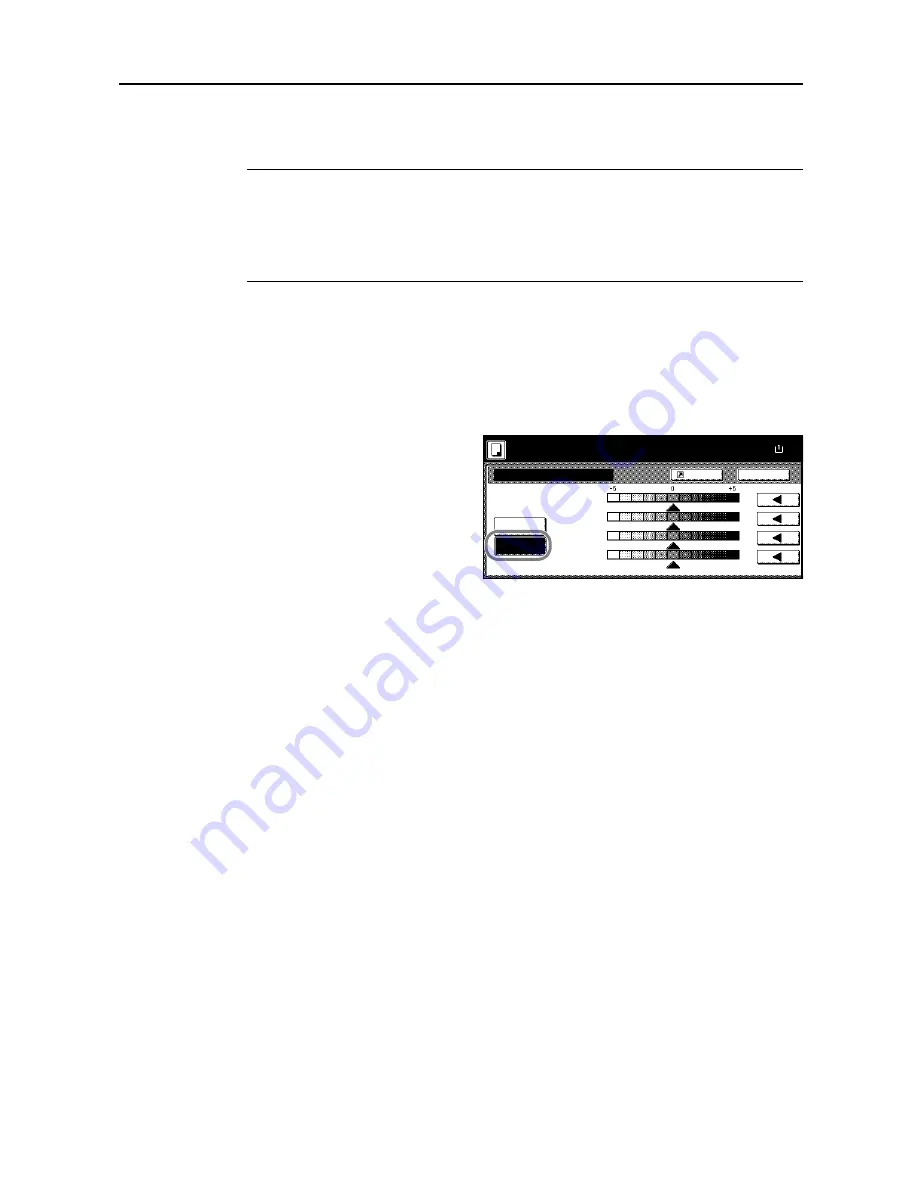
Copy Functions
1-49
Color Balance Adjust
Adjust the strength of cyan, magenta, yellow, and black to make fine hue adjustments.
NOTE:
This feature is used with full color and auto color copying.
This feature can not be used together with Auto Exposure mode (see
Operation Guide
).
This feature can not be used together with One-Touch Image Adjust mode (see page
1-52
).
Refer to the sample image in
Color Balance Adjust
on page
ii
for examples of the effect of color
balance adjustment.
Follow the steps below to adjust color balance.
1
Place the original.
2
Press [Color func.] ([Colour func.]).
3
Press [Color balance] ([Colour balance]).
4
Press [On].
5
Press [
W
] or [
X
] to the right of each color to be adjusted (
Cyan
,
Magenta
,
Yellow
,
Black
) to adjust
each color.
6
Press the
Start
key. Copying begins.
Color balance
Off
On
Back
Paper Size
Cyan
100%
Shortcut
Ready to copy.
Magenta
Yellow
Black
( )
Full-Color
11×8
Содержание C2525E
Страница 1: ...Advanced Operation Guide C2525E C3225E C3232E C4035E ...
Страница 2: ......
Страница 16: ...xiv ...
Страница 21: ...Copy Functions 1 5 5 Press the Start key Copying begins ...
Страница 92: ...Document and Output Management Functions 2 10 6 Press End Display is returned to Document Management ...
Страница 142: ...Printer Settings 3 48 ...
Страница 166: ...Scanner Settings 4 24 ...
Страница 300: ...System Menu 7 52 ...
Страница 324: ...Job Accounting 8 24 ...
Страница 344: ...Troubleshooting 9 20 ...
Страница 364: ...Appendix Appendix 20 ...
Страница 370: ...Index Index 6 ...
Страница 371: ...A1 For best results and machine performance we recommend that you use only our original supplies for your products ...
Страница 372: ......
Страница 373: ... 2007 is a trademark of Kyocera Corporation ...
Страница 374: ...2007 2 Rev 1 0 ...






























