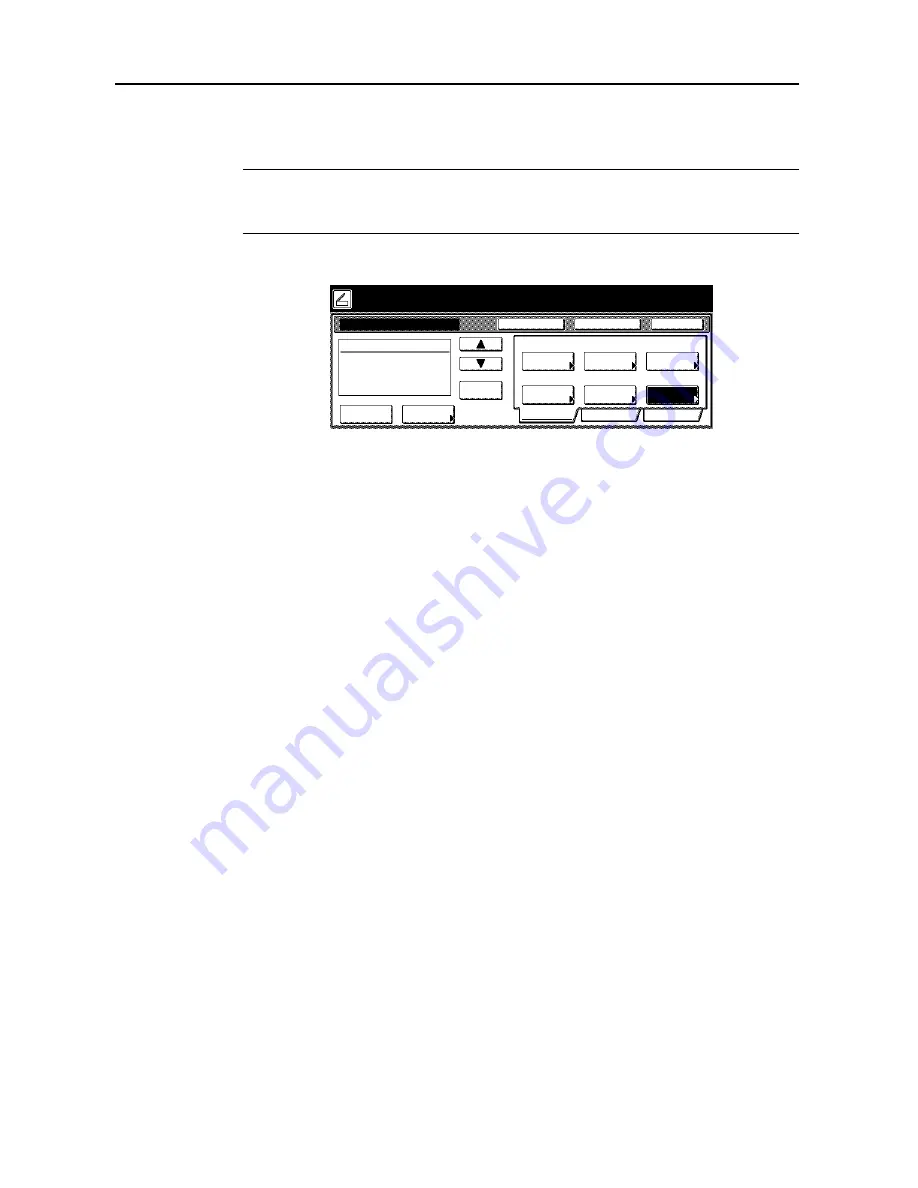
Scanner Settings
4-2
Setting Scanner Functions
This section explains how to configure the scanner functions from the machine.
NOTE:
Refer to each scanner function operation procedure as explained in
Operation Guide
for
information how to display the scanner function settings screen.
The available settings may vary depending on the sending method.
The following settings are available from the scanner function screen’s [Basic] tab.
•
Selecting Original Size...4-3
•
Select Sending Size...4-3
•
Selecting Original Orientation...4-4
•
Scan Resolution...4-4
•
File Name Input...4-5
•
File Type...4-5
Place the original and select destination.
Send
Cancel
Scan to PC-Sending
Destination
Original
11×8½"
Address
8½×11"
Select
Auto
Scanning
Basic
Quality
Edit
Auto size
Select
Send Size
JPEG
File Type
Top Edge
Orig. Set
08/08/’05 14:00
Book
Orig.Size
Direction
Resolution
Ready to scan.
( )
Full-Color
Cont. TX to
Register Prgrm
Auto
200dpi
File Name
Input
Save at
User PC
Delete
Содержание C2525E
Страница 1: ...Advanced Operation Guide C2525E C3225E C3232E C4035E ...
Страница 2: ......
Страница 16: ...xiv ...
Страница 21: ...Copy Functions 1 5 5 Press the Start key Copying begins ...
Страница 92: ...Document and Output Management Functions 2 10 6 Press End Display is returned to Document Management ...
Страница 142: ...Printer Settings 3 48 ...
Страница 166: ...Scanner Settings 4 24 ...
Страница 300: ...System Menu 7 52 ...
Страница 324: ...Job Accounting 8 24 ...
Страница 344: ...Troubleshooting 9 20 ...
Страница 364: ...Appendix Appendix 20 ...
Страница 370: ...Index Index 6 ...
Страница 371: ...A1 For best results and machine performance we recommend that you use only our original supplies for your products ...
Страница 372: ......
Страница 373: ... 2007 is a trademark of Kyocera Corporation ...
Страница 374: ...2007 2 Rev 1 0 ...






























