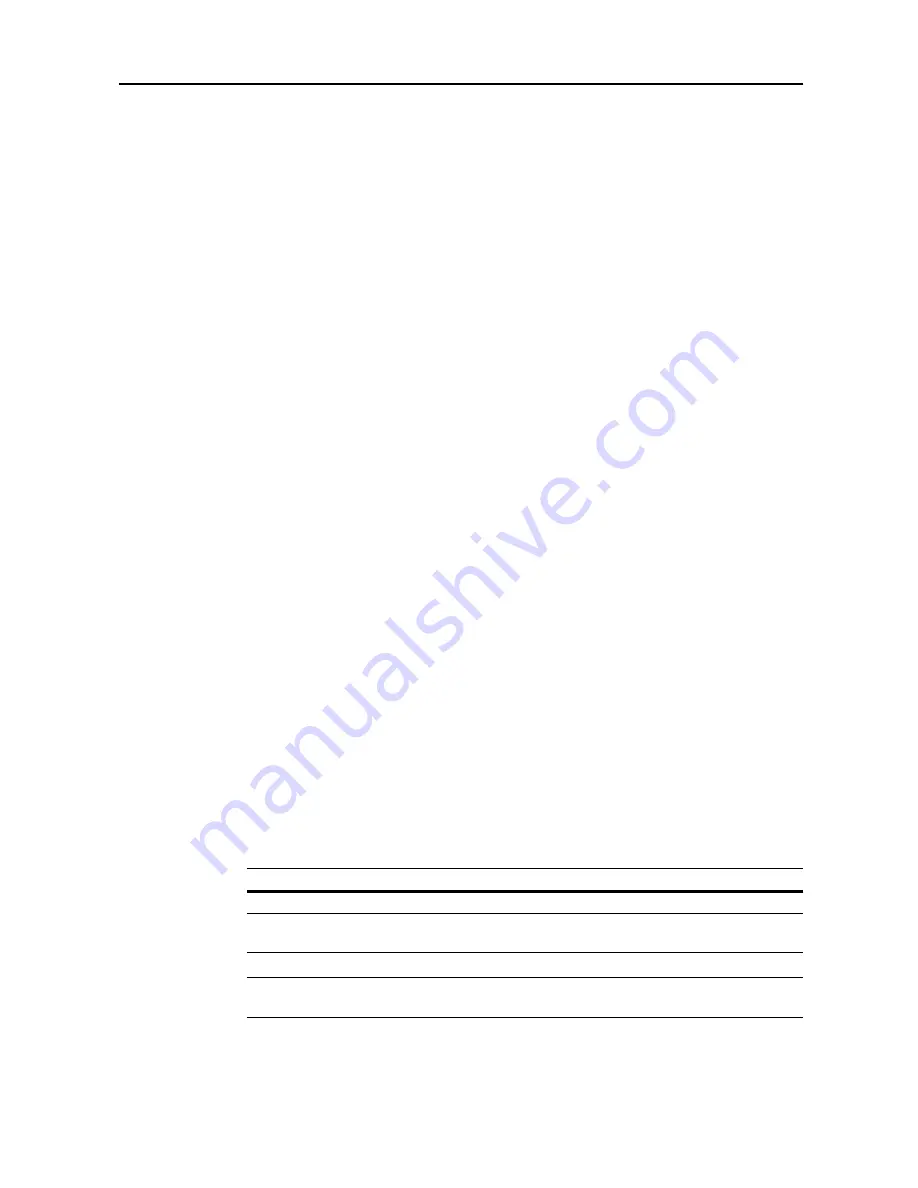
Job Accounting
8-5
10
Specify restrictions on copying as desired.
See
Restricting Usage
for how to set usage restrictions.
11
Press [Registr.] to finalize settings.
To make settings on another department, press [Register] and repeat steps 4 to 11.
12
Press [Close]. The touch panel will return to the
Job Accounting
screen.
Restricting Usage
Set usage restrictions to restrict copier/printer/scanner functions to specific departments or set page
count limitations.
For
Copy/Printer Output Management
under Job Accounting default settings, select [All] or [Each] to
change the setting items for usage restriction. For further details, refer to
Copy/Printer Output
Management
on page
8-19
.
When [All] is set under copier/printer output management (factory default)
Manage copier and printer output count together. The items that may be configured are as follows.
•
Restricting Copying...8-5
•
Restricting Printing...8-6
•
Limitation (All)...8-6
•
Limitation (Full Color)...8-7
•
Restricting Transferring Scanned Image...8-7
•
Restricting FAX Usage...8-8
When [Each] is set under copier/printer output management
Manage copier and printer output count individually. The items that may be configured are as
follows.
•
Restricting Copy Usage (Overall)...8-8
•
Restricting Copy Usage (Full-Color)...8-9
•
Restricting Printer Usage (All)...8-9
•
Restricting Printer Usage (Full Color)...8-10
•
Restricting Transferring Scanned Image...8-7
•
Restricting FAX Usage...8-8
Restricting Copying
Specify whether to allow copying. The setting items are as follows.
NOTE:
This item is not shown when Job Account default setting
Copy Job Accounting
(see
page
8-17
) is set to [Off].
1
Refer to steps 1 to 9 of
New Account
on page
8-4
on page to display the usage restriction screen.
Item
Description
Permitted
Allows copying.
Is not permitted (Is not
permited)
Prevents copying.
Содержание C2525E
Страница 1: ...Advanced Operation Guide C2525E C3225E C3232E C4035E ...
Страница 2: ......
Страница 16: ...xiv ...
Страница 21: ...Copy Functions 1 5 5 Press the Start key Copying begins ...
Страница 92: ...Document and Output Management Functions 2 10 6 Press End Display is returned to Document Management ...
Страница 142: ...Printer Settings 3 48 ...
Страница 166: ...Scanner Settings 4 24 ...
Страница 300: ...System Menu 7 52 ...
Страница 324: ...Job Accounting 8 24 ...
Страница 344: ...Troubleshooting 9 20 ...
Страница 364: ...Appendix Appendix 20 ...
Страница 370: ...Index Index 6 ...
Страница 371: ...A1 For best results and machine performance we recommend that you use only our original supplies for your products ...
Страница 372: ......
Страница 373: ... 2007 is a trademark of Kyocera Corporation ...
Страница 374: ...2007 2 Rev 1 0 ...
















































