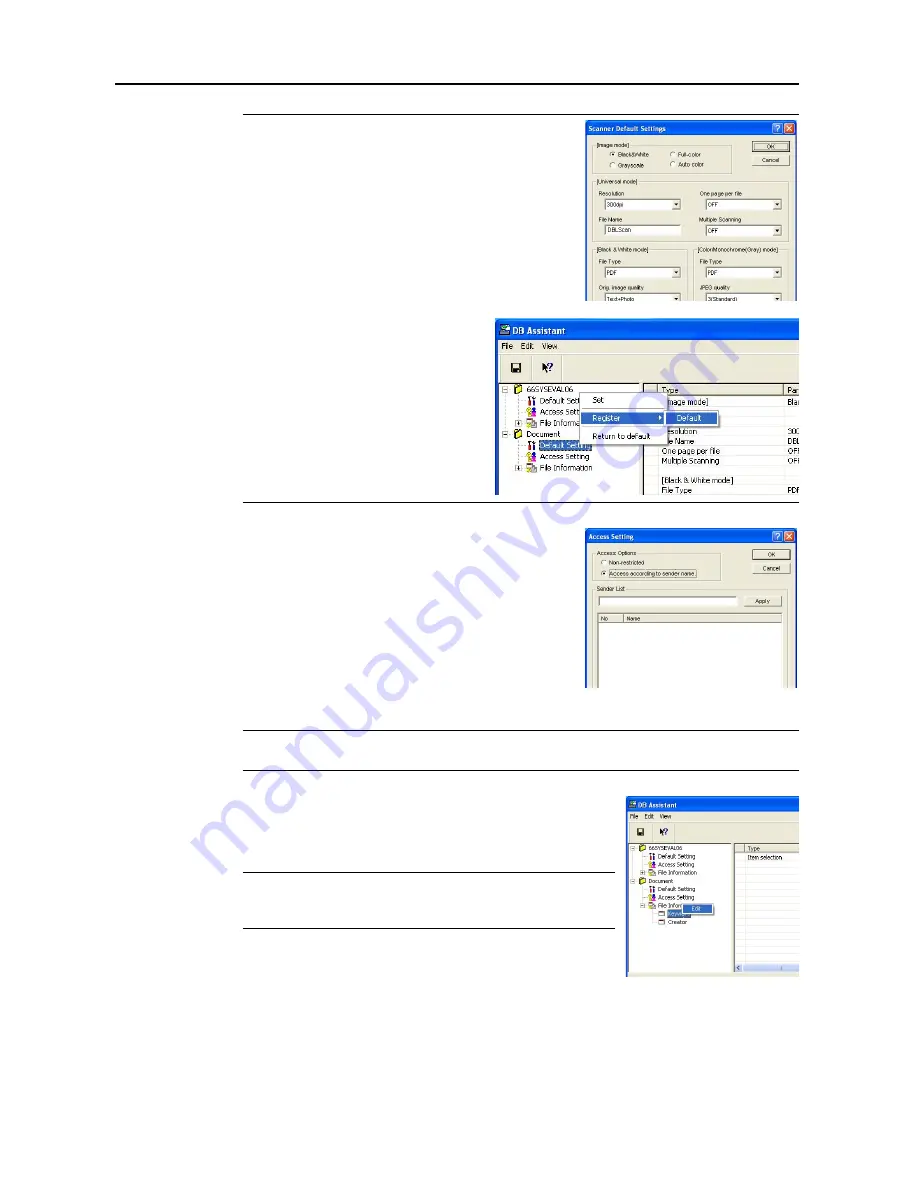
Included Scanner Utilities
6-54
NOTE:
Refer to
Setting Scanner Functions
on page
4-2
for
settings item details. These scan default settings can be
changed later from the scanner operation panel.
From the setting dialog box select
Default
Settings
and right-click to show the
Set
,
Register
J
Default
,
Return to default
menu.
Set
: Shows the
Scanner Default Settings
screen.
Default
: Saves the current settings as
defaults.
Return to default
Restores settings to their
values before saving.
7
Double-click the created
Access Settings
(or right click
and select
Set
from the menu that appears). The
Access
Setting
dialog box is shown. From here you can limit
access of users to currently registered features.
Non-restricted
: Users can access without restriction.
Access according to sender name
: Configure users
allowed access. Users other than those selected cannot
access this setting. Select users to be granted access from
the Sender User List registered in the scanner. Refer to
Setting Restrict by Sender (User)
on page
6-55
for settings
details.
NOTE:
With Database Assist option, you can also limit access via a password. Enter a numerical
password less than 8 digits long.
8
Configure
File Information
. Items configured here can be set as
text information (keywords) for scanned images. To the left of the
created
File Information
, click
+
.
Keyword
and
Creator
are
displayed.
NOTE:
By setting
Keyword
and
Creator
text information for
scanned images, you can use the keyword search feature for the
bundled software (PaperPort) to search for images.
9
Set
Keyword
. Double-click
Keyword
(or right click and click
Edit
). The
Keyword
Edit
dialog box is
displayed.
Содержание C2525E
Страница 1: ...Advanced Operation Guide C2525E C3225E C3232E C4035E ...
Страница 2: ......
Страница 16: ...xiv ...
Страница 21: ...Copy Functions 1 5 5 Press the Start key Copying begins ...
Страница 92: ...Document and Output Management Functions 2 10 6 Press End Display is returned to Document Management ...
Страница 142: ...Printer Settings 3 48 ...
Страница 166: ...Scanner Settings 4 24 ...
Страница 300: ...System Menu 7 52 ...
Страница 324: ...Job Accounting 8 24 ...
Страница 344: ...Troubleshooting 9 20 ...
Страница 364: ...Appendix Appendix 20 ...
Страница 370: ...Index Index 6 ...
Страница 371: ...A1 For best results and machine performance we recommend that you use only our original supplies for your products ...
Страница 372: ......
Страница 373: ... 2007 is a trademark of Kyocera Corporation ...
Страница 374: ...2007 2 Rev 1 0 ...






























