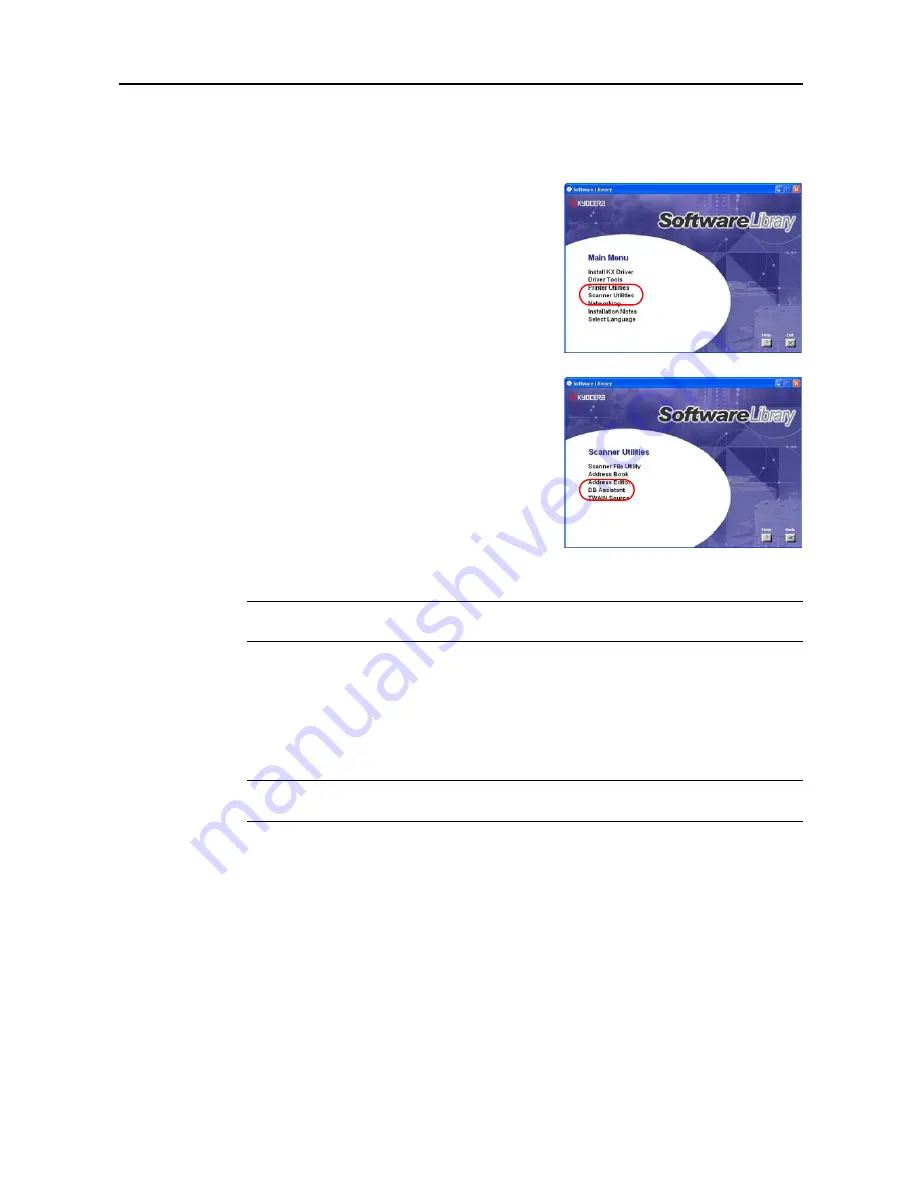
Included Scanner Utilities
6-51
Installing and Uninstalling
Installing DB Assistant
1
Click
Scanner Utilities
from the Software Library
CD-ROM main menu.
2
Click on
DB Assistant
.
3
Follow the wizard to complete the installation.
NOTE:
During installation, the following component installation screens appear. Select to use the
following features with DB Assistant.
•
PDF Keyword Embedder
PDF Keyword Assist option (Adds
keywords
to scanned images.)
•
Database Link Handler
Database Assist option (create CSV text information files together with scanned images.)
NOTE:
After installation is complete, DB Assistant starts up together with Windows and remains
running in the background. An icon is added to the Windows Taskbar to indicate running operation.
Uninstalling DB Assistant
Use the Windows
Add or Remove Programs
feature to uninstall the application.
Содержание C2525E
Страница 1: ...Advanced Operation Guide C2525E C3225E C3232E C4035E ...
Страница 2: ......
Страница 16: ...xiv ...
Страница 21: ...Copy Functions 1 5 5 Press the Start key Copying begins ...
Страница 92: ...Document and Output Management Functions 2 10 6 Press End Display is returned to Document Management ...
Страница 142: ...Printer Settings 3 48 ...
Страница 166: ...Scanner Settings 4 24 ...
Страница 300: ...System Menu 7 52 ...
Страница 324: ...Job Accounting 8 24 ...
Страница 344: ...Troubleshooting 9 20 ...
Страница 364: ...Appendix Appendix 20 ...
Страница 370: ...Index Index 6 ...
Страница 371: ...A1 For best results and machine performance we recommend that you use only our original supplies for your products ...
Страница 372: ......
Страница 373: ... 2007 is a trademark of Kyocera Corporation ...
Страница 374: ...2007 2 Rev 1 0 ...






























