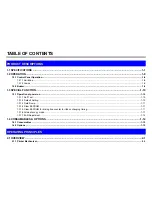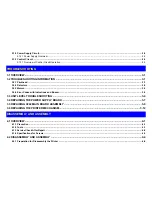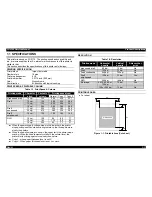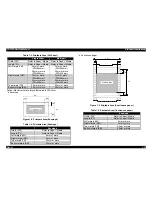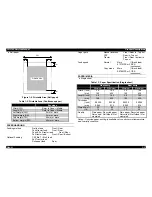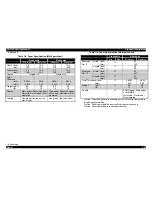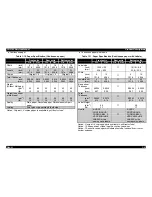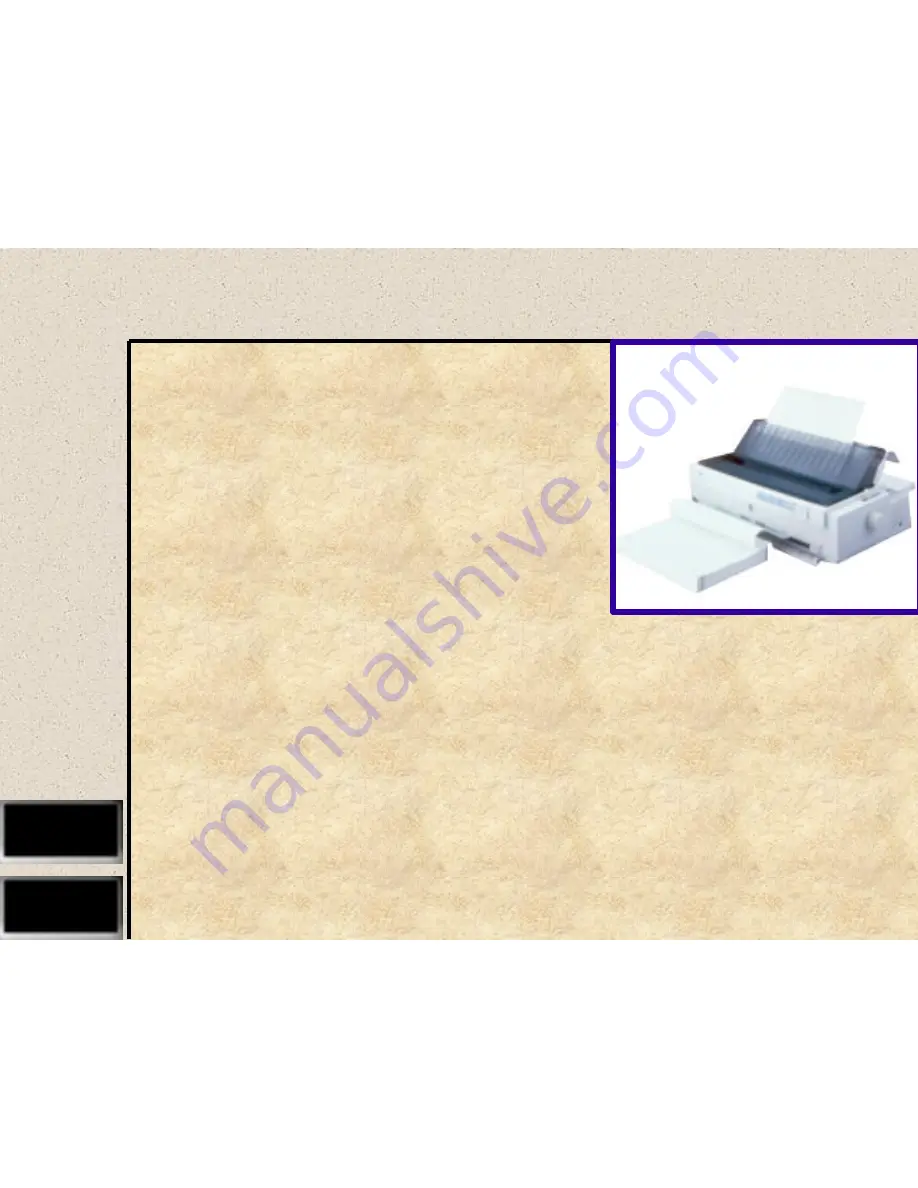Содержание FX-2180 - Impact Printer
Страница 1: ...EPSON EPSON EPSON France S A SERVICE MANUAL FX 2180 PRODUIT ...
Страница 2: ...6 59 0 18 3LQ PSDFW RW 3ULQWHU EPSON FX 2180 4009047 ...
Страница 6: ...REVISION STATUS Rev Date Page s Contents A 1998 04 02 All First release ...
Страница 11: ...PRODUCT DESCRIPTIONS 3 7 5 ...
Страница 24: ...OPERATING PRINCIPLES 3 7 5 ...
Страница 28: ...TROUBLESHOOTING 3 7 5 ...
Страница 43: ...DISASSEMBLY AND ASSEMBLY 3 7 5 ...
Страница 76: ...ADJUSTMENT 3 7 5 ...
Страница 86: ...MAINTENANCE 3 7 5 ...
Страница 89: ...APPENDIX 3 7 5 ...
Страница 101: ......
Страница 104: ......