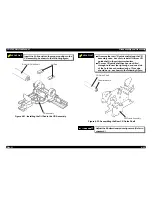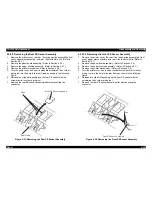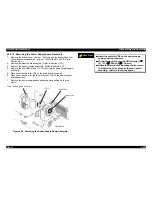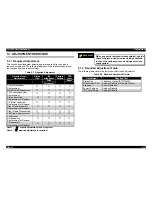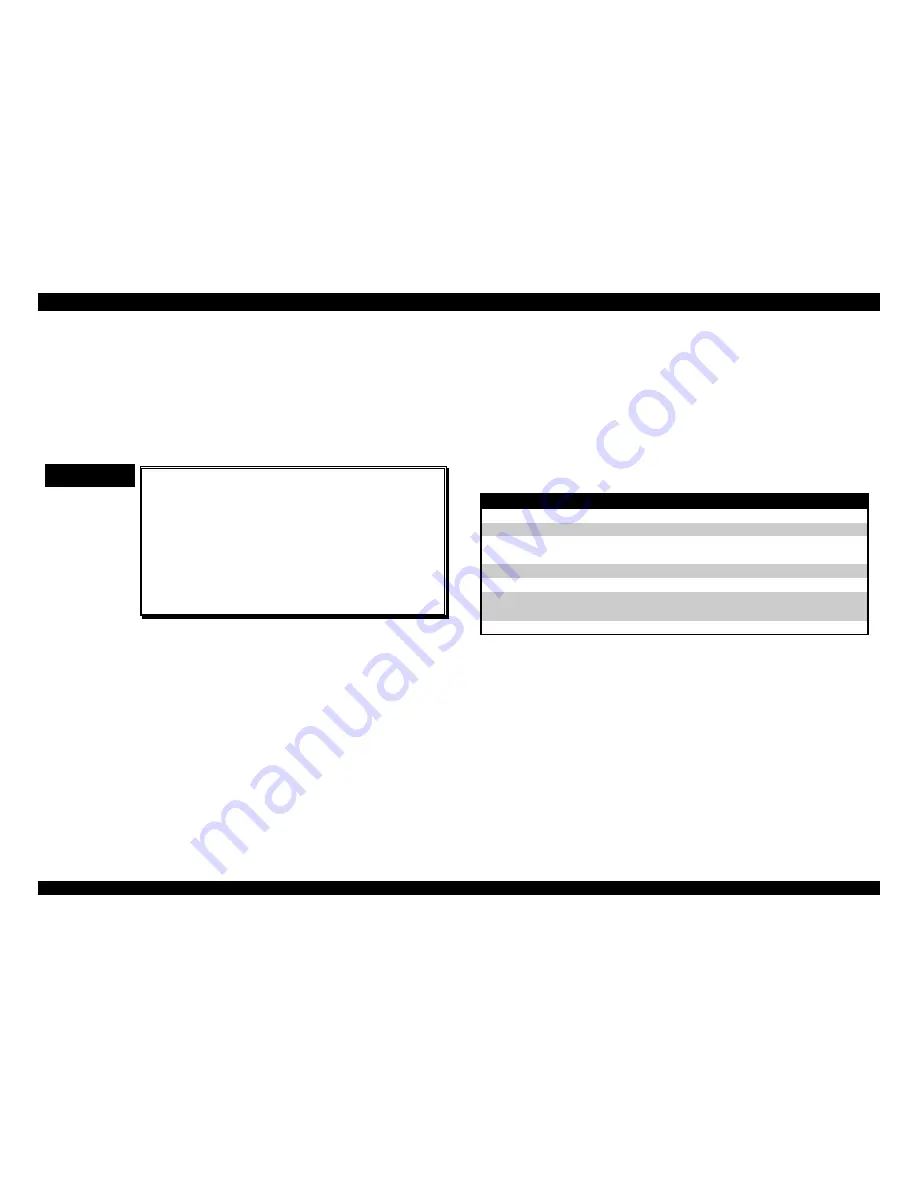
FX-2180 Service Manual
Adjustment
Rev. A
5-4
5.2.2 Bi-directional Print Alignment (Bi-d) Adjustment
This section describes the procedure for adjustment the bi-directional print
alignment, required after mechanism repair. This procedure is also
necessary if you replace the main board assembly or EEPROM, because
the adjusted value is written to the EEPROM on the main board. You can
perform the adjustment from the setting diskette, using the control panel, or
with a remote utility. This section describes the adjustment procedure with
the diskette first, and then describes the adjustment procedure using the
control panel.
CHECK POINT
9
When the main board is replaced, reset the
Factory Setting first, then perform the Bi-
directional print alignment.
Do not perform the Bi-directional print alignment
if the input voltage is fluctuating heavily.
When you run the GWBASIC, the PC must be
switched from Windows to DOS prompt
condition.
When you perform the Bi-d adjustment, use the
15 inch width continuous paper.
5.2.2.1 Bi-d Adjustment using the Setting Diskette
1.
Insert the Setting Diskette into Drive A of the PC and the power on.
2. Type
GWBASIC and press ENTER to run the BASIC.
3.
Load and run the adjustment program. First, the program displays
Machine Select Menu.
Program : J****** Setting : *****
9 pins VR 0 = 0 VR 1 = 0 VR 2 = 0
[ Printer select ]
> (1) 9 pins
(2) 24 pins
Figure 5-5. Machine Select Menu
4. Highlight
9 pins by moving the cursor with
↑
or
↓
key and select it by
pressing ENTER.
5. After
select
9 pins, the display shows the following menu;
Program : J****** Setting : ******
9 pins VR 0 = 0 VR 1 = 0 VR 2 = 0
[ Setting File ]
> (1) DEFSTD
(2) EURSTD
(3) NLSP
(4) ITALIC
(5) RUSSIAN
Figure 5-6. Setting File Menu
Table 5-3. Destination Settings
Destination
Setting
Destination
Setting
EAI
USASTD
EAI (Latin)
USASTD
EIRO
EURSTD
EDG
EURSTD
EUL
EURSTD
EUL
(SCANDINAVIA)
EURSTD
EFS
EURSTD
EIS
EURSTD
EIB
EURSTD
EDG (NLSP)
NLSP
EUL (MIDDLE
EAST)
DEFSTD
EAL
DEFSTD
ESP
DEFSTD
EHK
DEFSTD
6.
In the menu, highlight the factory settings for the printer’s destination by
moving the cursor with
↑
or
↓
key, and select the destination factory
settings by pressing ENTER referring the Table 5-3.
7.
After select the each factory setting, the display shows the main menu
as following;
Program : J****** Setting : *****
9 pins VR 0 = 0 VR 1 = 0 VR 2 = 0
[ Main MENU ]
> (1) Bi-d Adjust (6) Envelope
(2) FF paper (7) ---- N/A ----
(3) A3 Cut sheet (8) -- SUB MENU
(4) A4 1P Cut sheet
(5) A4 6P Cut sheet
Figure 5-7. Main Menu
Содержание FX-2180 - Impact Printer
Страница 1: ...EPSON EPSON EPSON France S A SERVICE MANUAL FX 2180 PRODUIT ...
Страница 2: ...6 59 0 18 3LQ PSDFW RW 3ULQWHU EPSON FX 2180 4009047 ...
Страница 6: ...REVISION STATUS Rev Date Page s Contents A 1998 04 02 All First release ...
Страница 11: ...PRODUCT DESCRIPTIONS 3 7 5 ...
Страница 24: ...OPERATING PRINCIPLES 3 7 5 ...
Страница 28: ...TROUBLESHOOTING 3 7 5 ...
Страница 43: ...DISASSEMBLY AND ASSEMBLY 3 7 5 ...
Страница 76: ...ADJUSTMENT 3 7 5 ...
Страница 86: ...MAINTENANCE 3 7 5 ...
Страница 89: ...APPENDIX 3 7 5 ...
Страница 101: ......
Страница 104: ......