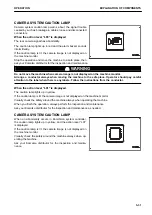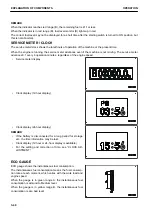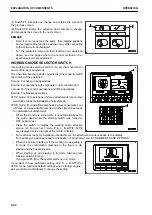How to use working mode selector switch
1.
When working mode selector switch (2) is pressed, the
Working Mode selector screen is displayed on the monitor.
2.
Press function switches F3 or F4 at the bottom of the screen or working mode selector switch (2) to change
the mode selection one at a time.
If no switch is touched for more than 5 seconds, the selected working mode is automatically set as the
working mode and the screen changes to the one for steps 3 and 4.
REMARK
To return to the standard screen without changing the
working mode, press function switch F5.
3.
After selecting the desired mode, press function switch F6
and the mode is displayed in the center of the monitor dis-
play.
(Example: When the power mode is selected: P)
4.
After 2 seconds, the working mode display at the top right
of the screen is highlighted in yellow.
5.
After 2 seconds, the screen returns to the standard screen.
The working mode display highlighted in yellow in step 4
returns to blue.
-5
OPERATION
EXPLANATION OF COMPONENTS
3-45
Содержание PC210-11
Страница 2: ......
Страница 24: ......
Страница 74: ......
Страница 75: ...OPERATION Please read and make sure that you understand the SAFETY section before reading this section 3 1 ...
Страница 352: ......
Страница 353: ...MAINTENANCE Please read and make sure that you understand the SAFETY section before reading this section 4 1 ...
Страница 431: ...SPECIFICATIONS 5 1 ...
Страница 435: ...PC210LC 11 PC210NLC 11 SPECIFICATIONS SPECIFICATIONS 5 5 ...
Страница 436: ...PC230NHD 11 SPECIFICATIONS SPECIFICATIONS 5 6 ...
Страница 458: ...PC210 11 2 Piece Boom PC210LC 11 2 Piece Boom PC210NLC 11 2 Piece Boom 2 PIECE BOOM ATTACHMENTS AND OPTIONS 6 22 ...
Страница 459: ...PC230NHD 11 2 Piece Boom ATTACHMENTS AND OPTIONS 2 PIECE BOOM 6 23 ...
Страница 470: ... Not including tail swing SUPER LONG FRONT BOOM AND ARM ATTACHMENTS AND OPTIONS 6 34 ...
Страница 505: ...REPLACEMENT PARTS 7 1 ...
Страница 521: ......