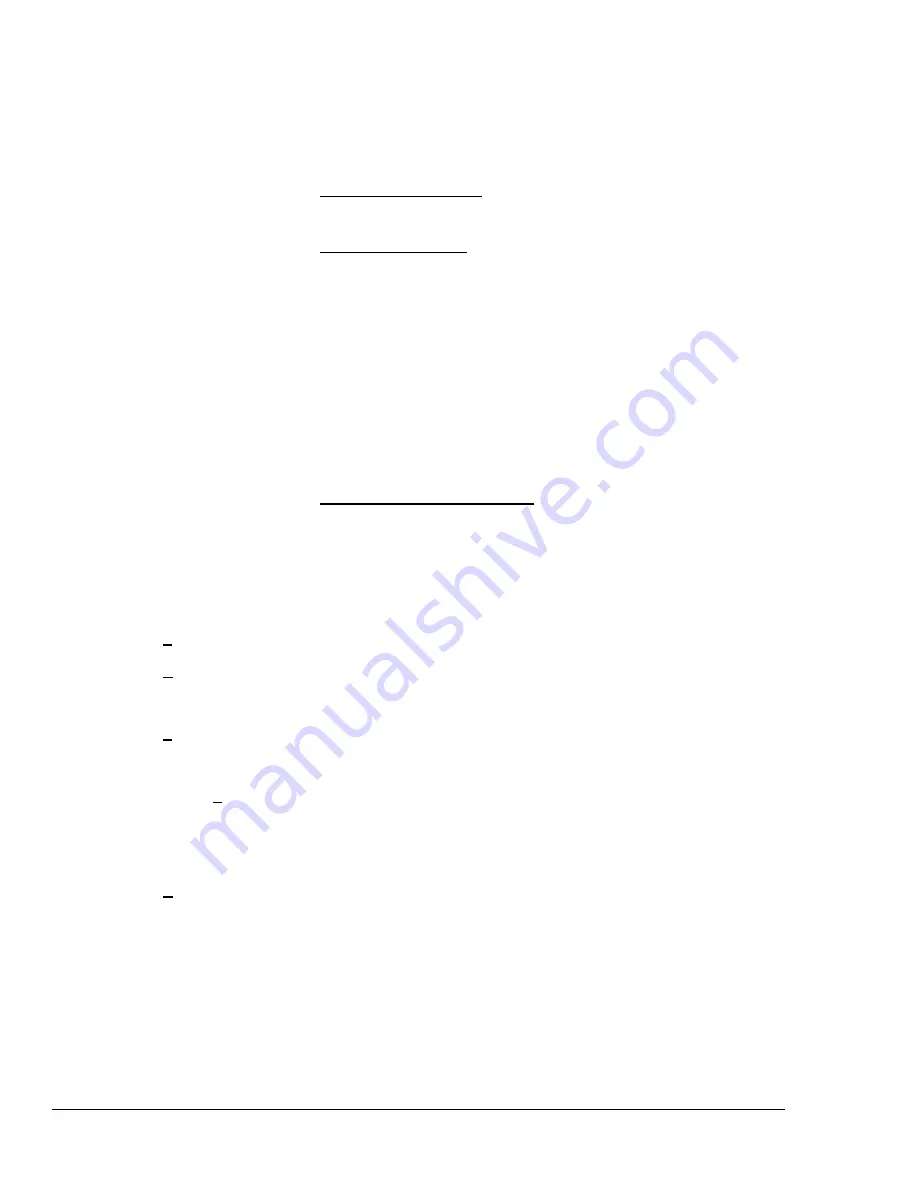
74 Chapter 8: ChartView & ChartView Plus
TempScan / MultiScan User's Manual
Command Characters
This area contains two fields for entering command characters, one for row setting
and one for column setting. Enter the characters (Excel parameters) to match the
applicable version of Excel; for example:
France
- Row =
L
, Column =
C
Germany
- Row =
Z
, Column =
S
United States
- Row =
R
, Column =
C
.
Data Destination
Assign the Data Destination.
This area allows you to assign the data destination on
the Excel spreadsheet. Specify the data starting point by entering a number for row,
and another for column. The two numbers designate the upper left hand corner cell
of the Excel data entry.
Positioning Data in Excel.
The data destination region also allows you to select one
of three options in regard to positioning data in Excel on subsequent scans. Options
are as follows:
Row 1 Column 1
. This selection starts the next scan at the designated row and
column on the Excel spreadsheet. Changing the values in the “Row” and “Column”
boxes (above figure) will automatically enter the new values in the corresponding
fields of the “Row # Column #” placement assignment. For example, If you entered
a 3 in the row box and a 5 in the column box you would see Row 3 Column 5, instead
of Row 1 Column 1, in the above figure; and the next scan would start at row 3
column 5 in Excel.
Row after last scan
. When “Row after last scan” is selected the next scan will begin
at the point in Excel where the previous acquisition left off.
Prompt each time
. When “Prompt each time” is selected, after each acquisition is
completed a dialog box will ask if you want to
return to origin
. If you select “Yes”, you
will have an overwrite on the Excel spreadsheet, starting with the existing column and
row designation. If you select “No,” the next scan will begin on the spreadsheet’s
next row (from where the previous acquisition left off).
Increment the Row on each new scan.
With this selected (
9
), the Excel
spreadsheet will use multiple rows, one row for each new data scan. With no
check-mark, the spreadsheet will make use of one row only and will continue to
display the latest scan information in that row.
Timeout Region
This field allows you to enter a DDE link timeout value from 5 to 3276 seconds. The
value is how long the data import to Excel can be suspended while you perform a
second Excel activity, such as displaying graphs. A screen message informs you
when the DDE link is timed out, terminating the DDE link to Excel.
Link to Excel…
Creates DDE link to Excel spreadsheet. Note that Excel must already be running.
Upload Data During
Acquisition
(automatic control)
Enables
ChartView
to retrieve scans from device memory as data becomes
available. The acquisition is active.
Stop Upload
(Ctrl + J)
(manual
control)
Stops
ChartView’s
transfer of data from the instrument to disk.
Upload Available
Scans
(Ctrl + U)
(manual
control)
Enables
ChartView
to access device memory for all scans currently available. Note
that this function only uploads scans that are currently available and nothing else.
Upload Scans Until
Done
Enables
ChartView
to access device memory and upload scans until scanning is
complete.
Содержание MultiScan 1200
Страница 2: ...TempScan MultiScan User s Manual...
Страница 4: ...TempScan MultiScan User s Manual...
Страница 10: ...vi TempScan MultiScan User s Manual Notes...
Страница 20: ...10 Chapter 1 System Overview TempScan MultiScan User s Manual Notes...
Страница 106: ...96 Chapter 8 ChartView ChartView Plus TempScan MultiScan User s Manual Notes...
Страница 130: ...120 Chapter 9 TempView TempScan MultiScan User s Manual...
Страница 150: ...140 Chapter 9 TempView TempScan MultiScan User s Manual Notes...
Страница 166: ...156 Chapter 10 PostView TempScan MultiScan User s Manual Notes...
Страница 234: ...224 Chapter 13 System Operation TempScan MultiScan User s Manual Notes...
Страница 248: ...238 Chapter 14 System Calibration TempScan MultiScan User s Manual Notes...
Страница 284: ...274 Chapter 15 Program Examples TempScan MultiScan User s Manual Notes...
Страница 330: ...320 Chapter 16 API Command Reference TempScan MultiScan User s Manual...
Страница 342: ...332 Chapter 16 API Command Reference TempScan MultiScan User s Manual...
Страница 358: ...348 Appendix TempScan MultiScan User s Manual Notes...
Страница 364: ...354 Index TempScan MultiScan User s Manual Notes...






























