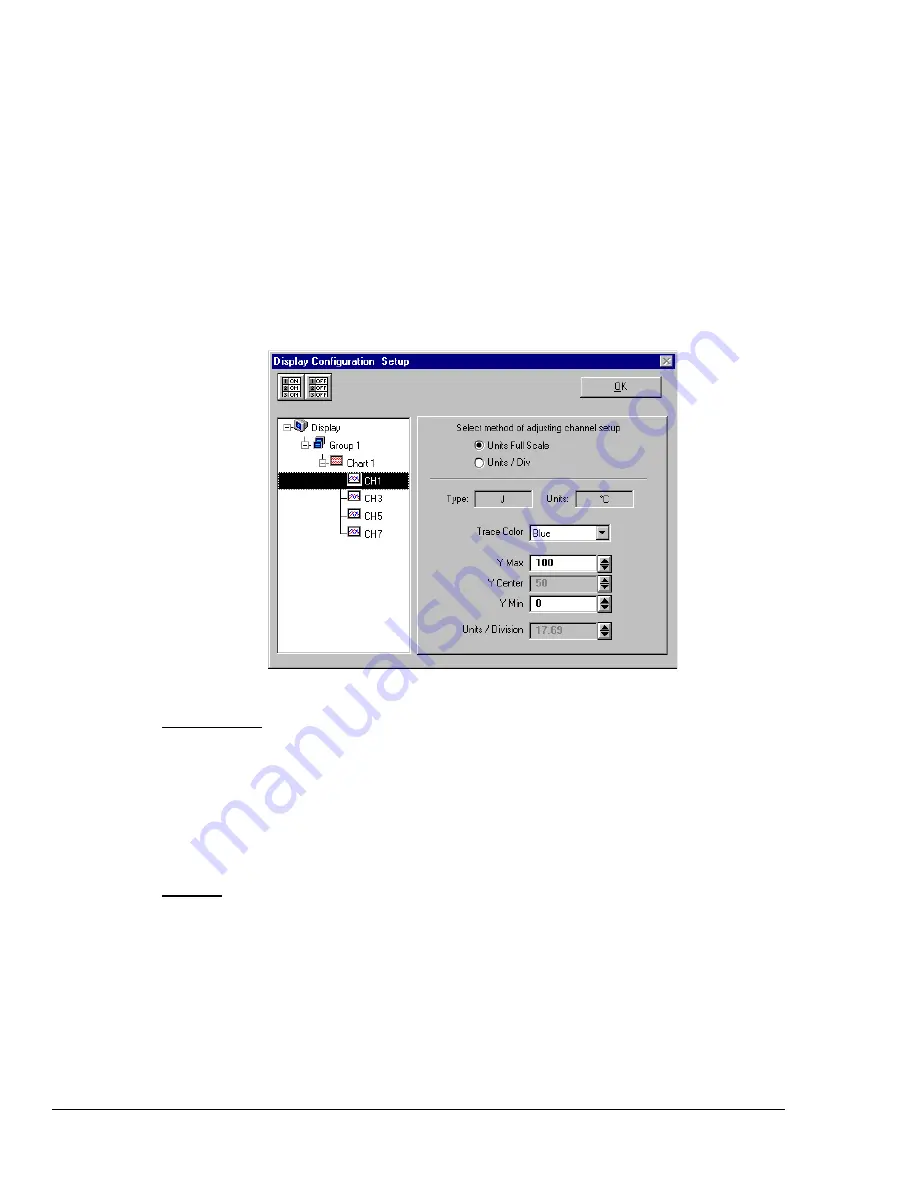
154 Chapter 10: PostView
TempScan / MultiScan User's Manual
Note:
You can remove channels by highlighting a channel(s) in the Select Channels box, and
then clicking on the Remove button. In the previous figure, CH7 (in the select box) is
highlighted. Clicking the Remove button would delete that channel from Chart1.
Note:
When a chart contains overlapping channels and the channels share values such that their
traces reside on top of each other, then the channels that are listed lower in the display list
(the most recently added channels) will obscure the channels higher in the list (those
which were added first).
8. In the display area (on the left-hand side of the screen) click on a channel to check the channel’s
configuration and to re-configure the channel, if desired. The
Display Configuration Setup
Window will appear similar to that in the following figure.
This screen contains two “radio buttons” for selecting the method of adjusting the display mode
and channel setup. It is the same screen that was discussed in the sub-section,
Editing an Existing
Display Configuration.
From this screen you need to choose
Units Full Scale
or
Units/Div
.
Adjusting Channel Setup for Channel 1
Units Full Scale
. When Units Full Scale is selected, as depicted in the above figure, you can alter
Y Max and Y Min. These are the upper and lower limits of the Channel as they will appear on the
chart when the channel is selected. When you change either parameter, Y Center and Units/Division
are automatically adjusted. You can not directly adjust Y Center or Units/Division while “Units Full
Scale” is selected. You can change Y Max and Y Min by using the up and down arrows, or by
highlighting the existing value, typing in the new value, the pressing “Enter” on your PC keyboard.
Note:
If the window size is changed,
a chart operating in the Units Full Scale mode will maintain its
full scale
setting across the chart.
Units/Div
. When Units/Div. is selected you can alter Y Center and Units/Div. Y Center is the
centerline value of the chart when the channel is selected. Units/Div. is the vertical value of on chart
grid increment. When you change Y Center or Units/Div. Y Max and Y Min are automatically
adjusted. You can not directly adjust Y Max or Y Min while “Units/Div.” Is selected. You can change
Y Center and Units/Div. by using the up and down arrows, or by highlighting the existing value, typing
in the new value, the pressing “Enter” on your PC keyboard.
The Channels will overlap on their assigned Chart and will be visible when the applicable Group is
selected. Note that only one group of charts can be viewed at a time.
Note:
If the window size is changed,
a chart operating in the Units/Div. Mode will maintain its
units per division scale
setting across the chart.
Содержание MultiScan 1200
Страница 2: ...TempScan MultiScan User s Manual...
Страница 4: ...TempScan MultiScan User s Manual...
Страница 10: ...vi TempScan MultiScan User s Manual Notes...
Страница 20: ...10 Chapter 1 System Overview TempScan MultiScan User s Manual Notes...
Страница 106: ...96 Chapter 8 ChartView ChartView Plus TempScan MultiScan User s Manual Notes...
Страница 130: ...120 Chapter 9 TempView TempScan MultiScan User s Manual...
Страница 150: ...140 Chapter 9 TempView TempScan MultiScan User s Manual Notes...
Страница 166: ...156 Chapter 10 PostView TempScan MultiScan User s Manual Notes...
Страница 234: ...224 Chapter 13 System Operation TempScan MultiScan User s Manual Notes...
Страница 248: ...238 Chapter 14 System Calibration TempScan MultiScan User s Manual Notes...
Страница 284: ...274 Chapter 15 Program Examples TempScan MultiScan User s Manual Notes...
Страница 330: ...320 Chapter 16 API Command Reference TempScan MultiScan User s Manual...
Страница 342: ...332 Chapter 16 API Command Reference TempScan MultiScan User s Manual...
Страница 358: ...348 Appendix TempScan MultiScan User s Manual Notes...
Страница 364: ...354 Index TempScan MultiScan User s Manual Notes...






























