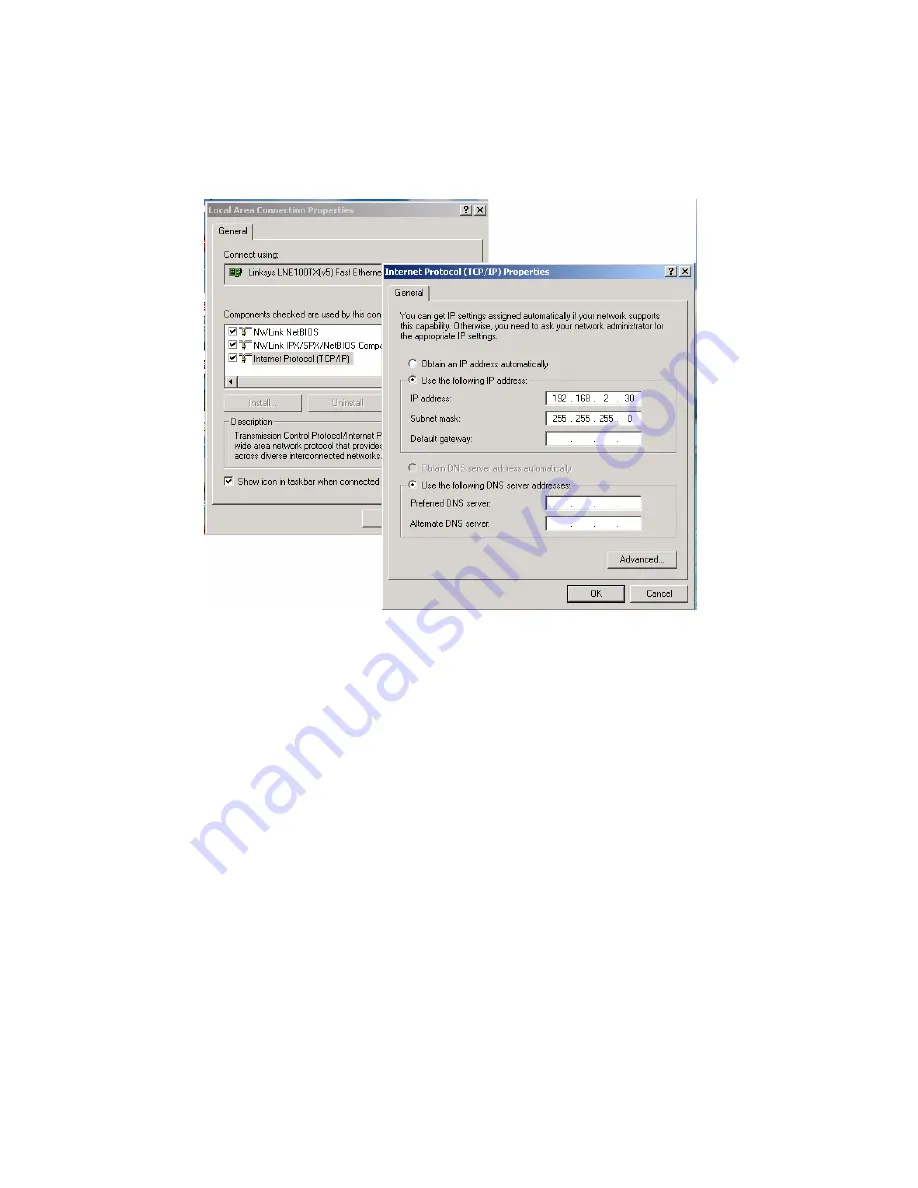
17
4. Change your computer's IP address to 192.168.2.XX or another IP address that is located
in the 192.168.2.x subnet (for example: IP Address: 192.168.2.30; Subnet Mask:
255.255.255.0).
Launch the Web browser and log in.
5.
Launch the Web browser (Internet Explorer or Mozilla Firefox) on the PC.
6.
Type “http://192.168.2.1” (or the IP address of the switch). And then press
Enter
.
7. The login screen will appear next.
8. Key in the password. Default user name and password are both “admin.”
If you can't log in to the switch, the following steps can help you to identify the problem.
1. Switch to DOS command mode and type "ipconfig"
to check the NIC's setting. Type "ping
192.168.2.1" to verify a normal response time.
2. Check the security and firewall settings of your computer.
3. Try a different Web browser.
Содержание 560931
Страница 1: ...16 PORT PoE WEB MANAGED GIGABIT ETHERNET SWITCH WITH 2 SFP PORTS MODEL 560931 INT 560931 UM 10 14 01...
Страница 25: ...25...
Страница 31: ...31 4 4 1 2 Security Switch Privilege Level Configuration This page provides an overview of the privilege levels...
Страница 190: ...190 Note 2 While the firmware uploading process is started don t shut down the switch...
Страница 276: ...276 Cross D Abnormal cross pair coupling with pair D Length The length in meters of the cable pair...






























