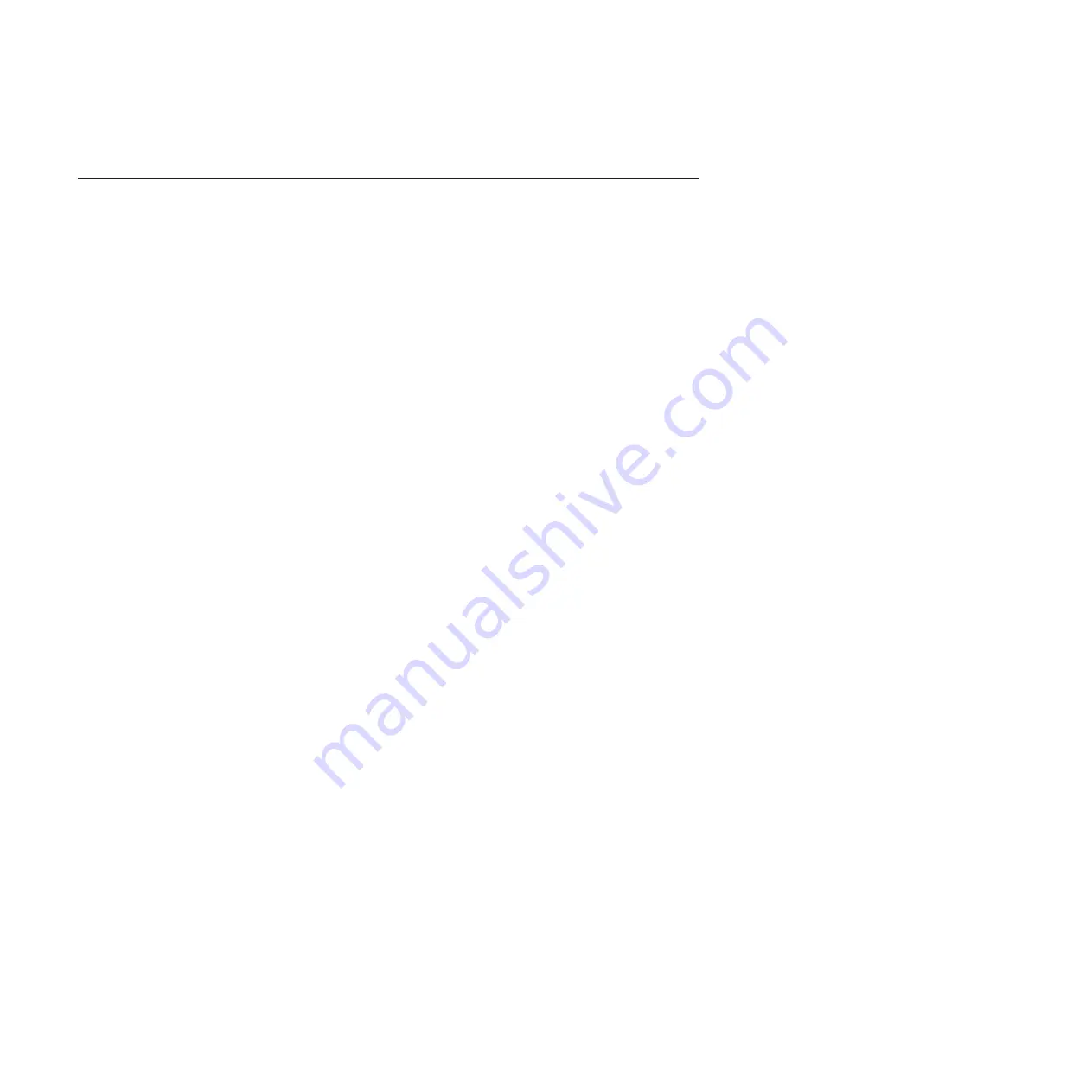
SOLID – A fault exists in this link.
Performing advanced verification procedures
Verifying connectivity between your components using the Advanced Management
Module graphical user interface (GUI) helps to ensure proper setup and
troubleshoot any abnormal events.
Before you begin
About this task
To verify connectivity between your components perform the following for each
SAS RAID Module:
Procedure
1.
From the
I/O Module Tasks
menu, click
Configuration
.
2.
From the
I/O Module Configuration
section, click
Bay 3
3.
Click
Advanced Configuration
.
4.
Ensure POST is successful
In the POST Results section of the page, The success message reads:
POST
results available: Module completed POST successfully.
5.
From the
Advanced Setup
section, ensure that
External management over all
ports
and
Preserve new IP configuration on all resets
are set to
Enabled
in
the menus.
6.
Click
Save
.
7.
From the
Send Ping Requests
section, click
Ping SAS Module
to verify
network connectivity for the SAS Switch.
8.
Click
Cancel
to return to the previous screen.
9.
From the
Send Ping requests to the RAID Subsystem
section, click
Ping
RAID Subsystem
to verify network connectivity for the RAID Subsystem.
10.
Click
Cancel
to return to the previous screen.
11.
Repeat all of the above steps, to verify the advanced setting for the SAS RAID
Module in I/O module bay 4.
12.
From the
Monitors
menu, click
System Status
.
13.
Click
I/O Modules
to verify that the
System Status Summary
indicates that
the SAS RAID Modules in bays 3 and 4 are operating normally.
System is
operating normally. All monitored parameters are OK.
If you do not see
this message, use the anchor links to examine each component.
If you do not see this message indicating normal operation, then proceed to
the following step. If you perform this step and find that the SAS RAID
Modules are not operating in a dual-active primary-secondary environment,
then utilize the alert information in this document and begin your problem
determination and repair procedures.
14.
Log into the RAID Subsystem and verify the controllers are operating in a
dual-active primary-secondary environment.
a.
Using a secure shell, log into the RAID Controller.
v
The default username is: USERID
v
The default password is: PASSW0RD (the sixth position is the numeral
zero)
104
IBM SAS RAID Controller Module: Installation and User's Guide IBM BladeCenter S SAS RAID Controller Module
Содержание BladeCenter S SAS RAID Controller Module
Страница 2: ......
Страница 7: ...Taiwan Class A compliance statement 199 Index 201 Contents v...
Страница 10: ...viii IBM SAS RAID Controller Module Installation and User s Guide IBM BladeCenter S SAS RAID Controller Module...
Страница 40: ...30 IBM SAS RAID Controller Module Installation and User s Guide IBM BladeCenter S SAS RAID Controller Module...
Страница 101: ...host get Chapter 8 Using the RAID Controller command line interface 91...
Страница 102: ...92 IBM SAS RAID Controller Module Installation and User s Guide IBM BladeCenter S SAS RAID Controller Module...
Страница 104: ...94 IBM SAS RAID Controller Module Installation and User s Guide IBM BladeCenter S SAS RAID Controller Module...
Страница 196: ...186 IBM SAS RAID Controller Module Installation and User s Guide IBM BladeCenter S SAS RAID Controller Module...
Страница 200: ...190 IBM SAS RAID Controller Module Installation and User s Guide IBM BladeCenter S SAS RAID Controller Module...
Страница 209: ...Taiwan Class A compliance statement Notices 199...
Страница 210: ...200 IBM SAS RAID Controller Module Installation and User s Guide IBM BladeCenter S SAS RAID Controller Module...
Страница 214: ...204 IBM SAS RAID Controller Module Installation and User s Guide IBM BladeCenter S SAS RAID Controller Module...
Страница 215: ......
Страница 216: ...Part Number 00D9332 Printed in USA 1P P N 00D9332...
















































