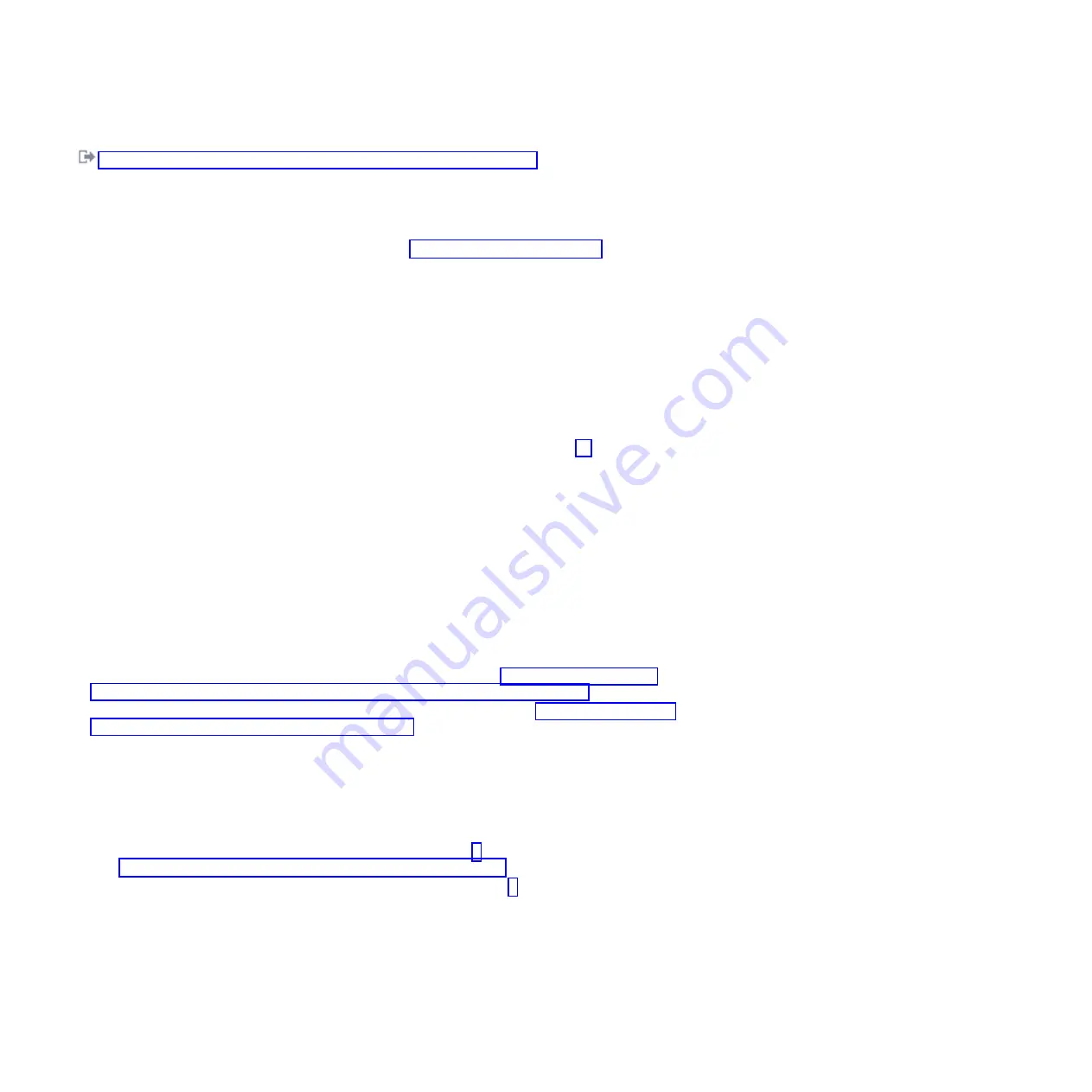
Removing and replacing a disk drive in the 5887 disk drive enclosure unit
Preparing to replace a disk drive or solid-state drive
Complete the following steps before replacing a disk drive or solid-state drive in a system or in an
expansion unit:
1.
Complete the prerequisite tasks. For instructions, see “Before you begin” on page 129.
2.
Find the package that contains the new drive.
Attention:
Drives are fragile. Handle with care.
3.
Remove the drive from the static-protective package.
Proceed to the procedure for preparing to replace a disk drive by using the diagnostic command.
Preparing to replace a disk drive or solid-state drive by using the
diagnostic command
Complete the following steps before you replace a disk drive or solid-state drive by using the diagnostic
command:
1.
If you are already on the SCSI and SCSI RAID Hot Plug Manager display, go to 10.
2.
Log in as root user.
3.
At the command line, type
diag
and press Enter.
4.
On the Diagnostic Operating Instructions display, press Enter to continue.
5.
On the Function Selection display, select
Task Selection
.
6.
Select
RAID Array Manager
.
7.
Depending on the adapter that your drive is attached to, select
IBM SAS Disk Array Manager
,
PCI
SCSI Disk Array Manager
, or
PCI-X SCSI Disk Array Manager
.
8.
Select
Diagnostics and Recovery Options
.
9.
Select
SCSI and SCSI RAID Hot Plug Manager
.
10.
Select
Attach a Device to an SCSI Hot Swap Enclosure Device
.
Choose from the following options:
v
If you are replacing a drive in a system or expansion unit, proceed to “Replacing a disk drive or
solid-state drive in the 8248-L4T, 8408-E8D, or 9109-RMD system or expansion unit.”
v
If you are replacing a drive in the EDR1 PCIe storage enclosure, proceed to “Replacing a solid-state
drive in the EDR1 PCIe storage enclosure” on page 57.
Replacing a disk drive or solid-state drive in the 8248-L4T, 8408-E8D,
or 9109-RMD system or expansion unit
Complete the following steps to replace a disk drive or solid-state drive in a system or in an expansion
unit:
1.
If the drive you are installing does not have a bezel preinstalled, then complete the tasks to install a
bezel on the drive, then continue with this procedure from step 3. For instructions to install a bezel,
see “Installing a disk drive bezel in a disk drive or filler” on page 80.
2.
If the drive you are installing has a bezel preinstalled, then go to step 3.
3.
Unlock the drive handle by squeezing it and pulling it out toward you. If the handle is not all the
way out, the disk drive or solid-state drive does not slide into the system or an expansion unit.
4.
Hold the disk drive or solid-state drive by the top and bottom edges as you position the drive, and
insert it into the system or the expansion unit. Do not hold the disk drive or solid-state drive by the
handle.
5.
Slide the disk drive or solid-state drive halfway into the system or an expansion unit.
56
Disk drives or solid-state drives
Содержание 8248-L4T
Страница 1: ...Power Systems Disk drives or solid state drives for the 8248 L4T 8408 E8D or 9109 RMD...
Страница 2: ......
Страница 3: ...Power Systems Disk drives or solid state drives for the 8248 L4T 8408 E8D or 9109 RMD...
Страница 10: ...viii Disk drives or solid state drives...
Страница 18: ...2 Disk drives or solid state drives...
Страница 70: ...54 Disk drives or solid state drives...
Страница 90: ...74 Disk drives or solid state drives...
Страница 94: ...78 Disk drives or solid state drives...
Страница 98: ...82 Disk drives or solid state drives...
Страница 142: ...126 Disk drives or solid state drives...
Страница 144: ...128 Disk drives or solid state drives...
Страница 148: ...132 Disk drives or solid state drives...
Страница 158: ...142 Disk drives or solid state drives...
Страница 162: ...146 Disk drives or solid state drives...
Страница 198: ...182 Disk drives or solid state drives...
Страница 202: ...186 Disk drives or solid state drives...
Страница 212: ...196 Disk drives or solid state drives...
Страница 213: ......
Страница 214: ...Printed in USA...






























