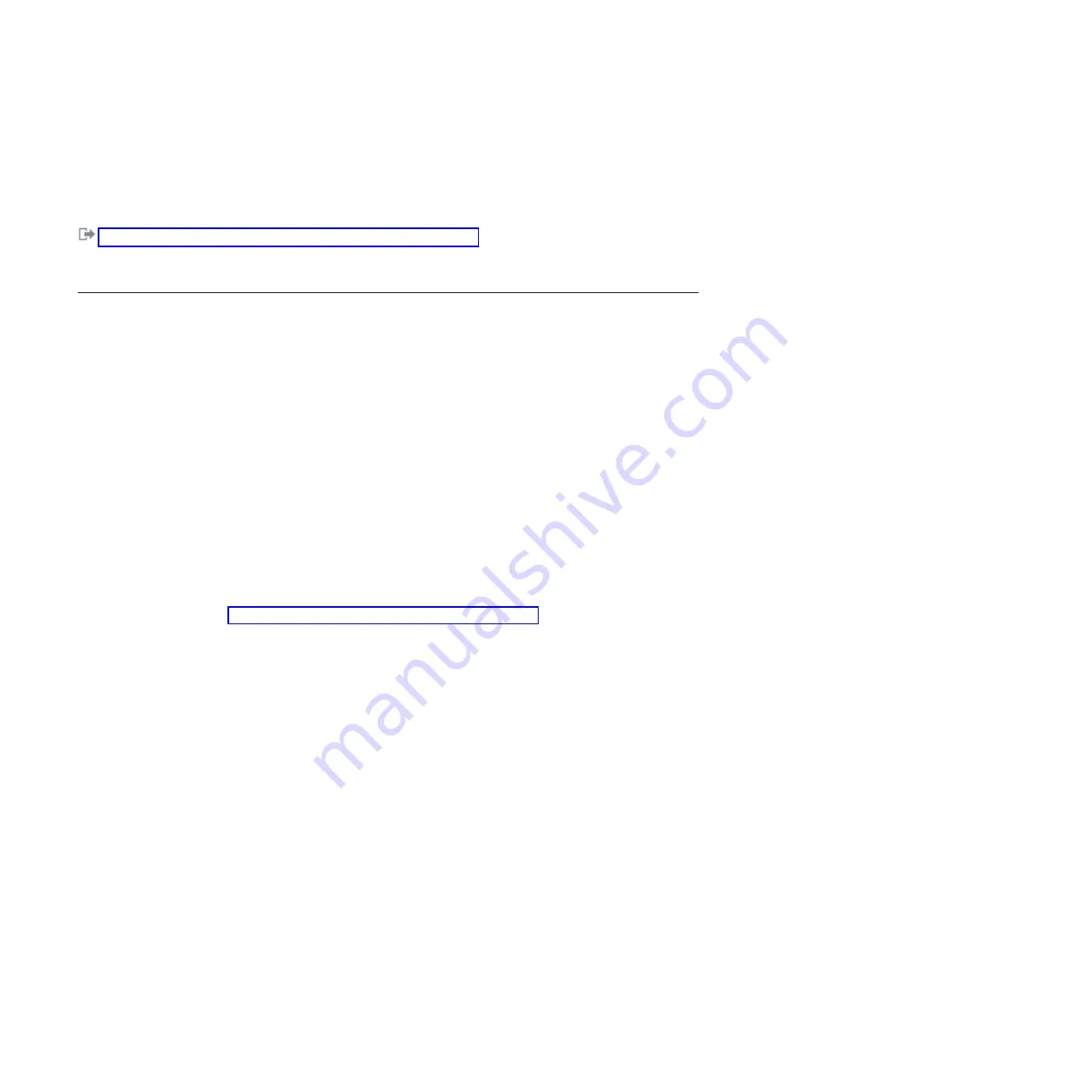
To deactivate the indicator light, follow these steps:
1.
Log in as root user.
2.
At the command line, type
/usr/sbin/usysident -s normal -l
location_code
and press Enter.
Related information
:
Service and productivity tools for PowerLinux servers from IBM
IBM provides hardware diagnostic aids and productivity tools, and installation aids for Linux operating
systems on IBM Power Systems servers.
Locating a failing part in a Virtual I/O Server system or logical partition
You can use Virtual I/O Server (VIOS) tools, before activating the indicator light, to locate a part that is
failing.
To locate the failing part, follow these steps:
1.
Log in as root user or
celogin-
.
2.
At the command line, type
diagmenu
and press Enter.
3.
From the
Function Selection
menu, select
Task Selection
and press Enter.
4.
Select
Display Previous Diagnostic Results
and press Enter.
5.
From the
Display Previous Diagnostic Results
display, select
Display Diagnostic Log Summary
. A
Display Diagnostic Log
display appears. This display contains a chronological list of events.
6.
Look in the
T
column for the most recent
S
entry. Select this row in the table and press Enter.
7.
Choose
Commit
. The details of this log entry are shown.
8.
Record the location information and the SRN value shown near the end of the entry.
9.
Exit to the command line.
Use the location information for the failing part to activate the indicator light that identifies the failing
part. For instructions, see “Identifying a part by using the Virtual I/O Server.”
Identifying a part by using the Virtual I/O Server
You can use Virtual I/O Server (VIOS) tools to physically locate a part.
To turn on the indicator light for identifying a part, follow these steps:
1.
Log in as root user.
2.
At the command line, type
diagmenu
and press Enter.
3.
From the
Function Selection
menu, select
Task Selection
and press Enter.
4.
From the
Task Selection
menu, select
Identify and Attention Indicators
and press Enter.
5.
From the list of lights, select the location code for the failing part and press Enter.
6.
Select
Commit
. This turns on the system attention and indicator light for the failing part.
7.
Exit to the command line.
138
Disk drives or solid-state drives
Содержание 8248-L4T
Страница 1: ...Power Systems Disk drives or solid state drives for the 8248 L4T 8408 E8D or 9109 RMD...
Страница 2: ......
Страница 3: ...Power Systems Disk drives or solid state drives for the 8248 L4T 8408 E8D or 9109 RMD...
Страница 10: ...viii Disk drives or solid state drives...
Страница 18: ...2 Disk drives or solid state drives...
Страница 70: ...54 Disk drives or solid state drives...
Страница 90: ...74 Disk drives or solid state drives...
Страница 94: ...78 Disk drives or solid state drives...
Страница 98: ...82 Disk drives or solid state drives...
Страница 142: ...126 Disk drives or solid state drives...
Страница 144: ...128 Disk drives or solid state drives...
Страница 148: ...132 Disk drives or solid state drives...
Страница 158: ...142 Disk drives or solid state drives...
Страница 162: ...146 Disk drives or solid state drives...
Страница 198: ...182 Disk drives or solid state drives...
Страница 202: ...186 Disk drives or solid state drives...
Страница 212: ...196 Disk drives or solid state drives...
Страница 213: ......
Страница 214: ...Printed in USA...






























