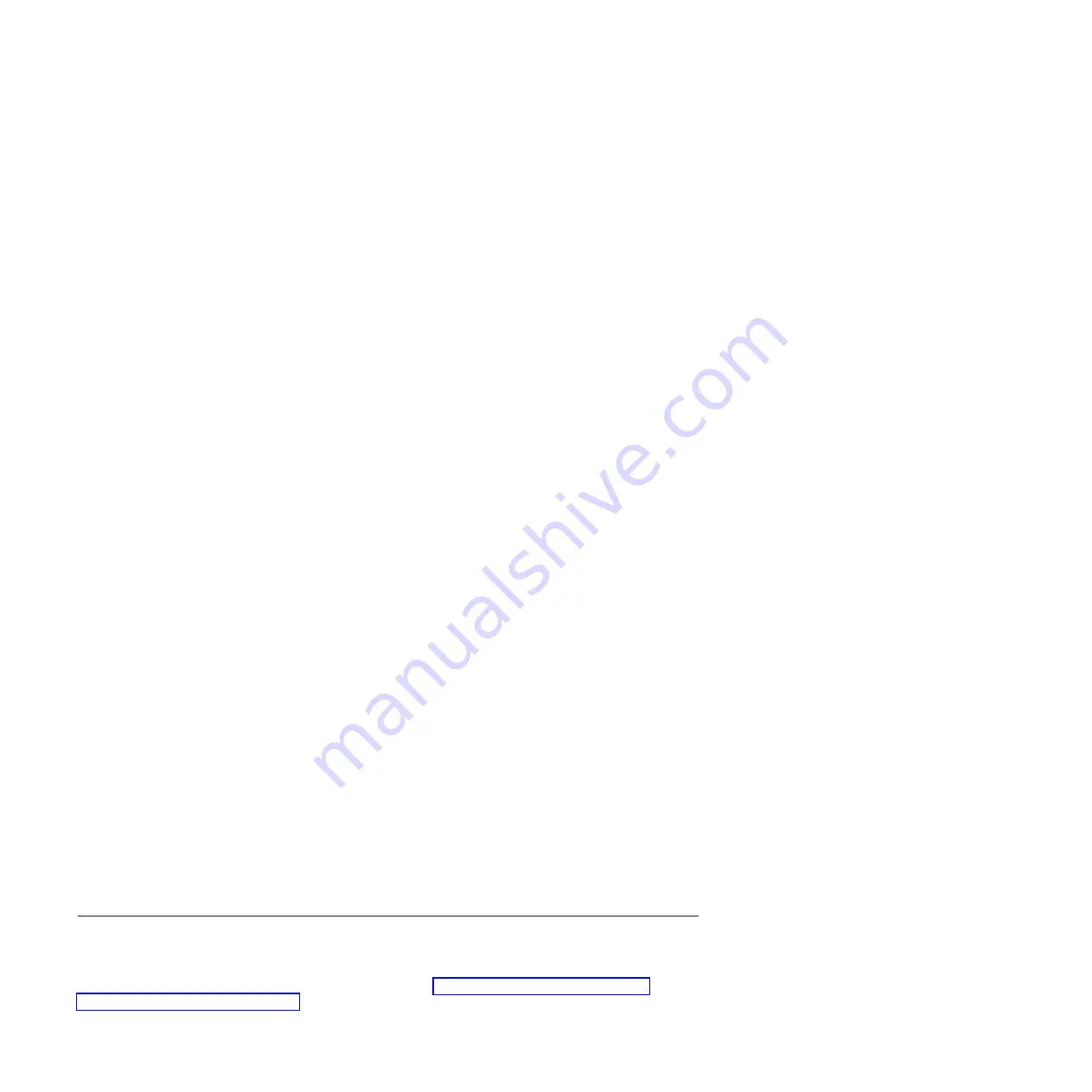
Note:
The service tools password is case-sensitive.
5.
Select
Start a service tool
from the System Service Tools (SST) display and press Enter.
6.
Select
Hardware service manager
from the Start a Service Tool display and press Enter.
7.
Select
Logical hardware resources (buses, IOPs, controllers)
from the Hardware Service Manager
display and press Enter. This option allows you to display and work with logical resources. Logical
hardware resources are the functional resources of the system used by the operating system.
With the Logical Hardware Resources display, you can show logical hardware resource status or
information, and associated packaging hardware resources. Use the online Help information to better
understand specific functions, fields, or symbols.
Deactivating the failing-part indicator light
Use this procedure to turn off any indicator light that you turned on as a part of a service action.
To deactivate the indicator light, follow these steps:
1.
Sign on to an IBM i session,
with at least service level authority
.
2.
On the command line of the session, type
strsst
and press Enter.
Note:
If you cannot get to the System Service Tools display, use function 21 from the control panel.
Alternatively, if the system is managed by a Hardware Management Console (HMC), use the Service
Focal Point utilities to get to the Dedicated Service Tools (DST) display.
3.
Type your service tools user ID and service tools password on the System Service Tools (SST) Sign
On display and press Enter.
Remember:
The service tools password is case-sensitive.
4.
Select
Start a service tool
from the System Service Tools (SST) display and press Enter.
5.
Select
Hardware service manager
from the Start a Service Tool display and press Enter.
6.
Select
Work with service action log
from the Hardware Service Manager display and press Enter.
7.
On the Select Timeframe display, change the
From: Date and Time
field to a date and time prior to
when the problem occurred.
8.
Search for an entry that matches one or more conditions of the problem:
v
System reference code
v
Resource
v
Date and time
v
Failing item list
9.
Select option
2
(Display failing item information) to display the service action log entry.
10.
Select option
2
(Display details) to display location information for the failing part to be replaced.
The information displayed in the date and time fields is the date and time for the first occurrence of
the specific system reference code for the resource displayed during the time range selected.
11.
Select option
7
(Indicator off) to turn off the indicator light.
12.
Select the
Acknowledge all errors
function at the bottom of the Service Action Log display, if all
problems have been resolved.
13.
Close the log entry by selecting option
8
(Close new entry) on the Service Action Log Report display.
Verifying the installed part in a Linux system or logical partition
If you have installed a new part, learn how to verify that the system recognizes the part.
To verify the newly installed or replaced part, continue with “Verifying an installed part by using
stand-alone diagnostics” on page 153.
152
Disk drives or solid-state drives
Содержание 8248-L4T
Страница 1: ...Power Systems Disk drives or solid state drives for the 8248 L4T 8408 E8D or 9109 RMD...
Страница 2: ......
Страница 3: ...Power Systems Disk drives or solid state drives for the 8248 L4T 8408 E8D or 9109 RMD...
Страница 10: ...viii Disk drives or solid state drives...
Страница 18: ...2 Disk drives or solid state drives...
Страница 70: ...54 Disk drives or solid state drives...
Страница 90: ...74 Disk drives or solid state drives...
Страница 94: ...78 Disk drives or solid state drives...
Страница 98: ...82 Disk drives or solid state drives...
Страница 142: ...126 Disk drives or solid state drives...
Страница 144: ...128 Disk drives or solid state drives...
Страница 148: ...132 Disk drives or solid state drives...
Страница 158: ...142 Disk drives or solid state drives...
Страница 162: ...146 Disk drives or solid state drives...
Страница 198: ...182 Disk drives or solid state drives...
Страница 202: ...186 Disk drives or solid state drives...
Страница 212: ...196 Disk drives or solid state drives...
Страница 213: ......
Страница 214: ...Printed in USA...






























