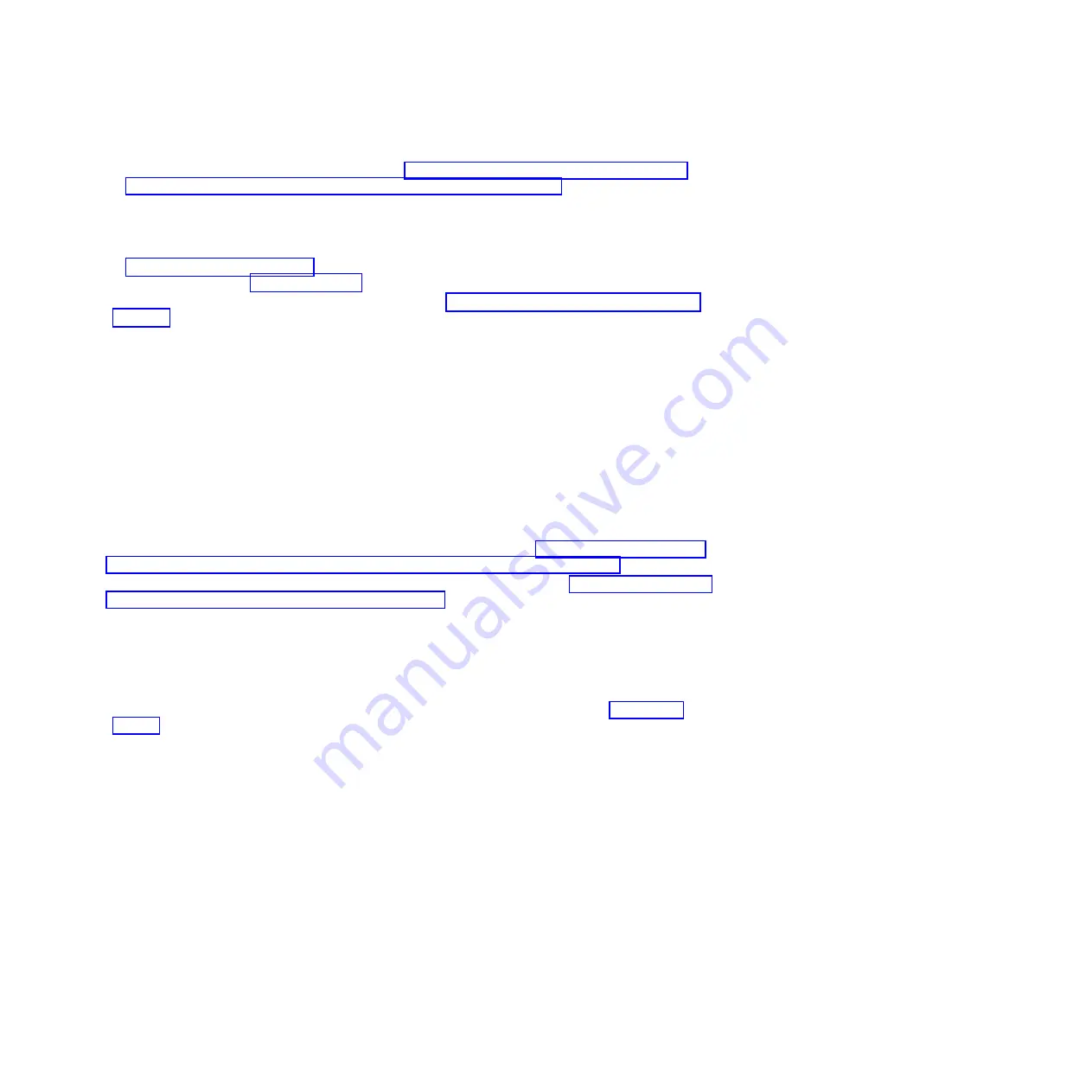
v
If the system or logical partition that controls the disk drive or solid-state drive location is running
the IBM i operating system, follow the steps in “Preparing to remove a disk drive or solid-state
drive from a system or logical partition controlled by IBM i” on page 102.
v
If the system or logical partition that controls the disk drive or solid-state drive location is running
the Linux operating system and the disk drive or solid-state drive you want to replace is
unprotected or in use, move the data from the disk drive or solid-state drive before continuing with
this procedure. For information, see the
PCI-X SCSI RAID Controller Reference Guide for Linux PDF
or
SAS RAID controllers for Linux topic. The
PCI-X SCSI RAID Controller Reference Guide for Linux PDF
is available from the SCSI PCI Adapters web page.
4.
Stop the system or logical partition. For instructions, see “Stopping a system or logical partition” on
page 143.
5.
If you stopped the logical partition, disconnect the power source.
6.
Attach a wrist strap.
Attention:
v
Attach a wrist strap to an unpainted metal surface of your hardware to prevent electrostatic
discharge (ESD) from damaging your hardware.
v
When using a wrist strap, follow all electrical safety procedures. A wrist strap is for static control. It
does not increase or decrease your risk of receiving electric shock when using or working on
electrical equipment.
v
If you do not have a wrist strap, just prior to removing the product from ESD packaging and
installing or replacing hardware, touch an unpainted metal surface of the system for a minimum of
5 seconds.
Choose from the following options:
v
If you are removing a drive from a system or expansion unit, proceed to “Removing the disk drive or
solid-state drive from the 8248-L4T, 8408-E8D, or 9109-RMD system or expansion unit.”
v
If you are removing a drive from the EDR1 PCIe storage enclosure, proceed to “Removing a solid-state
drive from the EDR1 PCIe storage enclosure” on page 52.
Removing the disk drive or solid-state drive from the 8248-L4T,
8408-E8D, or 9109-RMD system or expansion unit
Complete the following steps to remove a disk drive or solid-state drive from a system or from an
expansion unit:
1.
Unlock the drive handle by squeezing it and pulling it out toward you, as shown in Figure 33 on
page 52. If the handle is not all the way out, the disk drive or solid-state drive cannot slide out of the
system or out of the expansion unit.
2.
Support the bottom of the drive as you slide it out of the system or an expansion unit. Do not hold
the disk drive or solid-state drive by the handle.
Removing a disk drive or solid-state
51
Содержание 8248-L4T
Страница 1: ...Power Systems Disk drives or solid state drives for the 8248 L4T 8408 E8D or 9109 RMD...
Страница 2: ......
Страница 3: ...Power Systems Disk drives or solid state drives for the 8248 L4T 8408 E8D or 9109 RMD...
Страница 10: ...viii Disk drives or solid state drives...
Страница 18: ...2 Disk drives or solid state drives...
Страница 70: ...54 Disk drives or solid state drives...
Страница 90: ...74 Disk drives or solid state drives...
Страница 94: ...78 Disk drives or solid state drives...
Страница 98: ...82 Disk drives or solid state drives...
Страница 142: ...126 Disk drives or solid state drives...
Страница 144: ...128 Disk drives or solid state drives...
Страница 148: ...132 Disk drives or solid state drives...
Страница 158: ...142 Disk drives or solid state drives...
Страница 162: ...146 Disk drives or solid state drives...
Страница 198: ...182 Disk drives or solid state drives...
Страница 202: ...186 Disk drives or solid state drives...
Страница 212: ...196 Disk drives or solid state drives...
Страница 213: ......
Страница 214: ...Printed in USA...
















































