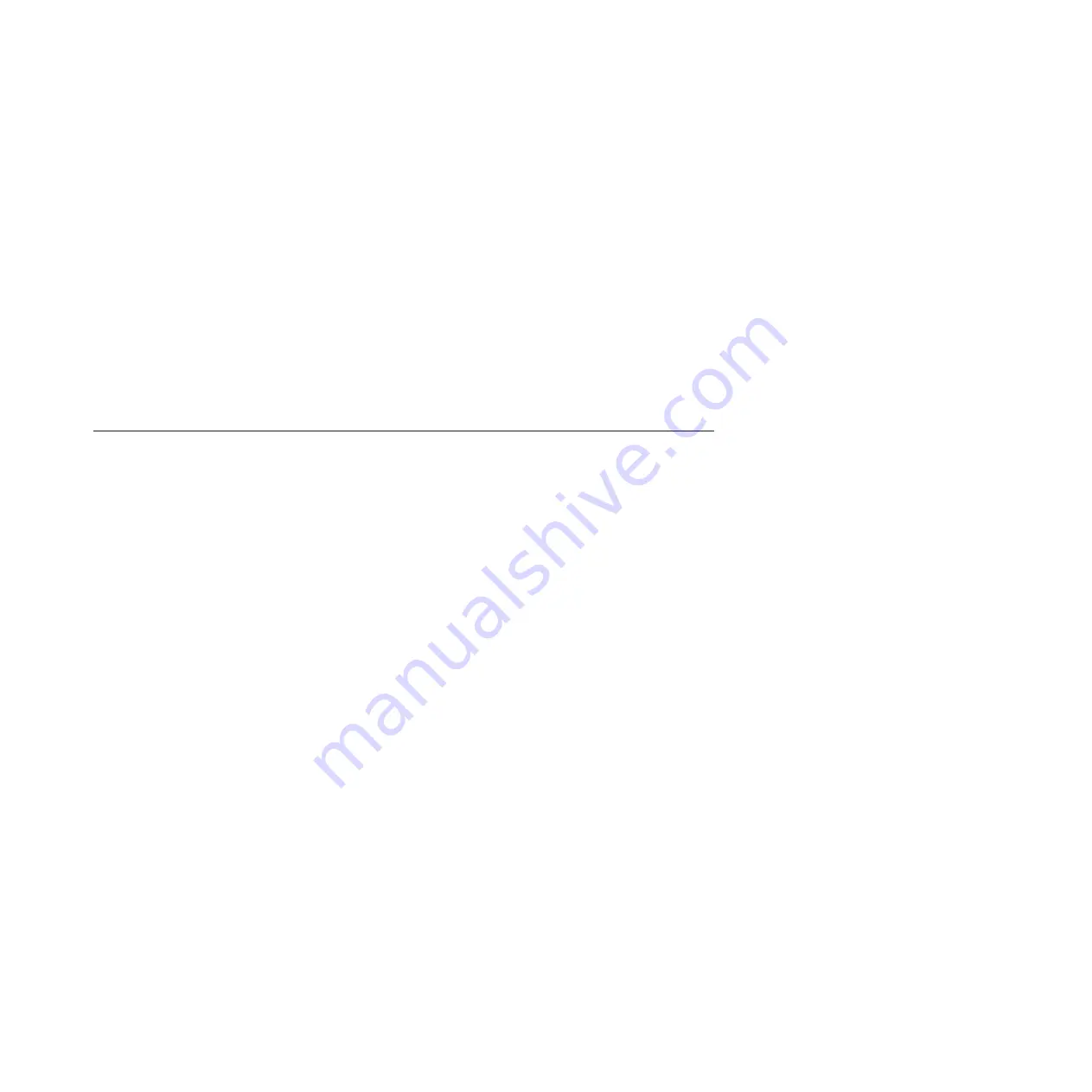
The system attention indicator provides a visual signal that the system as a whole requires attention or
service. Each system has a single system attention indicator. When an event occurs that either needs your
intervention or that of service and support, the system attention indicator lights continuously. The system
attention indicator is turned on when an entry is made in the service processor error log. The error entry
is transmitted to the system error log and to the operating system error log.
To perform this operation, your authority level must be one of the following levels:
v
Administrator
v
Authorized service provider
To turn off the system attention indicator, do the following steps:
1.
In the ASMI Welcome pane, specify your user ID and password, and click
Log In
.
2.
In the navigation area, expand
System Configuration
>
Service Indicators
>
System Attention
Indicator
.
3.
In the right pane, click
Turn off system attention indicator
. If the attempt is unsuccessful, an error
message is displayed.
Activating or deactivating an identify LED by using the Advanced
System Management Interface
You can activate or deactivate an identify LED by using the Advanced System Management Interface
(ASMI).
You can specify the location code of any indicator to view or modify its current state. If you provide the
wrong location code, the advanced system manager attempts to go to the next higher level of the location
code.
The next level is the base-level location code for that field replaceable unit (FRU). For example, a user
types the location code for the FRU located on the second I/O slot of the third enclosure in the system. If
the location code for the second I/O slot is incorrect (the FRU does not exist at this location), an attempt
to set the indicator for the third enclosure is initiated. This process continues until a FRU is located or no
other level is available.
To perform this operation, your authority level must be one of the following levels:
v
Administrator
v
Authorized service provider
To change the current state of an indicator, do the following steps:
1.
On the ASMI Welcome pane, specify your user ID and password, and click
Log In
.
2.
In the navigation area, expand
System Configuration
>
Service Indicators
>
Indicators by Location
code
.
3.
In the right pane, enter the location code of the FRU and click
Continue
.
4.
Select the preferred state from the list.
5.
Click
Save settings
.
Activating and deactivating LEDs
185
Содержание 8248-L4T
Страница 1: ...Power Systems Disk drives or solid state drives for the 8248 L4T 8408 E8D or 9109 RMD...
Страница 2: ......
Страница 3: ...Power Systems Disk drives or solid state drives for the 8248 L4T 8408 E8D or 9109 RMD...
Страница 10: ...viii Disk drives or solid state drives...
Страница 18: ...2 Disk drives or solid state drives...
Страница 70: ...54 Disk drives or solid state drives...
Страница 90: ...74 Disk drives or solid state drives...
Страница 94: ...78 Disk drives or solid state drives...
Страница 98: ...82 Disk drives or solid state drives...
Страница 142: ...126 Disk drives or solid state drives...
Страница 144: ...128 Disk drives or solid state drives...
Страница 148: ...132 Disk drives or solid state drives...
Страница 158: ...142 Disk drives or solid state drives...
Страница 162: ...146 Disk drives or solid state drives...
Страница 198: ...182 Disk drives or solid state drives...
Страница 202: ...186 Disk drives or solid state drives...
Страница 212: ...196 Disk drives or solid state drives...
Страница 213: ......
Страница 214: ...Printed in USA...




























