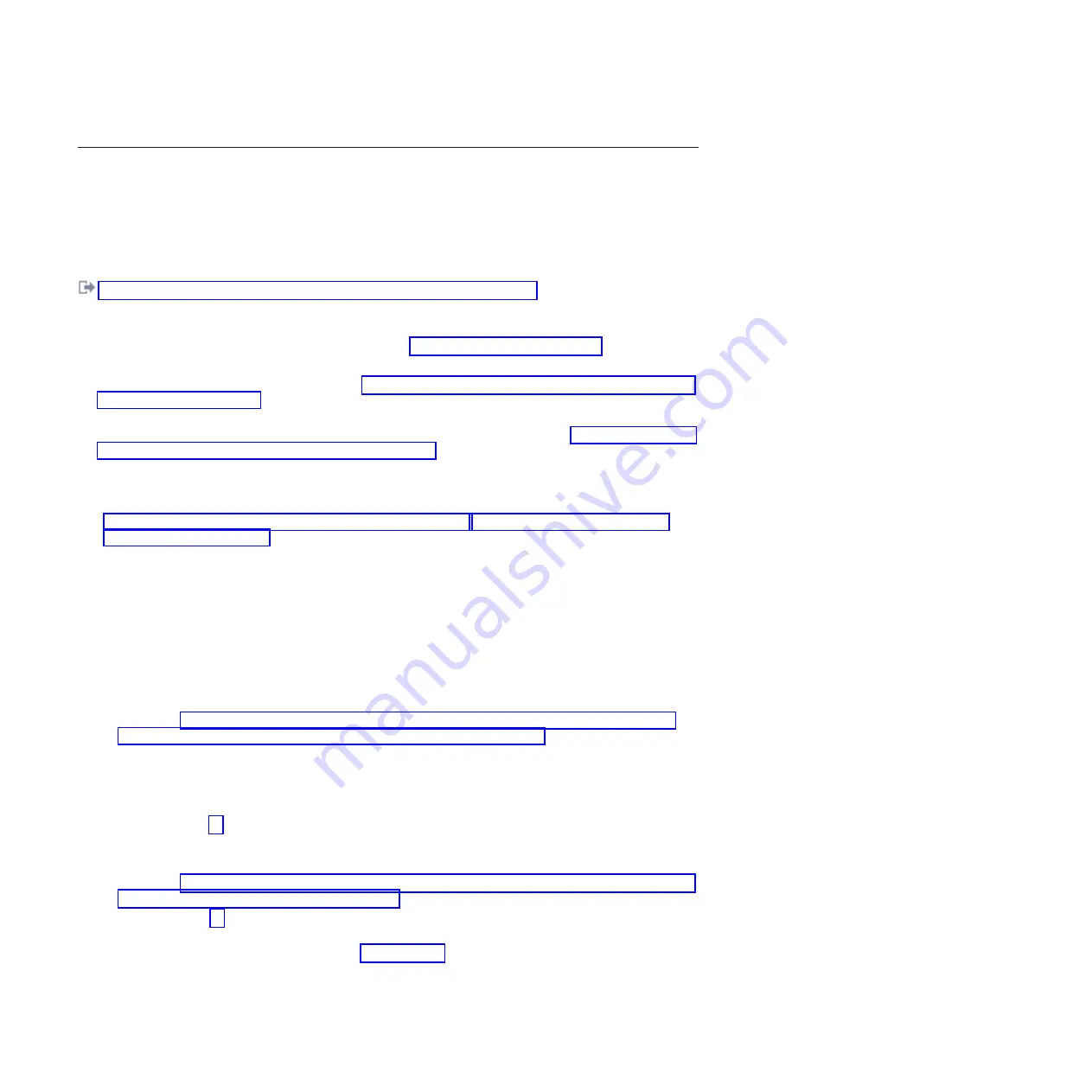
Removing a disk drive or solid-state drive by using the hot-spare
function in an IBM i system or logical partition from 8248-L4T,
8408-E8D, or 9109-RMD
You can use the hot-spare function to remove a disk drive or solid-state drive in a system or expansion
unit while the IBM i operating system or logical partition that controls the drive location is powered-on.
Related information
:
Removing and replacing a disk drive in the 5887 disk drive enclosure unit
Preparing the system
1.
Complete the prerequisite tasks. For instructions, see “Before you begin” on page 129.
2.
If applicable, remove the system unit door, remove the expansion unit door, or open the rack.
3.
Remove the front cover. For instructions, see “Removing the front cover from the 8248-L4T, 8408-E8D,
or 9109-RMD” on page 147.
4.
Locate the disk drive to be replaced and record the location information. Then, use the location
information to activate the identify light for that disk drive. For instructions, see “Identifying a failing
part in an IBM i system or logical partition” on page 135.
Preparing to remove a disk drive by using the HSM
1.
If you are removing a solid-state device that is located on a PCIe RAID and SSD SAS adapter, go to
Removing and replacing the PCIe RAID and SSD SAS adapterRemoving and replacing the PCIe
RAID and SSD SAS adapter and complete that procedure, then return here and complete the
following steps.
2.
Type
strsst
on the command line of the IBM i session in the Hardware Service Manager (HSM) and
press Enter.
3.
Type your service tools user ID and service tools password on the
Start Service Tools (STRSST)
Sign On display, and press Enter.
4.
Select
Work with disk units
from the System Service Tools display, press Enter.
5.
Select
Display Disk Configuration
from the Work with Disk Units display, and press Enter.
6.
Select
Display non-configured units
from the Display Disk Configuration display, and press Enter.
7.
Is the failed drive a non-configured unit?
v
v
Yes: Determine if the disk drive to be removed was replaced by a hot spare when it failed. A
xxxx9031 error logged close to the same time of the original disk failure indicates the automatic
Rebuild of the data to a hot spare device, then go on to the next step.
8.
Is the disk drive to be removed controlled by the load source adapter?
v
No: Go to step 11.
v
Yes: Go to the next step.
9.
Is the disk drive to be removed located in a valid load source position?
v
v
Yes: Go to step 11.
10.
Choose the concurrent maintenance option. This option shows the disk drive location on the
concurrent maintenance display. Go to step 13 on page 47.
11.
Select
Device Concurrent Maintenance
from the Hardware Service Manager display. Press Enter.
The Device Concurrent Maintenance display is shown, as shown in the following figure.
46
Disk drives or solid-state drives
Содержание 8248-L4T
Страница 1: ...Power Systems Disk drives or solid state drives for the 8248 L4T 8408 E8D or 9109 RMD...
Страница 2: ......
Страница 3: ...Power Systems Disk drives or solid state drives for the 8248 L4T 8408 E8D or 9109 RMD...
Страница 10: ...viii Disk drives or solid state drives...
Страница 18: ...2 Disk drives or solid state drives...
Страница 70: ...54 Disk drives or solid state drives...
Страница 90: ...74 Disk drives or solid state drives...
Страница 94: ...78 Disk drives or solid state drives...
Страница 98: ...82 Disk drives or solid state drives...
Страница 142: ...126 Disk drives or solid state drives...
Страница 144: ...128 Disk drives or solid state drives...
Страница 148: ...132 Disk drives or solid state drives...
Страница 158: ...142 Disk drives or solid state drives...
Страница 162: ...146 Disk drives or solid state drives...
Страница 198: ...182 Disk drives or solid state drives...
Страница 202: ...186 Disk drives or solid state drives...
Страница 212: ...196 Disk drives or solid state drives...
Страница 213: ......
Страница 214: ...Printed in USA...






























