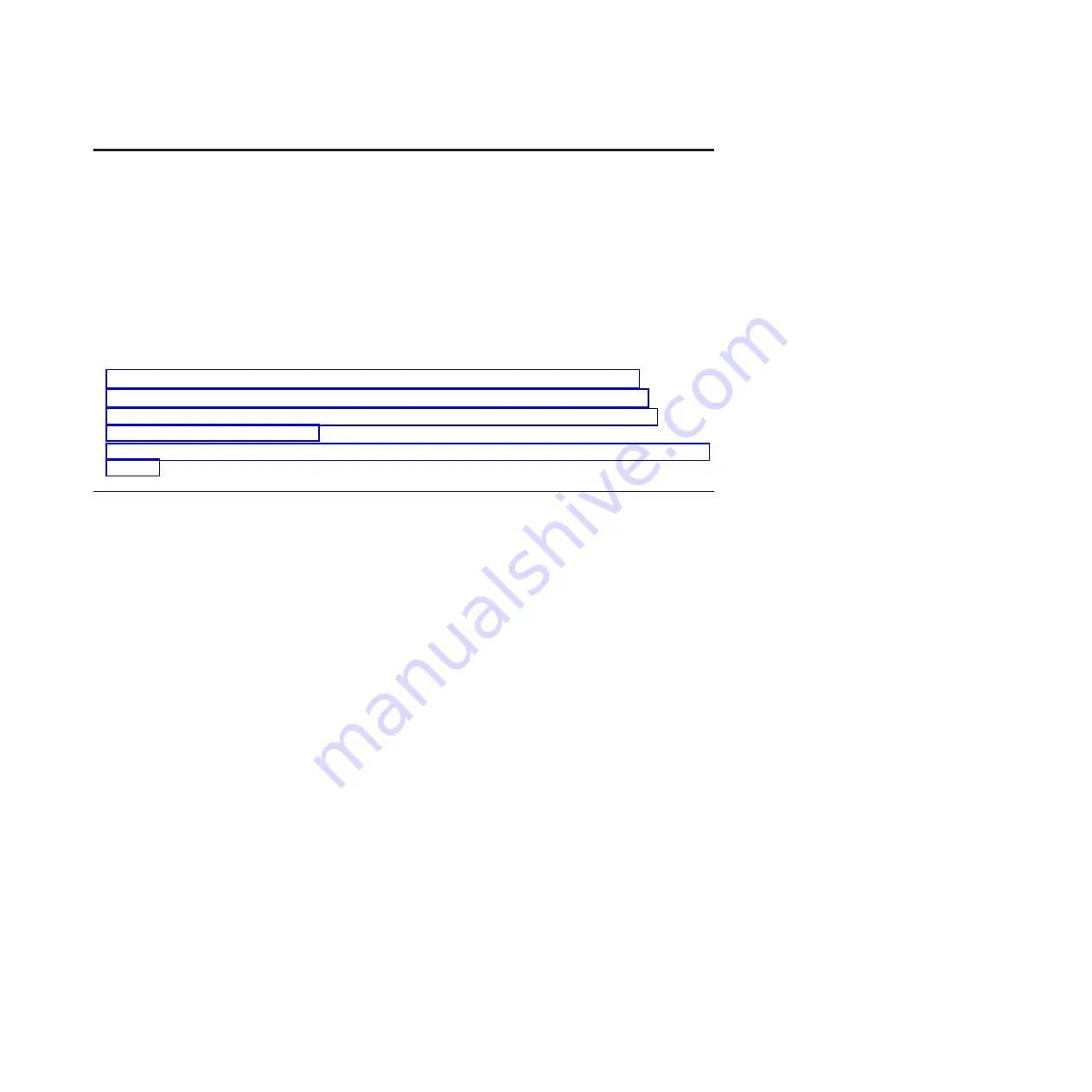
Activating and deactivating LEDs
You can use these procedures to activate or deactivate light-emitting diodes (LEDs) by using the
management console or the Advanced System Management Interface (ASMI).
For IBM Power Systems servers that contain the POWER7 processor, the LEDs can be used to identify or
verify a part that you are servicing. The error and identify function (amber) LED indicates an error and
corresponds to the location code in the system reference code (SRC). The LED is activated and
deactivated automatically.
Additionally, the following procedures can also be used to activate and deactivate LEDs.
v
“Deactivating a system attention LED or partition LED by using the management console”
v
“Activating or deactivating an identify LED by using the management console” on page 184
v
v
Deactivating a system attention LED or partition LED by using the
management console
You can deactivate a system attention LED or a logical partition LED if you decide that a problem is not
a high priority and you decide to repair the problem at a later time. You can do this task from the
Hardware Management Console (HMC) or the IBM Systems Director Management Console (SDMC).
If you want to be alerted if another problem occurs, you must deactivate the system attention LED so
that it can be activated again if another problem occurs.
To deactivate a system attention LED by using the HMC, complete the following steps:
1.
In the navigation area, open
Systems management
.
2.
Select the server you are working on.
3.
Open
Operations
>
LED Status
.
4.
Select
View System Attention
. The System attention LED window opens. The selected system and its
LED state are displayed in the upper part of the window. The logical partition and its LED state are
displayed in the lower part of the window. From the system attention LED window, you can
deactivate both the System attention LED and the logical partition LED.
5.
Select
Deactivate System Attention LED
from the
Action
menu. A confirmation window is displayed
that provides the following information:
v
A verification that the system attention LED was deactivated.
v
An indication that there still might be open problems within the system.
v
An indication that you cannot activate the system attention LED.
6.
Select one of the logical partitions in the lower table, and select
Deactivate partition LED
from the
Partition Operations
menu. A confirmation window is displayed that provides the following
information:
v
A verification that the logical partition LED was deactivated.
v
An indication that there still might be open problems within the logical partition.
v
An indication that you cannot activate the logical partition LED.
© Copyright IBM Corp. 2013
183
Содержание 8248-L4T
Страница 1: ...Power Systems Disk drives or solid state drives for the 8248 L4T 8408 E8D or 9109 RMD...
Страница 2: ......
Страница 3: ...Power Systems Disk drives or solid state drives for the 8248 L4T 8408 E8D or 9109 RMD...
Страница 10: ...viii Disk drives or solid state drives...
Страница 18: ...2 Disk drives or solid state drives...
Страница 70: ...54 Disk drives or solid state drives...
Страница 90: ...74 Disk drives or solid state drives...
Страница 94: ...78 Disk drives or solid state drives...
Страница 98: ...82 Disk drives or solid state drives...
Страница 142: ...126 Disk drives or solid state drives...
Страница 144: ...128 Disk drives or solid state drives...
Страница 148: ...132 Disk drives or solid state drives...
Страница 158: ...142 Disk drives or solid state drives...
Страница 162: ...146 Disk drives or solid state drives...
Страница 198: ...182 Disk drives or solid state drives...
Страница 202: ...186 Disk drives or solid state drives...
Страница 212: ...196 Disk drives or solid state drives...
Страница 213: ......
Страница 214: ...Printed in USA...






























