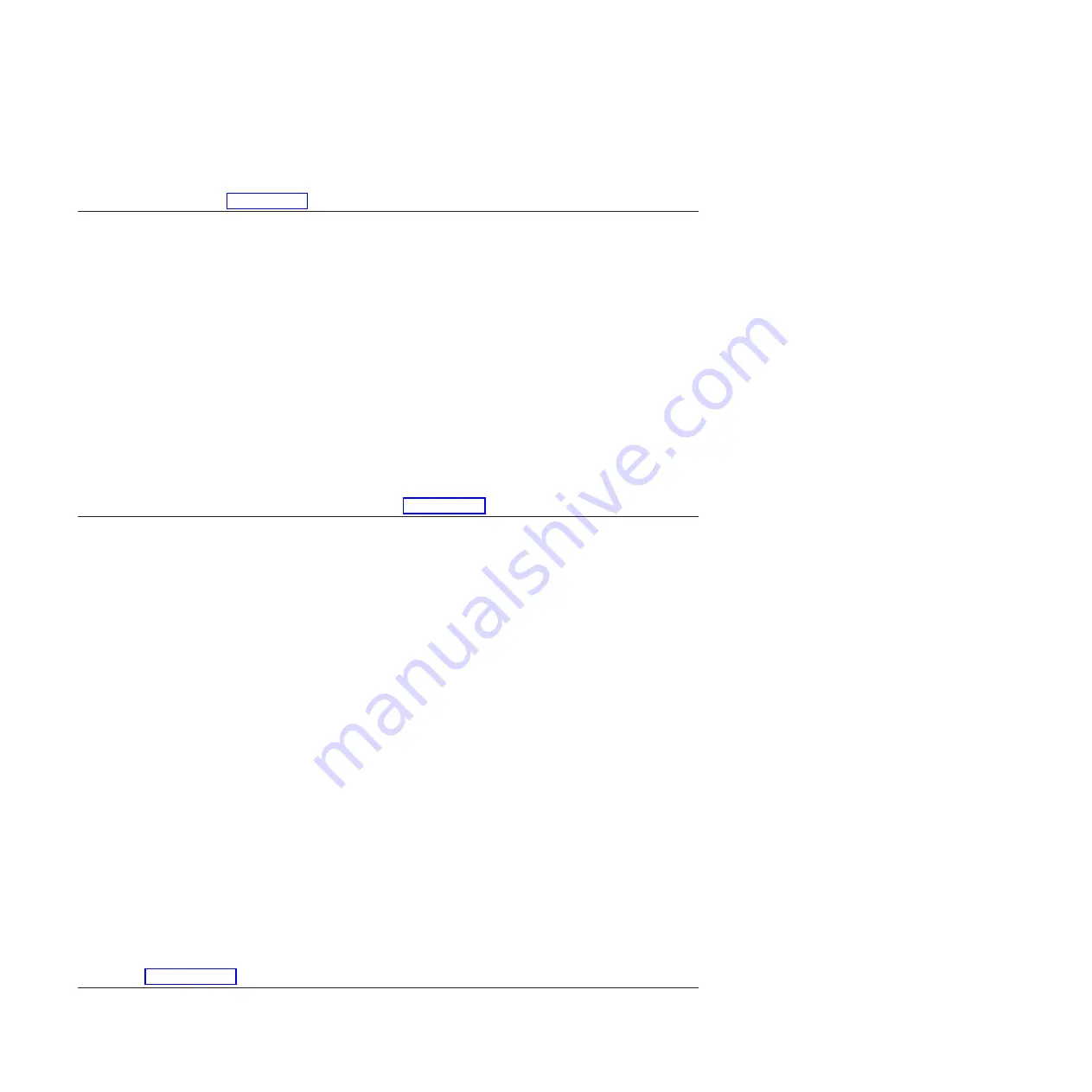
If the resource associated with your action is not displayed on the
resource list, select
sysplanar0
.
Note:
If the system attention indicator is on, this will set it back to
the normal state. Go to step 14 on page 177.
12.
Run a test on a resource that has an entry in the AIX error log, in the system verification mode. If
the test on the resource was successful, the Resource Repair Action menu is displayed.
After replacing a FRU, select the resource for that FRU from the Resource Repair Action menu. This updates the AIX
error log to indicate that a system-detectable FRU has been replaced.
Note:
If the system attention indicator is on, this action will set it back to the normal state.
To select the resource for the replaced FRU, complete the following steps:
1.
Select the resource associated with the repair action:
v
If the repair action was reseating a cable or adapter, select the resource associated with that repair action.
v
If the resource associated with your repair action is not displayed on the Resource List, select
sysplanar0
.
2.
Click
Commit
after you make your selection.
Did another Resource Repair Action (801015) display?
v
Yes:
Continue with the next step.
v
No:
If the No Trouble Found menu is displayed, go to step 14 on page 177.
13.
Run a test on a resource that has an entry in the AIX error log, in the
system verification mode. If the test on the resource was successful,
the Resource Repair Action menu is displayed.
Note:
The parent or child of the resource you just replaced might
also require that you run the Resource Repair Action service aid on
it.
After replacing that FRU, select the resource for that FRU from the
Resource Repair Action menu. This updates the AIX error log to
indicate that a system-detectable FRU has been replaced.
Note:
If the system attention indicator is on, this action will set it
back to the normal state.
To select the resource for the replaced FRU, complete the following
steps:
1.
Select the resource associated with the repair action:
v
If the repair action was reseating a cable or adapter, select the
resource associated with that repair action.
v
If the resource associated with your repair action is not
displayed on the Resource List, select
sysplanar0
.
2.
Click
Commit
after you make your selection.
Did the No Trouble Found menu display?
v
Yes:
Continue with the next step.
v
No:
Go to Problem analysis.
176
Disk drives or solid-state drives
Содержание 8248-L4T
Страница 1: ...Power Systems Disk drives or solid state drives for the 8248 L4T 8408 E8D or 9109 RMD...
Страница 2: ......
Страница 3: ...Power Systems Disk drives or solid state drives for the 8248 L4T 8408 E8D or 9109 RMD...
Страница 10: ...viii Disk drives or solid state drives...
Страница 18: ...2 Disk drives or solid state drives...
Страница 70: ...54 Disk drives or solid state drives...
Страница 90: ...74 Disk drives or solid state drives...
Страница 94: ...78 Disk drives or solid state drives...
Страница 98: ...82 Disk drives or solid state drives...
Страница 142: ...126 Disk drives or solid state drives...
Страница 144: ...128 Disk drives or solid state drives...
Страница 148: ...132 Disk drives or solid state drives...
Страница 158: ...142 Disk drives or solid state drives...
Страница 162: ...146 Disk drives or solid state drives...
Страница 198: ...182 Disk drives or solid state drives...
Страница 202: ...186 Disk drives or solid state drives...
Страница 212: ...196 Disk drives or solid state drives...
Страница 213: ......
Страница 214: ...Printed in USA...






























