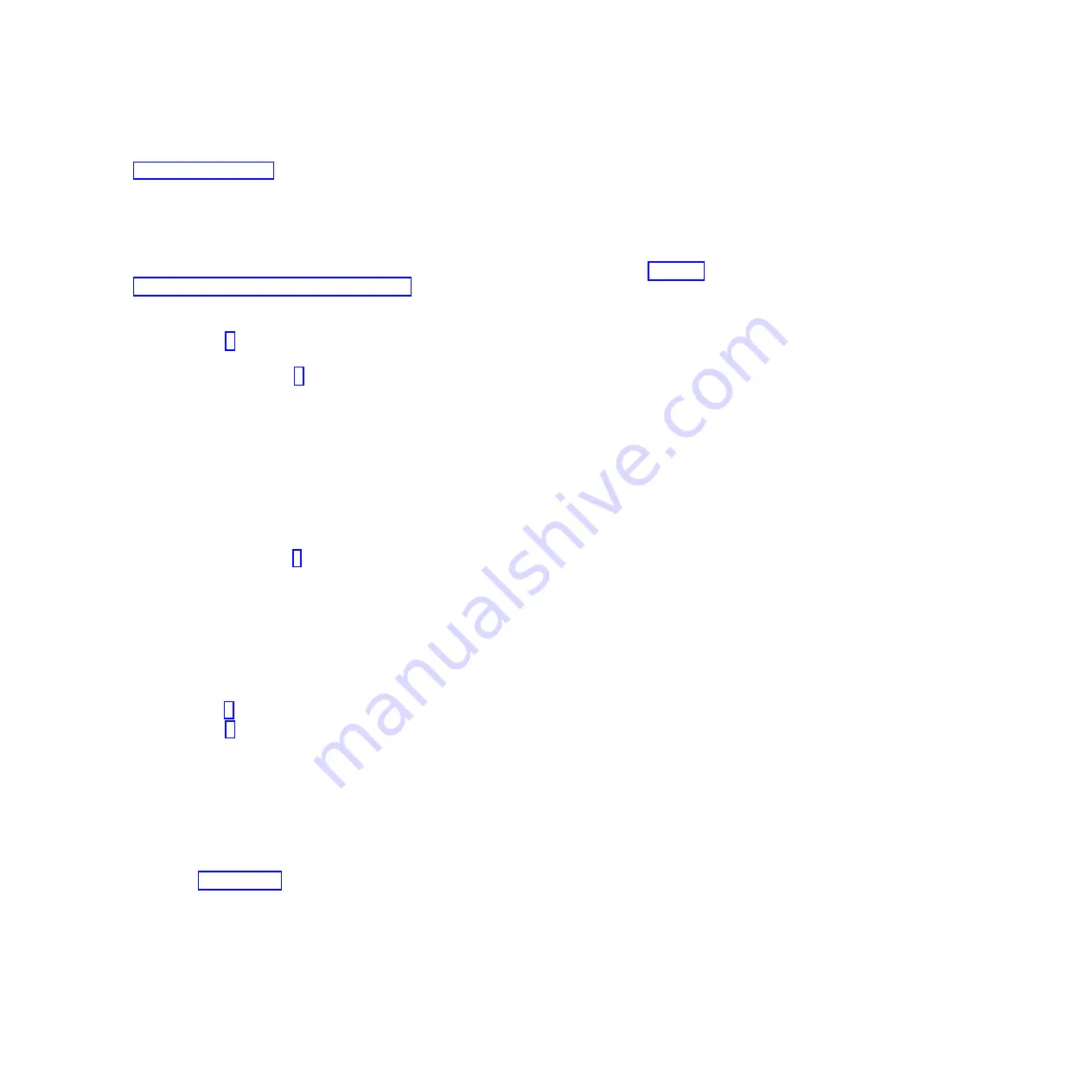
v
Yes:
If the system supports slow boot, set the system to perform a slow boot. For information, see
3.
Start the system and wait until the VIOS operating system login prompt displays or until apparent
system activity on the operator panel or display has stopped. Did the VIOS login prompt display?
v
No:
If an SRN or other reference code is displayed, suspect a loose adapter or cable connection.
Review the procedures for the part that you replaced to ensure that the new part is installed
correctly. If you cannot correct the problem, collect all SRNs or any other reference code
information that you see. If the system does not start or you have no login prompt, see Problems
with loading and starting the operating system.
If the system is partitioned, note the logical partition in which you replaced the part. Contact your
service provider for assistance.
v
Yes:
Go to step 4.
4.
At the command prompt, type
diag —a
and press Enter to check for missing resources. If you see a
command prompt, go to step 5.
If the
Diagnostic selection
menu is shown with
M
appearing next to any resource, follow these
steps:
a.
Select the resource and press Enter.
b.
Select
Commit
.
c.
Follow any instructions that are shown.
d.
If a
Do you want to review the previously displayed error?
message is shown, select
Yes
and press
Enter.
e.
If an SRN is shown, suspect a loose card or connection. If no obvious problem is shown, record
the SRN and contact your service provider for assistance.
f.
If no SRN is shown, go to 5.
5.
Test the part by doing the following:
a.
At the command line, type
diagmenu
and press Enter.
b.
From the
Function Selection
menu, select
Advanced Diagnostics Routines
and press Enter.
c.
From the
Diagnostic Mode Selection
menu, select
System Verification
and press Enter.
d.
Select
All Resources
, or select the diagnostics for the individual part to test only the part you
replaced, and any devices that are attached to the part you replaced and press Enter.
Did the
Resource Repair Action
menu appear?
v
No:
Go to step 6.
v
Yes:
Go to step 7.
6.
Did the
Testing Complete, No trouble was found
message appear?
v
No:
There is still a problem. Contact your service provider.
This ends the procedure.
v
Yes:
Select
Log Repair Action
, if not previously logged, from the
Task Selection
menu to update
the error log. If the repair action was reseating a cable or adapter, select the resource associated
with that repair action. If the resource associated with your action is not displayed on the
Resource List, select
sysplanar0
and press Enter.
Tip:
This action changes the indicator light for the part from the fault state to the normal state.
Go to step 9 on page 160.
7.
Select the resource for the replaced part from the
Resource Repair Action
menu. When a test is run
on a resource in system verification mode, and that resource has an entry in the error log, if the test
on the resource was successful, the
Resource Repair Action
menu appears. Complete the following
steps to update the error log to indicate that a system-detectable part has been replaced. On systems
with a indicator light for the failing part, this changes the indicator light to the normal state.
Verifying the installed part
159
Содержание 8248-L4T
Страница 1: ...Power Systems Disk drives or solid state drives for the 8248 L4T 8408 E8D or 9109 RMD...
Страница 2: ......
Страница 3: ...Power Systems Disk drives or solid state drives for the 8248 L4T 8408 E8D or 9109 RMD...
Страница 10: ...viii Disk drives or solid state drives...
Страница 18: ...2 Disk drives or solid state drives...
Страница 70: ...54 Disk drives or solid state drives...
Страница 90: ...74 Disk drives or solid state drives...
Страница 94: ...78 Disk drives or solid state drives...
Страница 98: ...82 Disk drives or solid state drives...
Страница 142: ...126 Disk drives or solid state drives...
Страница 144: ...128 Disk drives or solid state drives...
Страница 148: ...132 Disk drives or solid state drives...
Страница 158: ...142 Disk drives or solid state drives...
Страница 162: ...146 Disk drives or solid state drives...
Страница 198: ...182 Disk drives or solid state drives...
Страница 202: ...186 Disk drives or solid state drives...
Страница 212: ...196 Disk drives or solid state drives...
Страница 213: ......
Страница 214: ...Printed in USA...






























