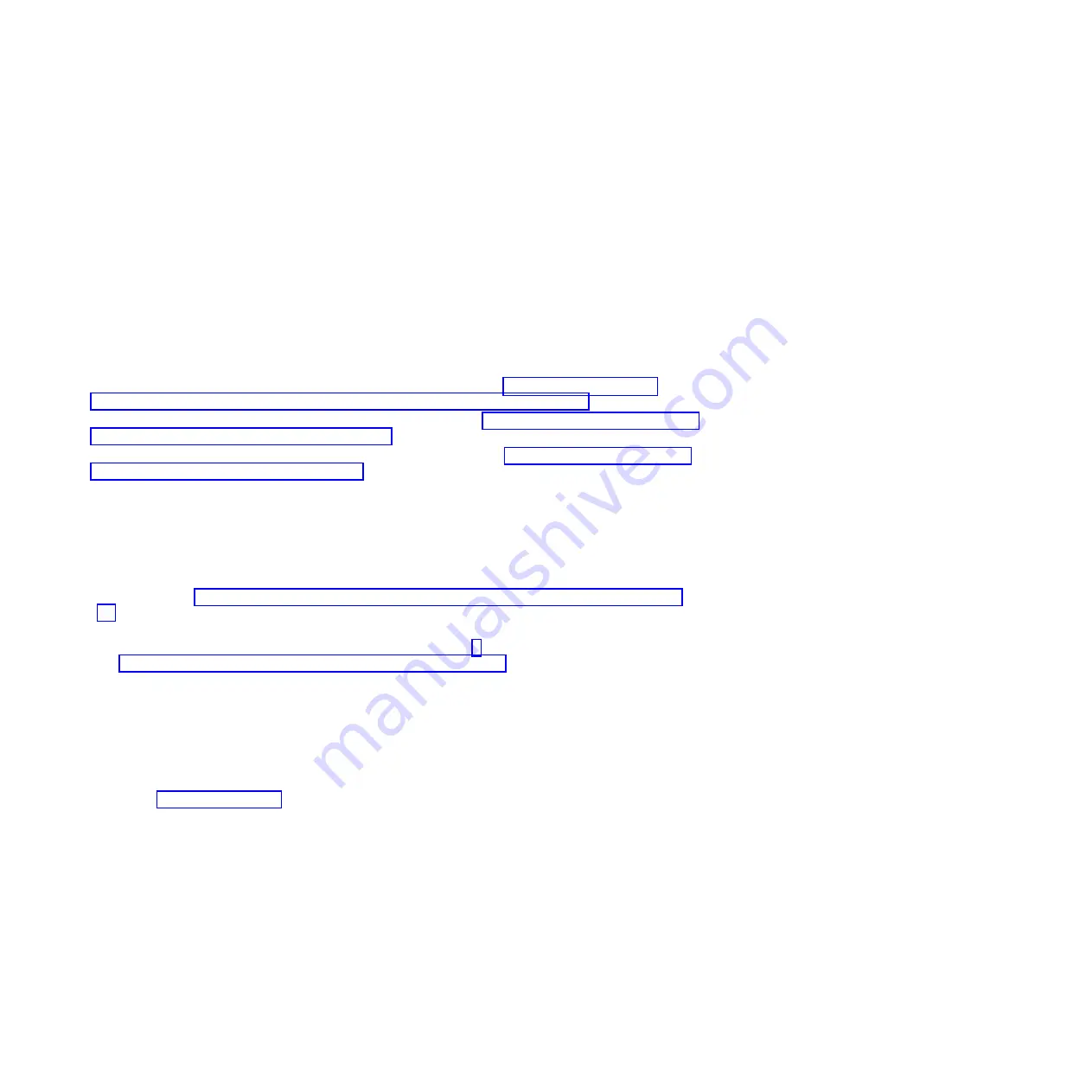
Attention:
v
Attach a wrist strap to an unpainted metal surface of your hardware to prevent electrostatic
discharge (ESD) from damaging your hardware.
v
When using a wrist strap, follow all electrical safety procedures. A wrist strap is for static control.
It does not increase or decrease your risk of receiving electric shock when using or working on
electrical equipment.
v
If you do not have a wrist strap, just prior to removing the product from ESD packaging and
installing or replacing hardware, touch an unpainted metal surface of the system for a minimum
of 5 seconds.
9.
Find the package that contains the new drive.
Attention:
Drives are fragile. Handle with care.
10.
Remove the drive from the static-protective package.
Select from the following options:
v
If you are installing a drive in a system or in an expansion unit, go to “Installing a disk drive or
solid-state drive in the 8248-L4T, 8408-E8D, or 9109-RMD system or expansion unit.”
v
If you are installing a drive in the 5887 disk drive enclosure, go to “Installing a disk drive or solid-state
drive in the 5887 disk drive enclosure” on page 25.
v
If you are installing a drive in the EDR1 PCIe storage enclosure, go to “Installing a solid-state drive in
the EDR1 PCIe storage enclosure” on page 26.
Installing a disk drive or solid-state drive in the 8248-L4T, 8408-E8D, or
9109-RMD system or expansion unit
Complete the following steps to install a disk drive or solid-state drive in a system or in an expansion
unit:
1.
If the slot you want to use contains a disk drive filler, remove the disk drive filler from the slot. For
instructions, see “Removing a disk drive filler from the 8248-L4T, 8408-E8D, or 9109-RMD” on page
75.
2.
If the drive you are installing does not have a bezel preinstalled, then complete the tasks to install a
bezel on the drive, then continue with this procedure from step 3. For instructions to install a bezel,
see “Installing a disk drive bezel in a disk drive or filler” on page 80.
3.
Unlock the drive handle (
A
) by squeezing it and pulling it out toward you. If the handle is not all the
way out, the drive does not slide into the system or expansion unit.
4.
Hold the drive by the top and bottom edges as you position the drive, and insert it into the system or
the expansion unit.
Note:
Do not hold the drive only by the handle. Support the drive by holding the drive by its sides.
5.
Slide the drive all the way into the system or expansion unit, and push the drive handle
(A)
in until it
locks. See Figure 14 on page 25 showing installing a drive in the system.
Important:
When installing a drive ensure that the drive is fully seated and is all the way into the
system.
24
Disk drives or solid-state drives
Содержание 8248-L4T
Страница 1: ...Power Systems Disk drives or solid state drives for the 8248 L4T 8408 E8D or 9109 RMD...
Страница 2: ......
Страница 3: ...Power Systems Disk drives or solid state drives for the 8248 L4T 8408 E8D or 9109 RMD...
Страница 10: ...viii Disk drives or solid state drives...
Страница 18: ...2 Disk drives or solid state drives...
Страница 70: ...54 Disk drives or solid state drives...
Страница 90: ...74 Disk drives or solid state drives...
Страница 94: ...78 Disk drives or solid state drives...
Страница 98: ...82 Disk drives or solid state drives...
Страница 142: ...126 Disk drives or solid state drives...
Страница 144: ...128 Disk drives or solid state drives...
Страница 148: ...132 Disk drives or solid state drives...
Страница 158: ...142 Disk drives or solid state drives...
Страница 162: ...146 Disk drives or solid state drives...
Страница 198: ...182 Disk drives or solid state drives...
Страница 202: ...186 Disk drives or solid state drives...
Страница 212: ...196 Disk drives or solid state drives...
Страница 213: ......
Страница 214: ...Printed in USA...
















































