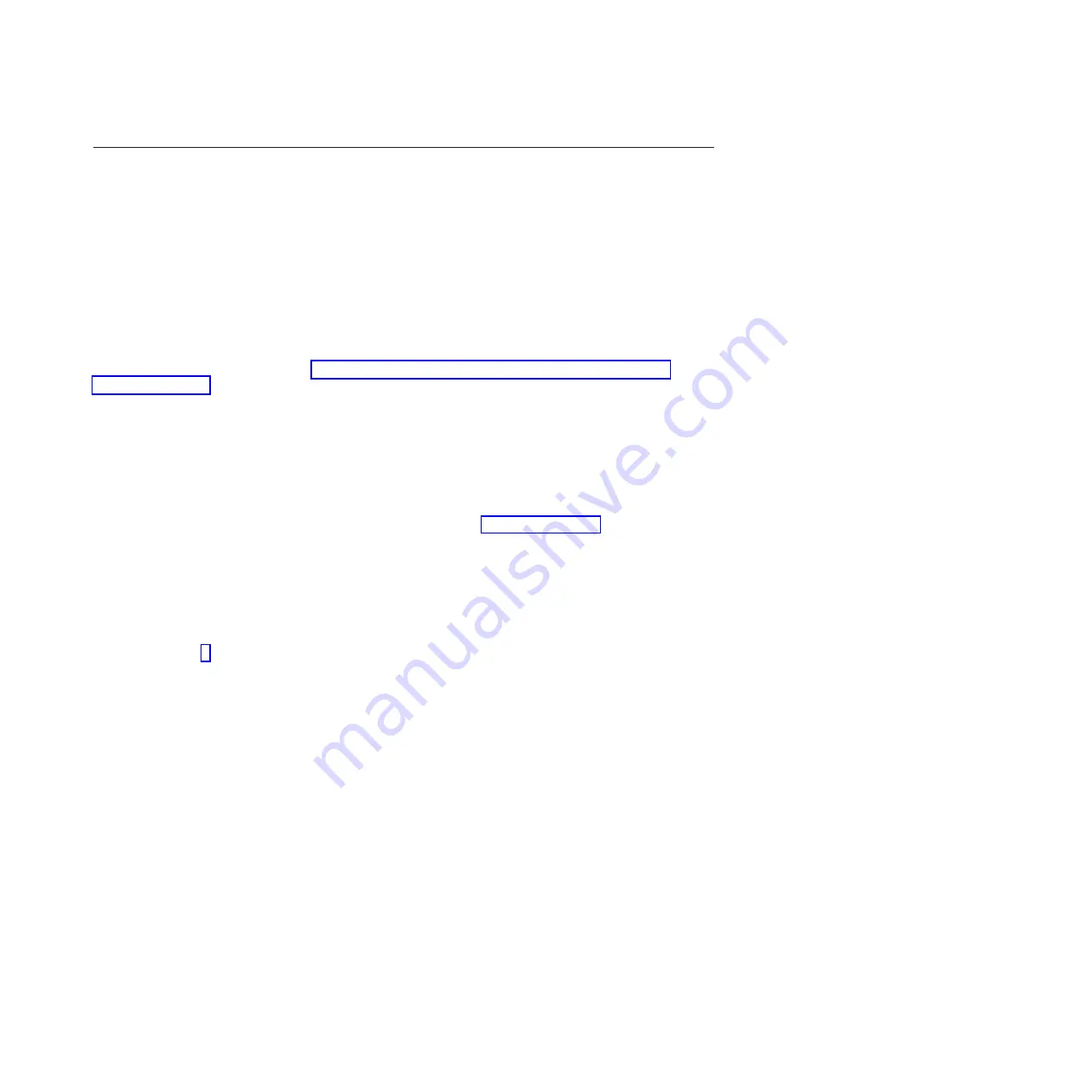
Verifying an installed part by using stand-alone diagnostics
If you have installed or replaced a part, verify that the system recognizes the new part. You can use
stand-alone diagnostics to verify an installed part in an AIX or Linux system, expansion unit, or logical
partition.
v
If this server is directly attached to another server or attached to a network, ensure communications
with the other servers have stopped.
v
The stand-alone diagnostics require use of all of the logical partition resources. No other activity can be
running on the logical partition.
v
The stand-alone diagnostics require access to the system console.
You access these diagnostics from a CD-ROM or from the Network Installation Management (NIM)
server. This procedure describes how to use the diagnostics from a CD-ROM. For information on running
diagnostics from the NIM server, see Running stand-alone diagnostics from a Network Installation
Management server.
To use stand-alone diagnostics, follow these steps:
1.
Stop all jobs and applications and then stop the operating system on the system or logical partition.
2.
Remove all tapes, diskettes, and CD-ROM.
3.
Turn off the system unit power. The next step boots the server or logical partition from the
stand-alone diagnostics CD-ROM. If the optical drive is not available as a boot device on the server
or logical partition on which you are working, follow these steps:
a.
Access the ASMI. For information on using the ASMI, see Accessing the ASMI.
b.
On the ASMI main menu, click
Power/Restart Control
.
c.
Click
Power On/Off System
.
d.
Select the
Service mode boot from default boot list
option in the AIX or Linux logical partition
mode boot drop-down menu.
e.
Click
Save settings and power on
. When the optical drive is powered on, insert the stand-alone
diagnostic CD-ROM.
f.
Go to step 5.
4.
Turn on the system unit power and immediately insert the diagnostics CD-ROM into the optical
drive.
5.
After the
keyboard
POST indicator displays on the system console and before the last POST
indicator (
speaker
) displays, press the numeric 5 key on the system console to indicate that a service
mode boot must be initiated by using the default-service mode boot list.
6.
Enter any requested password.
7.
At the
Diagnostic Operating Instructions
display, press Enter.
Tip:
If a service request number (SRN) or other reference code is displayed, suspect a loose adapter
or cable connection.
Note:
If you received an SRN or any other reference code when you attempted to start the system,
contact your service provider for assistance.
8.
If the terminal type is requested, select the
Initialize Terminal
option on the Function Selection
menu to initialize the operating system.
9.
From the Function Selection menu, select
Advanced Diagnostics Routines
and press Enter.
10.
From the Diagnostic Mode Selection menu, select
System Verification
and press Enter.
11.
When the Advanced Diagnostic Selection menu appears, select
All Resources
, or test only the part
you replaced, and any devices that are attached to the part you replaced, by selecting the diagnostics
for the individual part and press Enter.
12.
Did the
Testing Complete, No trouble was found
message appear?
Verifying the installed part
153
Содержание 8248-L4T
Страница 1: ...Power Systems Disk drives or solid state drives for the 8248 L4T 8408 E8D or 9109 RMD...
Страница 2: ......
Страница 3: ...Power Systems Disk drives or solid state drives for the 8248 L4T 8408 E8D or 9109 RMD...
Страница 10: ...viii Disk drives or solid state drives...
Страница 18: ...2 Disk drives or solid state drives...
Страница 70: ...54 Disk drives or solid state drives...
Страница 90: ...74 Disk drives or solid state drives...
Страница 94: ...78 Disk drives or solid state drives...
Страница 98: ...82 Disk drives or solid state drives...
Страница 142: ...126 Disk drives or solid state drives...
Страница 144: ...128 Disk drives or solid state drives...
Страница 148: ...132 Disk drives or solid state drives...
Страница 158: ...142 Disk drives or solid state drives...
Страница 162: ...146 Disk drives or solid state drives...
Страница 198: ...182 Disk drives or solid state drives...
Страница 202: ...186 Disk drives or solid state drives...
Страница 212: ...196 Disk drives or solid state drives...
Страница 213: ......
Страница 214: ...Printed in USA...






























