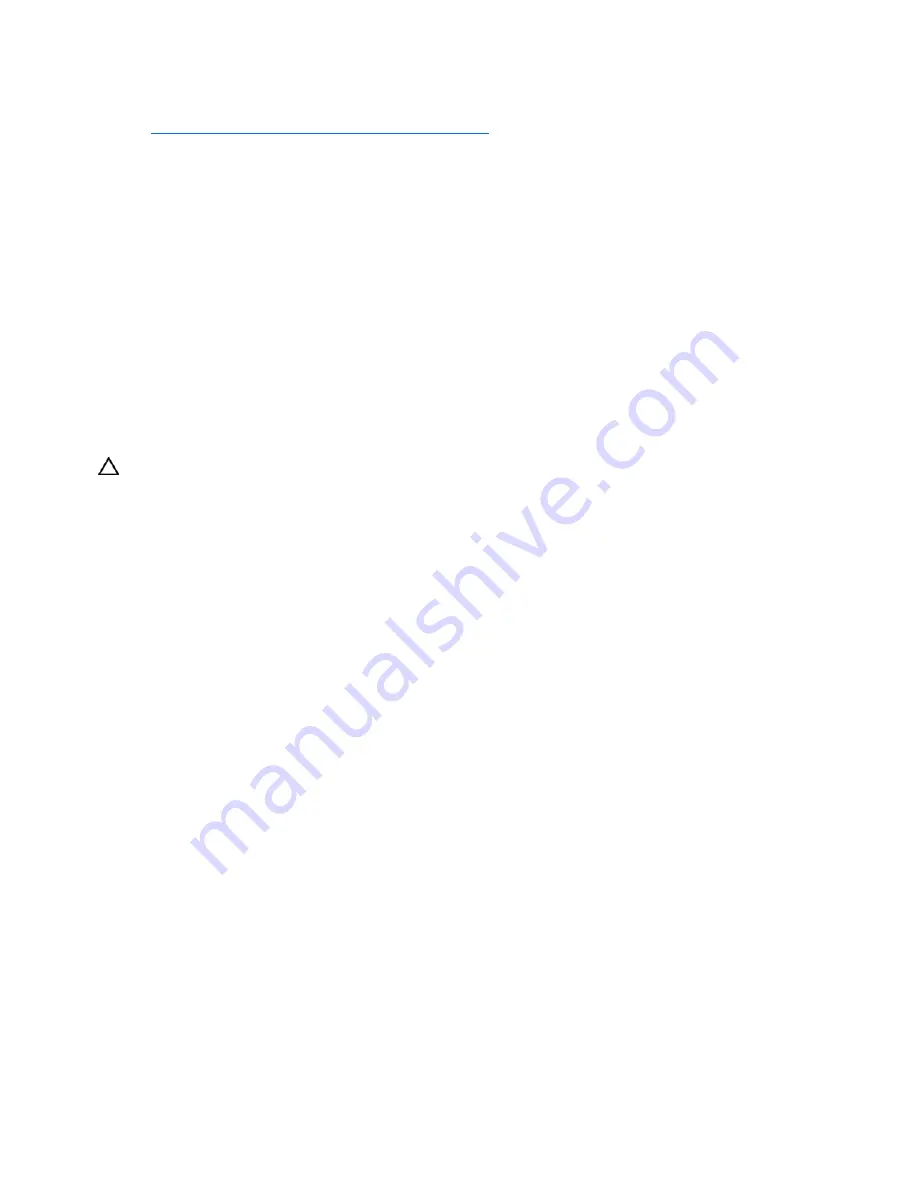
Software problems 51
3.
Install the current drivers.
If you apply the update and have problems, refer to the Software and Drivers Download website
(
http://h18007.www1.hp.com/support/files/server
) to find files to correct the problems.
Restoring to a backed-up version
If you recently upgraded the operating system or software and cannot resolve the problem, you can try
restoring a previously saved version of the system. Before restoring the backup, make a backup of the
current system. If restoring the previous system does not correct the problem, you can restore the current
set to be sure you do not lose additional functionality.
Refer to the documentation provided with the backup software.
When to Reconfigure or Reload Software
If all other options have not resolved the problem, consider reconfiguring the system. Before you take this
step:
1.
Weigh the projected downtime of a software reload against the time spent troubleshooting
intermittent problems. It may be advantageous to start over by removing and reinstalling the problem
software, or in some cases by using the System Erase Utility and reinstalling all system software.
CAUTION:
Perform a backup before running the System Erase Utility. The utility sets the system to its
original factory state, deletes the current hardware configuration information, including array setup and disk
partitioning, and erases all connected hard drives completely. Refer to the instructions for using this utility.
2.
Be sure the server has adequate resources (processor speed, hard drive space, and memory) for the
software.
3.
Be sure the server ROM is current and the configuration is correct.
4.
Be sure you have printed records of all troubleshooting information you have collected to this point.
5.
Be sure you have two good backups before you start. Test the backups using a backup utility.
6.
Check the operating system and application software resources to be sure you have the latest
information.
7.
If the last-known functioning configuration does not work, try to recover the system with operating
system recovery software:
•
Microsoft® operating systems:
Windows Server™ 2003—Automated System Recovery Diskette. If the operating system was
factory-installed, click
Start>All Programs>Accessories>System Tools
to access the
backup utility. Refer to the operating system documentation for more information.
Windows® 2000—Emergency Repair Diskette. If the operating system was factory-installed,
click
Start>Programs
>
System Tools
to access the Emergency Repair Disk Utility. Refer to
the operating system documentation for more information.
•
Novell NetWare—Repair traditional volumes with VREPAIR. On NetWare 5.X systems, repair
NSS volumes with the NSS menu command, and on NetWare 6 systems, repair NSS volumes
using the
NSS/PoolVerify
command followed by the
NSS/PoolRebuild
command, if
necessary. Refer to the NetWare documentation for more information.
•
Caldera UnixWare and SCO OpenServer from Caldera—Emergency boot diskette. Refer to the
Caldera UnixWare or SCO OpenServer from Caldera documentation for more information.
•
Sun Solaris—Device Configuration Assistant boot diskette. Refer to the Solaris documentation for
more information.
•
IBM OS/2—Power up the server from the startup diskettes. Refer to the OS/2 documentation for
more information.
Содержание BL30p - ProLiant - 1 GB RAM
Страница 1: ...HP ProLiant Servers Troubleshooting Guide June 2006 Fifth Edition Part Number 375445 005 ...
Страница 27: ...Diagnostic flowcharts 27 Server and p Class server blade POST problems flowchart ...
Страница 31: ...Diagnostic flowcharts 31 c Class server blade fault indications flowchart ...
Страница 68: ...Software tools and solutions 68 4 Verify the firmware update by checking the version of the current firmware ...
















































