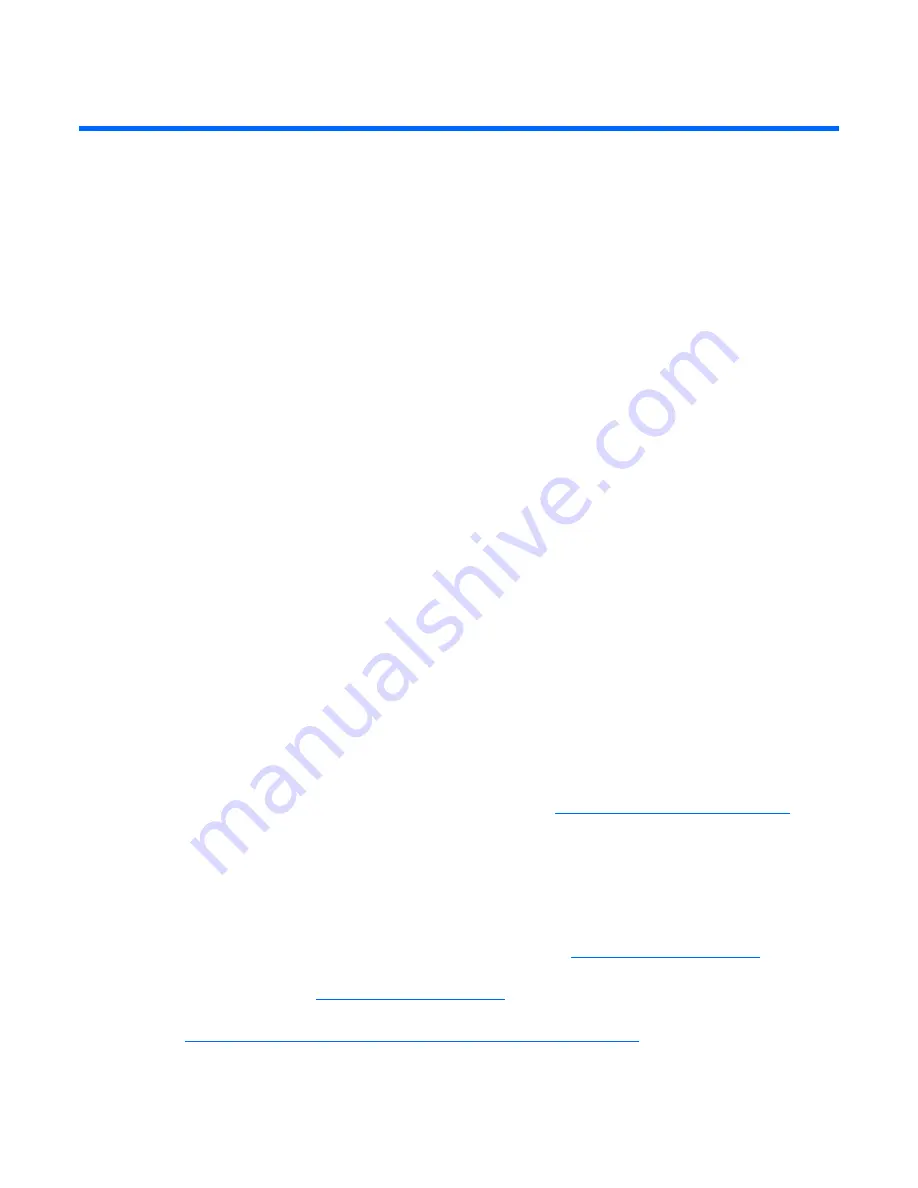
Common problem resolution 15
Common problem resolution
In this section
Loose connections .................................................................................................................................. 15
Service notifications................................................................................................................................ 15
Updating firmware ................................................................................................................................. 15
Hard drive guidelines ............................................................................................................................. 16
Hot-plug SCSI hard drive LED combinations............................................................................................... 16
SAS and SATA hard drive LED combinations............................................................................................. 17
Loose connections
Action
:
•
Be sure all power cords are securely connected.
•
Be sure all cables are properly aligned and securely connected for all external and internal
components.
•
Remove and check all data and power cables for damage. Be sure no cables have bent pins or
damaged connectors.
•
If a fixed cable tray is available for the server, be sure the cords and cables connected to the server
are correctly routed through the tray.
•
Be sure each device is properly seated.
•
If a device has latches, be sure they are completely closed and locked.
•
Check any interlock or interconnect LEDs that may indicate a component is not connected properly.
•
If problems continue to occur, remove and reinstall each device, checking the connectors and sockets
for bent pins or other damage.
Service notifications
To view the latest service notifications, refer to the HP website (
http://www.hp.com/go/bizsupport
).
Select the appropriate server model, and then click the
Troubleshoot a Problem
link on the product
page.
Updating firmware
To update the system ROM or option firmware, use HP Smart Components. These components are
available on the Firmware Maintenance CD and the HP website (
http://www.hp.com/support
). The most
recent version of a particular server or option firmware is available on the following:
•
HP Support website (
http://www.hp.com/support
)
•
HP ROM-BIOS/Firmware Updates website
(
http://h18023.www1.hp.com/support/files/server/us/romflash.html
)
Содержание BL30p - ProLiant - 1 GB RAM
Страница 1: ...HP ProLiant Servers Troubleshooting Guide June 2006 Fifth Edition Part Number 375445 005 ...
Страница 27: ...Diagnostic flowcharts 27 Server and p Class server blade POST problems flowchart ...
Страница 31: ...Diagnostic flowcharts 31 c Class server blade fault indications flowchart ...
Страница 68: ...Software tools and solutions 68 4 Verify the firmware update by checking the version of the current firmware ...
















































