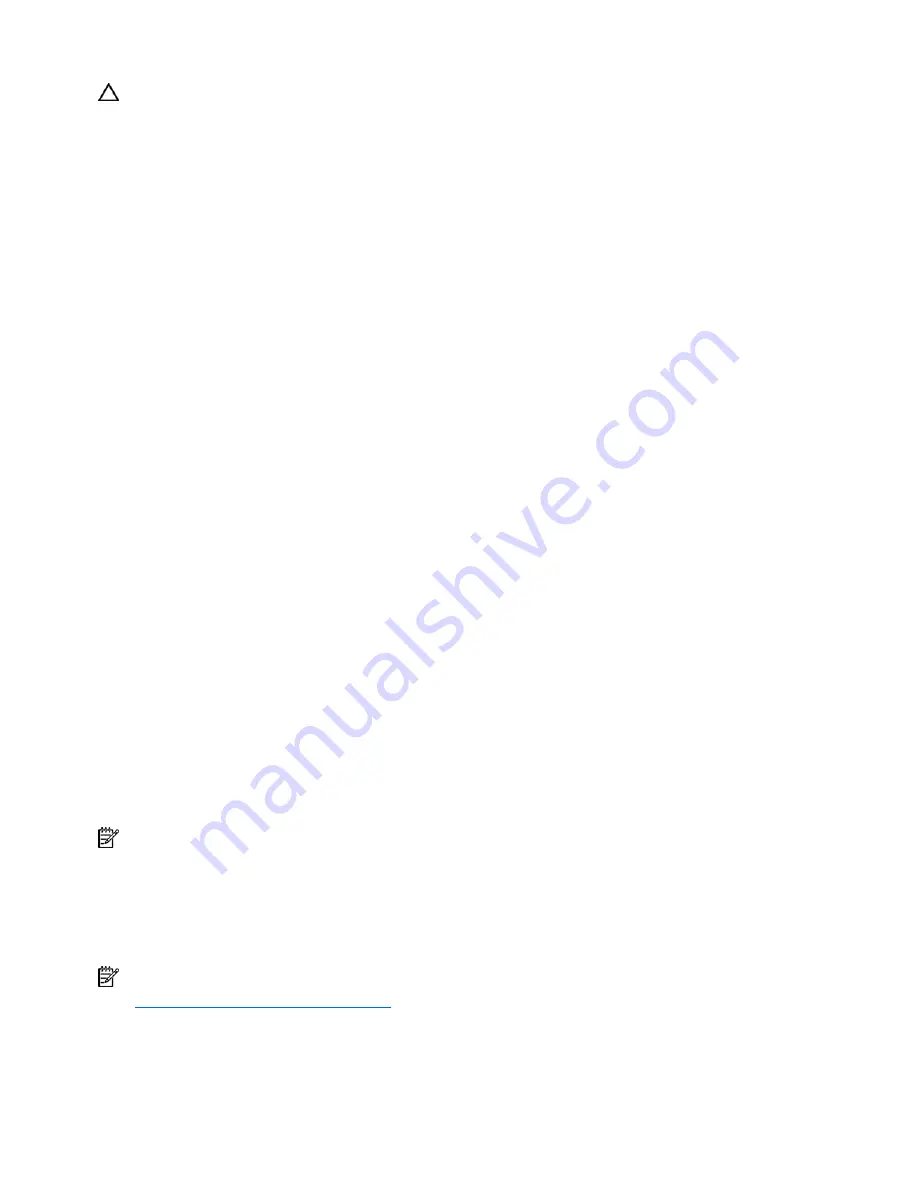
Getting started 14
CAUTION:
The server is designed to be electrically grounded (earthed). To ensure proper operation, plug
the AC power cord into a properly grounded AC outlet only.
Symptom information
Before troubleshooting a server problem, collect the following information:
•
What events preceded the failure? After which steps does the problem occur?
•
What has been changed since the time the server was working?
•
Did you recently add or remove hardware or software? If so, did you remember to change the
appropriate settings in the server setup utility, if necessary?
•
How long has the server exhibited problem symptoms?
•
If the problem occurs randomly, what is the duration or frequency?
To answer these questions, the following information may be useful:
•
Run HP Insight Diagnostics (on page
61
) and use the survey page to view the current configuration
or to compare it to previous configurations.
•
Refer to your hardware and software records for information.
•
Refer to server LEDs and their statuses.
Prepare the server for diagnosis
1.
Be sure the server is in the proper operating environment with adequate power, air conditioning,
and humidity control. Refer to the server documentation for required environmental conditions.
2.
Record any error messages displayed by the system.
3.
Remove all diskettes and CDs from the media drives.
4.
Power down the server and peripheral devices if you will be diagnosing the server offline. Always
perform an orderly shutdown, if possible. This means you must:
a.
Exit any applications.
b.
Exit the operating system.
c.
Power down the server.
5.
Disconnect any peripheral devices not required for testing (any devices not necessary to power up
the server). Do not disconnect the printer if you want to use it to print error messages.
6.
Collect all tools and utilities, such as a Torx screwdriver, loopback adapters, ESD wrist strap, and
software utilities, necessary to troubleshoot the problem.
•
You must have the appropriate Health Drivers and Management Agents installed on the server.
NOTE:
To verify the server configuration, connect to the System Management homepage (on page
61
) and
select
Version Control Agent
. The VCA gives you a list of names and versions of all installed HP drivers,
Management Agents, and utilities, and whether they are up to date.
•
HP recommends you have access to the server documentation for server-specific information.
•
HP recommends you have access to the SmartStart CD for value-added software and drivers
required during the troubleshooting process.
NOTE:
Download the current version of SmartStart from the HP website
(
http://www.hp.com/servers/smartstart
).
Содержание BL30p - ProLiant - 1 GB RAM
Страница 1: ...HP ProLiant Servers Troubleshooting Guide June 2006 Fifth Edition Part Number 375445 005 ...
Страница 27: ...Diagnostic flowcharts 27 Server and p Class server blade POST problems flowchart ...
Страница 31: ...Diagnostic flowcharts 31 c Class server blade fault indications flowchart ...
Страница 68: ...Software tools and solutions 68 4 Verify the firmware update by checking the version of the current firmware ...





























