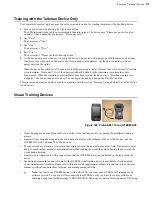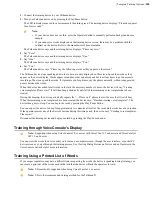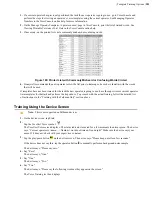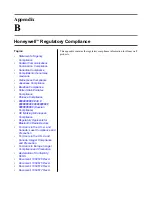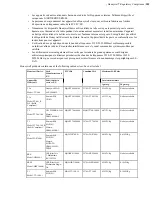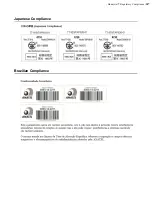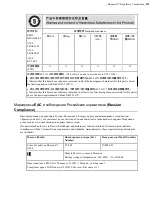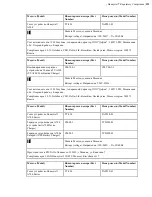| Template Training Options |
278
Training with the Talkman Device Only
Your supervisor must set up the system to use the voice-only option for creating templates with a handheld device.
1.
Turn your device on by pressing the Play/Pause button.
The LED indicator turns red for a few moments then turns green. The device says, "Please keep quiet for a few
seconds." After a pause, the device says, "Please say zero."
2.
Say "Zero."
The device says "One."
3.
Say "One."
The device says, "Two."
4.
Say "Two."
The device says, "Please say the following words..."
5.
As the device says each word, say it back to the device. The device will prompt you with the same word at least
four times; repeat the word each time it asks. If it prompts you for phrases, say the phrase naturally, without
pauses between the words.
When the device has asked for all words in the task the necessary number of times, the device will say, "Creating
voice templates. Please wait." It will then beep periodically until all of the remaining voice templates have
been created. When the remaining voice templates have been created, the device says, "Finished creating voice
templates." The device then goes to sleep. You can begin the task by pressing the Play/Pause button.
This process can be improved when used in conjunction with the section “Training Using a Printed List of Words” as
found below.
Visual Training Devices
Figure 188: Pidion BM-170 and QTERM-G55
• Visual training devices enable operators to read the words that they need to say during the enrollment training
process.
• Honeywell recommends using a browser-based mobile display with Talkman A500 or A700 devices, and the
QTERM-G55 with Talkman T5 or T2x devices.
• These devices have a liquid-crystal screen that displays words that an operator needs to train. Operators are more
likely to speak in their normal conversational tone when reading the words than when hearing the device say the
words during training.
• Honeywell provides a cable with a connector so that the QTERM device can be attached to the red port on the
device.
• Supporting documentation and software for the QTERM visual training device is available for free download
on the manufacturer’s website. Please refer to this site for all supplemental product information such as the user
manual, specifications, data sheet, tutorials, and accompanying software.
Note:
In order to use QTERM devices with a Thai TTS, you must use a QTERM-G55 running device
software version 3.1 or newer. After connecting the QTERM, verify you have the correct software by
checking debug logs for the message "TRAIN DEVICE: Device query detected training device G55 using
Содержание Vocollect
Страница 1: ...Honeywell Vocollect Hardware Reference ...
Страница 2: ......
Страница 4: ......
Страница 12: ......
Страница 20: ......
Страница 36: ......
Страница 80: ......
Страница 106: ......
Страница 128: ......
Страница 148: ......
Страница 150: ......
Страница 154: ... Honeywell Wired Headsets 154 ...
Страница 166: ......
Страница 287: ... Honeywell Regulatory Compliance 287 Japanese Compliance Brazilian Compliance ...
Страница 308: ......
Страница 316: ... Index 316 ...