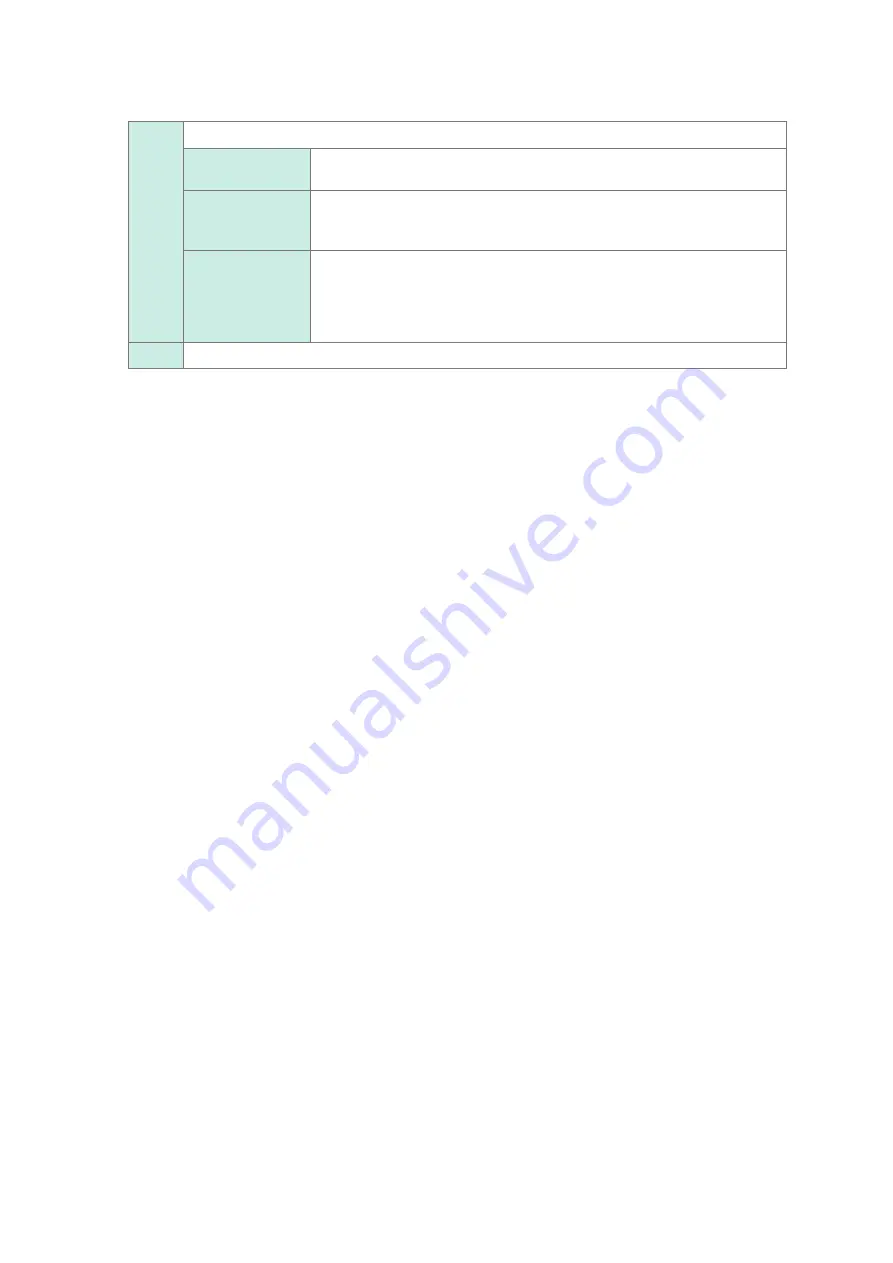
14
Configuring the Input Channel settings
5
Click the
[Display]
button to set it to
[On]
or
[Off]
.
On
Displays the waveform on the waveform screen.
Color
Allows you to choose a waveform display color. You can also choose the
same color as lines acquired across other channels.
Invert
(
Off
,
On
)
When the signs of displayed waveforms are reversed, the waveforms can be
inverted.
Refer to “3.4 Inverting a Waveform (Invert Function)” (p. 44).
Vernier
Allows you to freely fine-adjust the input voltage on the waveform screen
(display adjustment only). When recording physical values such as noise,
temperature, and acceleration with sensors, you can adjust those amplitudes,
facilitating calibration.
Refer to “3.3 Fine-Adjusting Input Values (Vernier Function)” (p. 43).
Off
Does not display any waveform.
6
Configure the scaling settings.
Refer to “3.2 Converting Input Values (Scaling Function)” (p. 38).
7
Switch the channels.
Click the corresponding location to switch the channels, and then set the measurement conditions by following
the procedure above.
Содержание MR8740-50
Страница 2: ......
Страница 6: ...Contents iv...
Страница 40: ...34 Enlarging a Part of the Waveform Zoom Function...
Страница 86: ...80 Configuring Generator Module Specific Settings...
Страница 128: ...122 Automatically Specifying the Trigger Level Auto trigger Level...
Страница 164: ...158 Numerical Calculation Types and Descriptions...
Страница 182: ...176 Displaying Waveforms...
Страница 186: ...180...
Страница 214: ...208 Operating the Instrument With a Browser Installed in a Computer...
Страница 224: ...218 External Sampling EXT SMPL...
Страница 232: ...226 Information for Reference Purposes...
Страница 236: ...230 Index...
Страница 237: ......
Страница 238: ......






























