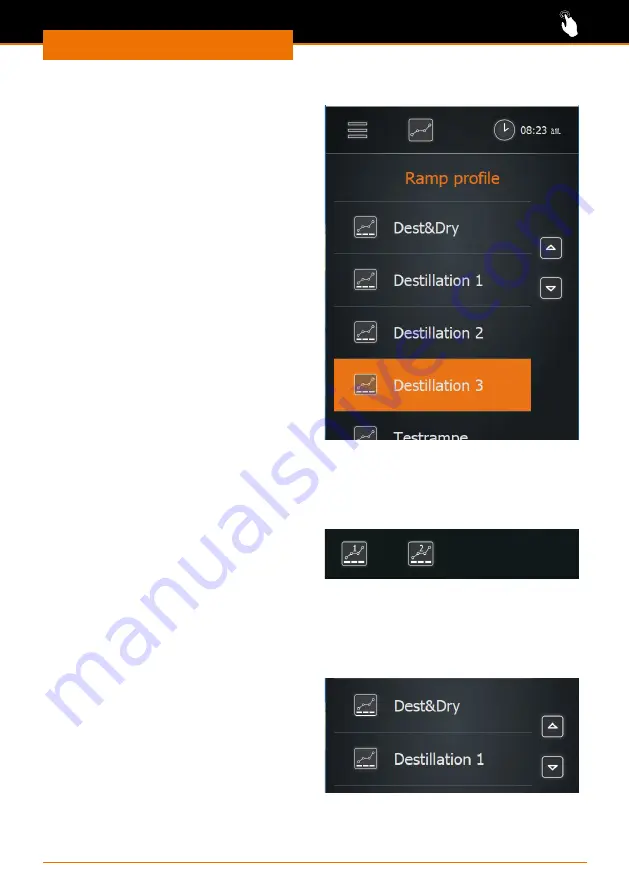
Operation
50
2.
Loading ramp profiles from the list
✓
You are in the ramp profile mode of the
application “Extended”.
➜
Swipe the screen from right to left to
switch to the list of ramp profiles.
➜
Tap the desired ramp profile.
✓
The selected ramp profile is highlighted
in orange.
➜
Tap the “Load” symbol.
✓
The start page is displayed with the
selected ramp profile, and the process
can be started with the pre-set
parameters.
3.
Loading existing ramp profiles 1 and 2
✓
You are in the ramp profile mode of the application
“Extended”.
✓
You assigned ramp profiles 1 and 2.
➜
Tap the 1 or 2 symbol (quick-selection
buttons).
➜
The symbol turns orange, the selected
ramp profile is loaded, and you can
start the process immediately.
4.
Assigning ramp profiles to a quick-selection button
✓
You are in the ramp profile mode of the application
“Extended”.
✓
You have selected and loaded a ramp profile from the list.
➜
Tap the 1 or 2 symbol for a couple of
seconds.
✓
The message “Ramp 1 saved” or “Ramp
2 saved” appears, and 1 or 2 symbol is
highlighted in orange.
✓
The favorites 1 and 2 are tagged in the
list of ramp profiles.
Содержание Hei-VAP Expert
Страница 198: ...Service 198...
Страница 199: ...199...






























