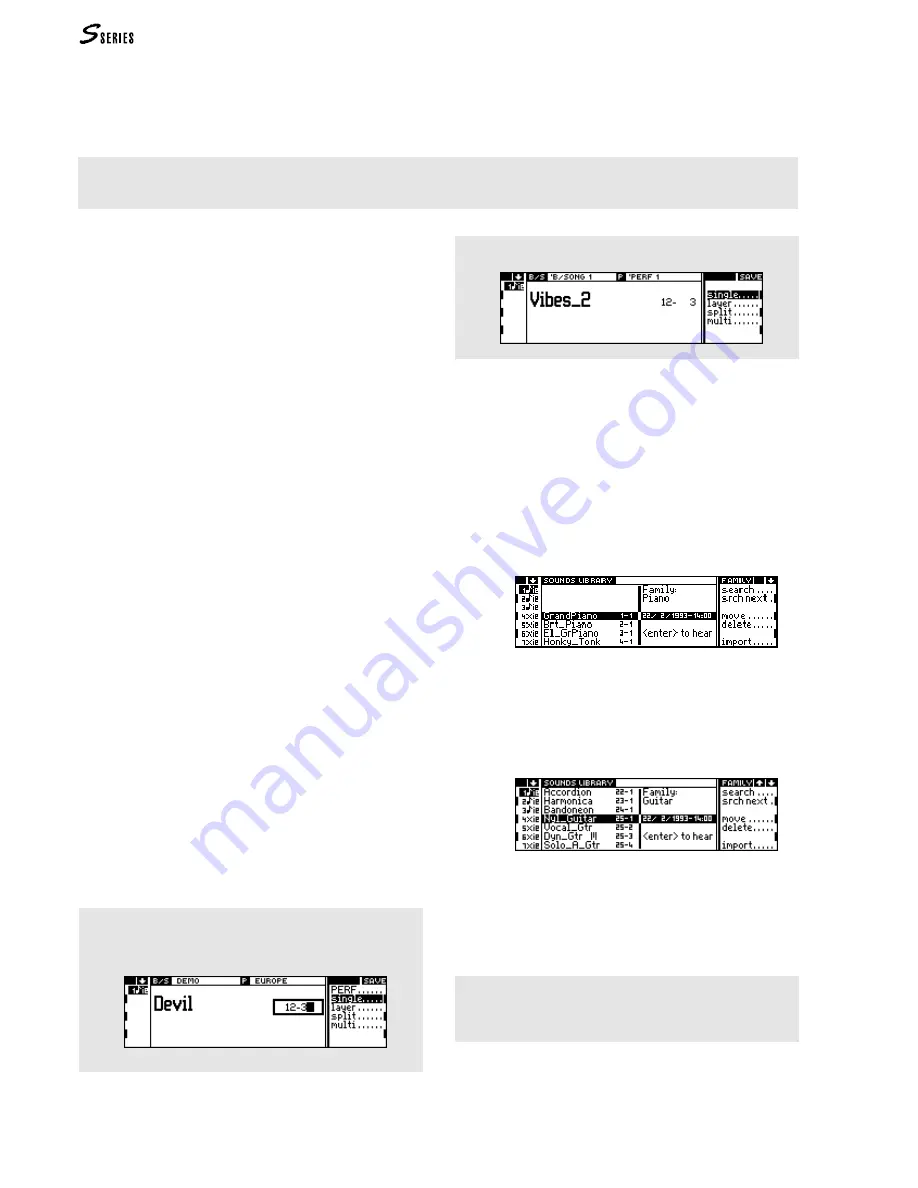
46
USER INTERFACE / SELECTION
S
ELECTING
S
OUNDS
If modifications have been made to the current Performance, selecting the same Performance, a different Performance, or
one of the sequencer control buttons (
RECORD
,
PLAY
,
STOP
, <<, >>) will restore the original Performance. To conserve the newly
assigned Sounds to the tracks, save the Performance to memory (
s. Main display / Save Performance).
Selecting Sounds with the Dial (or the +1/>
and -1/< buttons)
This method is used with the main display is showing
“Sounds” mode.
The Sounds are arranged in a list which can be continu-
ously scrolled forwards or in reverse order by rotating
the
DIAL
.
•
rotate to the right to scroll the Sounds forwards;
•
rotate to the left to scroll the Sounds in reverse order.
The
+1/>
and
-1/<
buttons operate in the same manner
as the
DIAL
but in single steps.
1.
Select the track to which the Sound is to be assigned
in the track column.
2.
Select the Sound.
Selecting Sounds with the alphanumeric
keypad
The method can be used when the main display is in
“Sounds” mode.
The Sounds are identified by a Program Change number
(1~128) and by a Bank Select number (1~16). The
Program Change and Bank Select numbers found in the
Sound Library are listed in the Appendix.
1.
Specify the Program Change number.
2.
Insert the separating “dash” (the minus ‘-’ symbol).
3.
Specify the Bank Select number.
4.
Confirm the selection with
ENTER
.
To select the Sounds with Bank Select=1 it is sufficient
to specify only the Program Change number, without
the Bank Select number.
For example, to recall Sound “Vibes2 [12-3]”, select the
Program Change number 12 and the Bank Select number
3:
The selection is confirmed with
ENTER
:
Selecting Sounds directly from the Sound
Library
The Sounds are stored in the Sound Library, where they
reside in order of Sound Family and identified by the
Program Change and Bank Select numbers. The stand-
ard Sound Library is shown in the Appendix.
1.
Access the Sound Library by pressing the
SOUND
LIBRARY
button:
2. If necessary, select, in the track column, the track to
which the Sound is going to be assigned.
3. Scroll to the Family of the Sound that you are look-
ing for using the
MULTIFUNCTION
BUTTONS
. For exam-
ple, the “Guitar” Family:
4.
Rotate the
DIAL
to select the required Sound (rotate to
the right to scroll forwards).
5.
Press
ENTER
to assign the Sound to the selected track.
6.
Escape from the Sound Library by pressing
NORMAL
or
SOUND
LIBRARY
.
You can select the Sounds in the Sound Library by
specifying the Program Change-dash-Bank Select
combination on the alphanumeric keypad (as in the
previous case).
Содержание S2 Turbo
Страница 1: ......
Страница 3: ...MUSICPROCESSORS OWNER S MANUAL ...
Страница 17: ...INTRODUCTION 1 1 INTRODUCTION INTRODUCTION ...
Страница 21: ...5 LAYOUTS 2 LAYOUTS S2 S3 Front panel S2 S3 Rear panel S2R Front panel S2R Rear panel ...
Страница 42: ...26 OVERVIEW ...
Страница 120: ...104 PRACTICAL GUIDE ...
Страница 140: ...124 SAMPLE TRANSLATOR ...
Страница 256: ...II APPENDIX ...
Страница 257: ...MIDI iii MIDI IMPLEMENTATION CHART MIDI CONTROLLERS SYSTEM EXCLUSIVE ...
Страница 267: ...Waveforms Sounds Performances xiii WAVEFORMS SOUNDS AND PERFORMANCES ...
Страница 278: ...XXIV APPENDIX ...
Страница 279: ...ROM Drumkits and Percussion Samples xxv DRUMKITS AND PERCUSSION SAMPLES ...
Страница 291: ...TECHNICAL SPECIFICATIONS xxxvii TECHNICAL SPECIFICATIONS ...
Страница 293: ...GLOSSARY a GLOSSARY ALPHABETICAL INDEX TROUBLESHOOTING GLOSSARY ALPHABETICAL INDEX TROUBLESHOOTING ...
Страница 302: ...J TROUBLESHOOTING ...






























