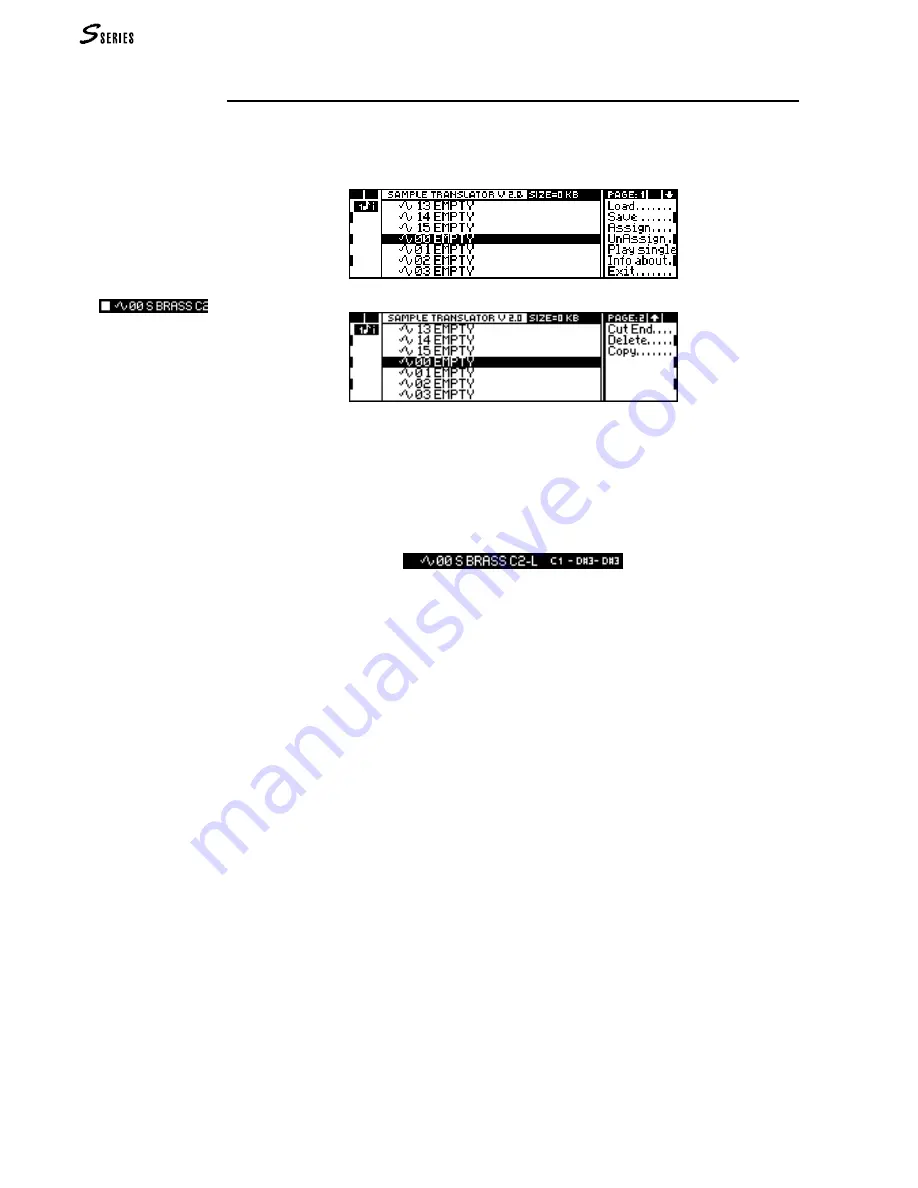
108
SAMPLE TRANSLATOR
The “Waveform” display
The main Waveform display contains a list of the 16 samples that can compose the
Waveform. Locations without samples are shown as “EMPTY”. The commands in the
right-hand column are shown on 2 pages.
A sample can be selected by rotating the
DIAL
. The overall dimension of the Waveform
(in kilobytes) is shown on the top line (“Size”).
Next to each sample, three notes are usually shown, representing the lower limit of the
keyboard range to which the sample has been assigned, the original sample pitch, and the
upper keyboard limit:
The “Waveform” command functions
Load:
Loads a sample into the selected location, from MIDI or a floppy disk.
Save:
Saves the Waveform created. The samples to which an extension limit has
been assigned with the Assign command become a part of the Waveform.
Assign:
Assigns the selected sample to a keyboard range. This “assigned” sample
plays together with the other “assigned” samples that make up the Wave-
form. The keyboard ranges to which the samples are assigned may not
overlap.
Unassign:
Cancels the extension limits of the selected sample.
Play Single:
Gains access to a page that shows the waveform of the sample. On this
page, the sample can be listened to on its own (even if it has been “as-
signed”); its level can be modified and it can be sent via MIDI to an
external device (sampler, computer).
Info About:
Gains access to a page that can display information about the dimensions
of the Waveform and the sample selected, the pitch of the sample and the
position of the Loop Start and Loop End points of the sample.
The pitch and the loop points can be modified from this display.
Exit:
Concludes your Sample Translator work session. If confirmed with
ENTER
,
all samples present in the edit buffer are cancelled; if
EXIT
is pressed, you
return to Sample Translator.
Cut End:
Selectable/deselectable option. If selected, the parts that follow the Loop
End of samples loaded after selection are cut off.
Delete:
Cancels the selected sample from memory.
Copy:
Copies the selected sample to a clipboard.
Paste:
(Appears after a Copy command). Enables you to insert the copied sample
at the selected location. This operation allows you to save memory, as the
sample is not literally copied, but just read twice by Sample Translator.
Note:
When the instrument is
played in Local or
Common, a small square
may appear before the
selected sample:
This symbol shows that the
sample is playing,
because the keyboard
range to which the sample
has been assigned is
being played.
Содержание S2 Turbo
Страница 1: ......
Страница 3: ...MUSICPROCESSORS OWNER S MANUAL ...
Страница 17: ...INTRODUCTION 1 1 INTRODUCTION INTRODUCTION ...
Страница 21: ...5 LAYOUTS 2 LAYOUTS S2 S3 Front panel S2 S3 Rear panel S2R Front panel S2R Rear panel ...
Страница 42: ...26 OVERVIEW ...
Страница 120: ...104 PRACTICAL GUIDE ...
Страница 140: ...124 SAMPLE TRANSLATOR ...
Страница 256: ...II APPENDIX ...
Страница 257: ...MIDI iii MIDI IMPLEMENTATION CHART MIDI CONTROLLERS SYSTEM EXCLUSIVE ...
Страница 267: ...Waveforms Sounds Performances xiii WAVEFORMS SOUNDS AND PERFORMANCES ...
Страница 278: ...XXIV APPENDIX ...
Страница 279: ...ROM Drumkits and Percussion Samples xxv DRUMKITS AND PERCUSSION SAMPLES ...
Страница 291: ...TECHNICAL SPECIFICATIONS xxxvii TECHNICAL SPECIFICATIONS ...
Страница 293: ...GLOSSARY a GLOSSARY ALPHABETICAL INDEX TROUBLESHOOTING GLOSSARY ALPHABETICAL INDEX TROUBLESHOOTING ...
Страница 302: ...J TROUBLESHOOTING ...
















































