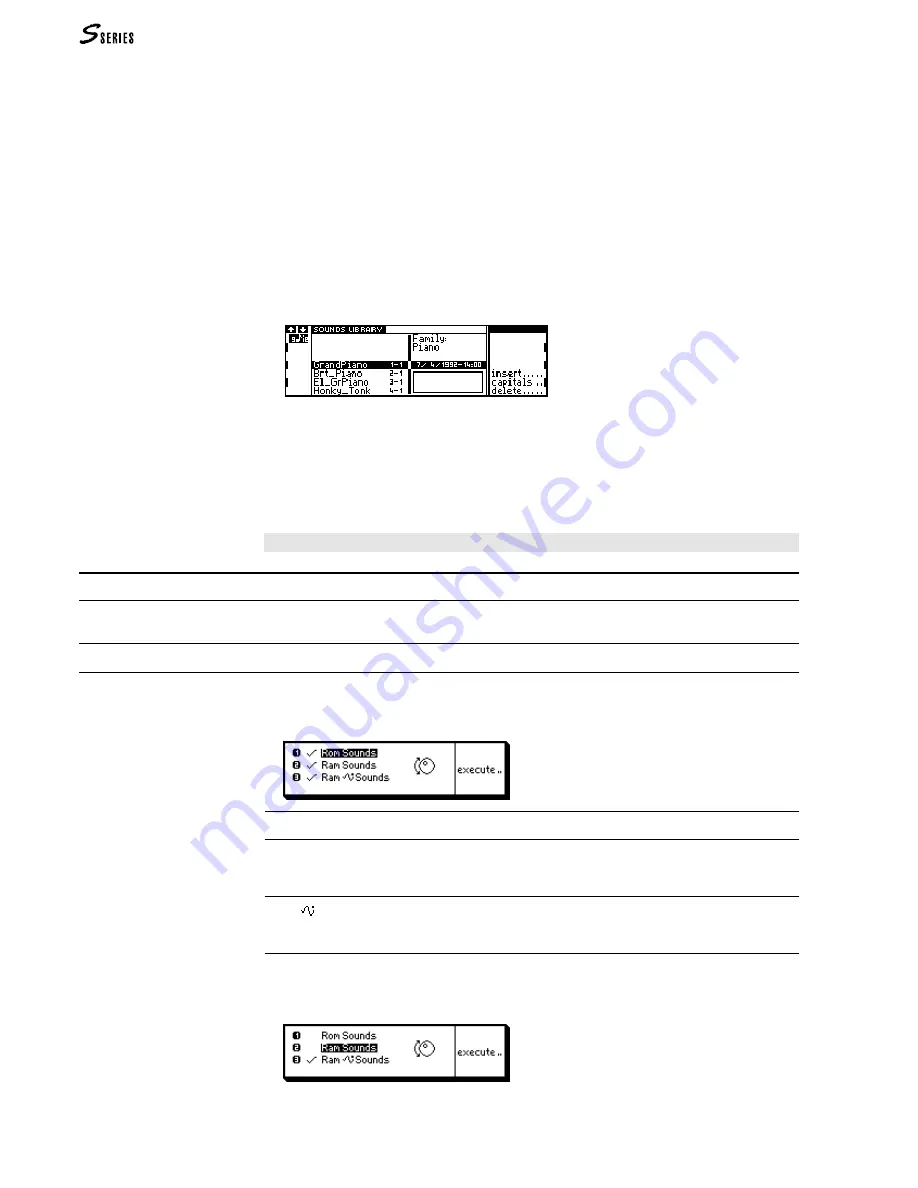
222
REFERENCE GUIDE
Selecting Sounds by entering the Program Change and Bank
Select number
1. Enter (a) the Program Change number, (b) the dash, (c) the Bank Select number.
2. Confirm your entries by pressing
ENTER
.
3. Press
ENTER
again to assign the Sound selected to the currently selected track.
Selecting Sounds with the search function
The “Search” function allows you to search for a Sound by specifying some of the
characters in the name.
1. Select “Search”. The following edit zone appears where you can enter the
characters:
2. Specify the first two or three letters of the Sound’s name and press
ENTER
.
3. The cursor highlights a Sound. If it is not the sound you require, select “Search
Next” to repeat the search task. Continue pressing “Search Next” until the cursor
highlights the Sound you require.
4. Press
ENTER
to assign the Sound to the currently selected track.
Save the Performance to memorise the Sounds assigned to the tracks.
Commands/options
Search
A Sound searching procedure by specifying some of the first characters of a Sound’s name.
(
S. previous paragraph).
Search Next
Repeats the search operation.
Mask
An option which allows specific types of Sound to be displayed by masking others, to
simplify the Sound viewing possibilities in the Sound Library.
1. Select “Mask”. A selection window opens showing three types of Sounds:
Rom Sounds
The Sounds of the standard Sound Library; these can not be cancelled.
Ram Sounds
The Sounds created by the user or loaded from disk (with the “Load”
command or the
IMP
.
DISK
or
IMP
.
RAMD
commands of the Sound Library); these are based on
the Rom Waveforms.
Ram
Sounds
The Sounds created by the user or loaded from disk (with the “Load”
command or the
IMP
.
DISK
or
IMP
.
RAMD
commands of the Sound Library); these are based on
Waveforms created with Sample Translator.
2. Select the type of Sounds to visualise (with the sign
√
) and those to mask (without the
sign). Press
ENTER
to show or remove the sign
√
.
Содержание S2 Turbo
Страница 1: ......
Страница 3: ...MUSICPROCESSORS OWNER S MANUAL ...
Страница 17: ...INTRODUCTION 1 1 INTRODUCTION INTRODUCTION ...
Страница 21: ...5 LAYOUTS 2 LAYOUTS S2 S3 Front panel S2 S3 Rear panel S2R Front panel S2R Rear panel ...
Страница 42: ...26 OVERVIEW ...
Страница 120: ...104 PRACTICAL GUIDE ...
Страница 140: ...124 SAMPLE TRANSLATOR ...
Страница 256: ...II APPENDIX ...
Страница 257: ...MIDI iii MIDI IMPLEMENTATION CHART MIDI CONTROLLERS SYSTEM EXCLUSIVE ...
Страница 267: ...Waveforms Sounds Performances xiii WAVEFORMS SOUNDS AND PERFORMANCES ...
Страница 278: ...XXIV APPENDIX ...
Страница 279: ...ROM Drumkits and Percussion Samples xxv DRUMKITS AND PERCUSSION SAMPLES ...
Страница 291: ...TECHNICAL SPECIFICATIONS xxxvii TECHNICAL SPECIFICATIONS ...
Страница 293: ...GLOSSARY a GLOSSARY ALPHABETICAL INDEX TROUBLESHOOTING GLOSSARY ALPHABETICAL INDEX TROUBLESHOOTING ...
Страница 302: ...J TROUBLESHOOTING ...






























