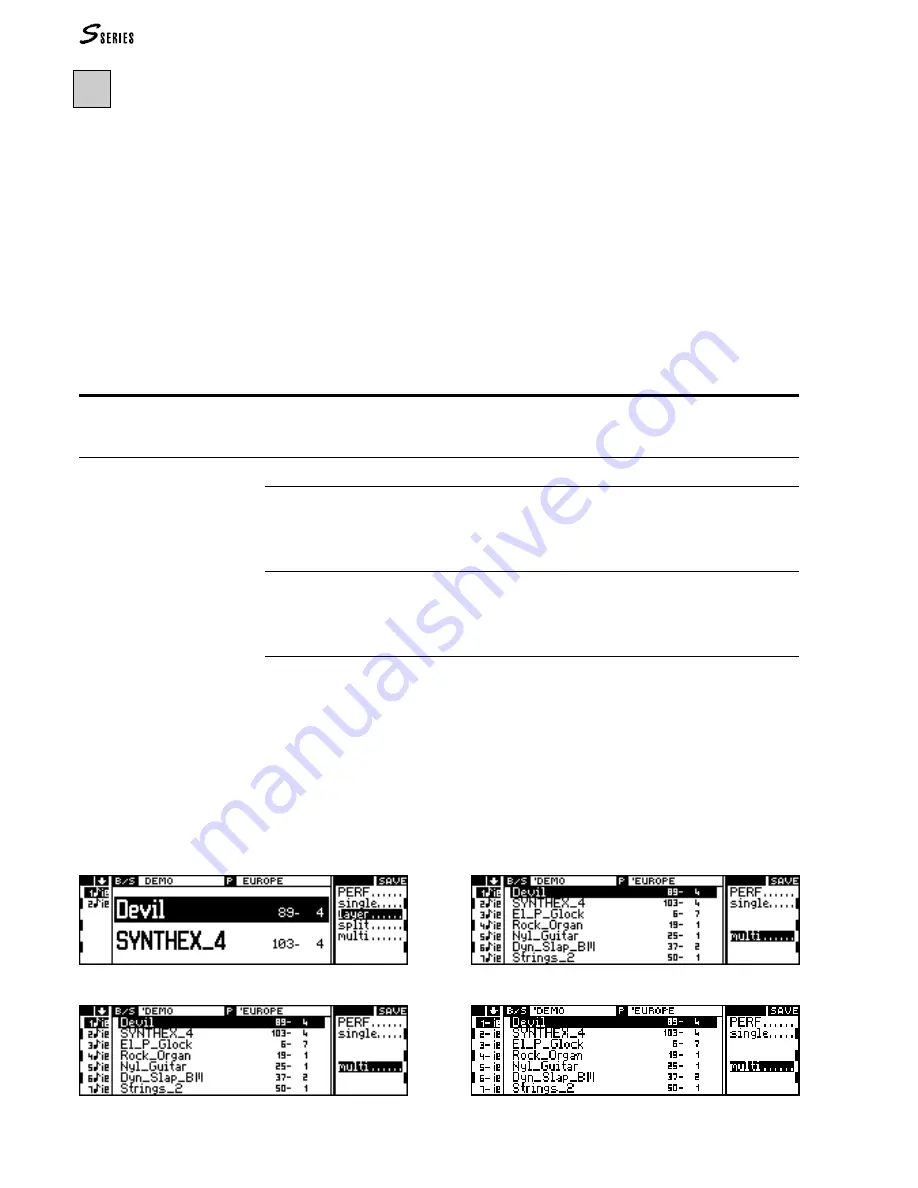
126
REFERENCE GUIDE
1
T
HE
SOURCE section
The buttons in the Source section
The Performance tracks have a different configuration for each Source. For exam-
ple, while
LOCAL
Source is set to layer, the
MIDI
IN
and
SONG
Sources can be set to
multi.
The main display shows the track configuration relating to the currently active
Source (shown by the button with the led ON in the
SOURCE
section).
The track column displays the configuration of the tracks for the selected Source.
The symbols which show the status of the Source (
e
, x, -) may change according to
the Source selected, while the symbols which show the status of the Destinations (i,
e) are the same in all the displays.
Local Source
This Source is represented by the integrated keyboard of the instrument, or by the master
keyboard (or another M
IDI
controlling device) connected via M
IDI
-C
OMMON
.
The possible track playing modes The option/command column shows the following four options to choose from.
SINGLE
The keyboard or the master keyboard (connected via M
IDI
-C
OMMON
) can play only
one track. When you select
single mode from another mode, only the selected track will
remain active.
You can scroll the tracks with the
TRACK
SCROLL
BUTTONS
(the tracks are automatically selected
and ready to use).
LAYER
The keyboard or the master keyboard (connected via M
IDI
-C
OMMON
) can play two
superimposed tracks. When you select
layer mode from another mode, the selected track
and the next track will remain active.
You can scroll the tracks with the
TRACK
SCROLL
BUTTONS
(the tracks are automatically selected
and ready to use).
SPLIT
The keyboard or the master keyboard (connected via M
IDI
-C
OMMON
) can play two
tracks which share the keyboard extension. The track with the lowest number plays the
lower part of the keyboard. For example, if you split tracks 1 and 2, track 1 plays on the
lower part of the keyboard.
When you select
split mode from another mode, the selected track and the next track will
remain active.
You can scroll the tracks with the
TRACK
SCROLL
BUTTONS
(the tracks are automatically selected
and ready to use).
If you select this mode, another option (
SET
SPLIT
) appears in the option/command column
which allows you to set the split point on the keyboard.
❉
Default display:
SONG
Source example
Default display:
OPTION
Source example
Default display:
LOCAL
Source example
Default display:
MIDI
IN
Source example
Содержание S2 Turbo
Страница 1: ......
Страница 3: ...MUSICPROCESSORS OWNER S MANUAL ...
Страница 17: ...INTRODUCTION 1 1 INTRODUCTION INTRODUCTION ...
Страница 21: ...5 LAYOUTS 2 LAYOUTS S2 S3 Front panel S2 S3 Rear panel S2R Front panel S2R Rear panel ...
Страница 42: ...26 OVERVIEW ...
Страница 120: ...104 PRACTICAL GUIDE ...
Страница 140: ...124 SAMPLE TRANSLATOR ...
Страница 256: ...II APPENDIX ...
Страница 257: ...MIDI iii MIDI IMPLEMENTATION CHART MIDI CONTROLLERS SYSTEM EXCLUSIVE ...
Страница 267: ...Waveforms Sounds Performances xiii WAVEFORMS SOUNDS AND PERFORMANCES ...
Страница 278: ...XXIV APPENDIX ...
Страница 279: ...ROM Drumkits and Percussion Samples xxv DRUMKITS AND PERCUSSION SAMPLES ...
Страница 291: ...TECHNICAL SPECIFICATIONS xxxvii TECHNICAL SPECIFICATIONS ...
Страница 293: ...GLOSSARY a GLOSSARY ALPHABETICAL INDEX TROUBLESHOOTING GLOSSARY ALPHABETICAL INDEX TROUBLESHOOTING ...
Страница 302: ...J TROUBLESHOOTING ...














































