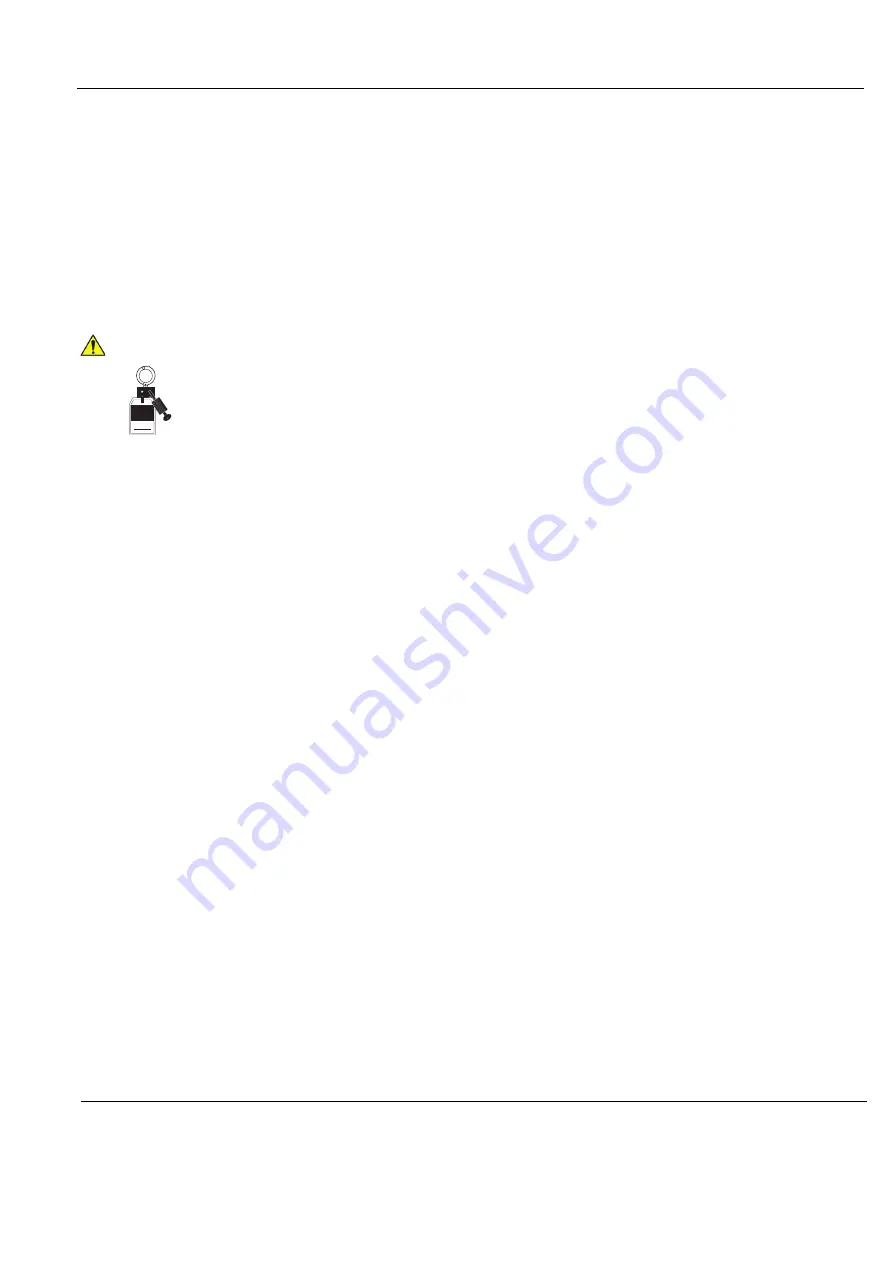
GE H
EALTHCARE
D
IRECTION
GA091568, R
EVISION
5
VIVID E9 S
ERVICE
M
ANUAL
Chapter 8 - Replacement procedures
8 - 303
Section 8-14
Peripherals replacement
8-14-1
DVD R/W drive replacement
The VIVID E9 may be equipped with one or two DVD drives. If two drives are installed, one is for storing
data and one for recording the streaming video from the optional DVR board inside the BEP. On units
without the DVR option, a Drive Bay Storage Box is installed in the empty DVD drive location.
8-14-1-1
Preparations
When preparing for the replacement, you must perform the following steps:
1.) Power down the VIVID E9.
2.) Disconnect the Mains Power Cable from the wall outlet.
3.) Disconnect all probes and external I/O cabling.
4.) Remove the Side Covers.
5.) Remove the Top Cover.
WARNING
WARNING
ENERGY CONTROL AND POWER LOCKOUT FOR VIVID E9.
WHEN SERVICING PARTS OF THE SYSTEM WHERE THERE IS EXPOSURE TO
VOLTAGE GREATER THAN 30 VOLTS:
1. FOLLOW LOCK OUT/TAG OUT PROCEDURES.
2. TURN OFF THE BREAKER.
3. UNPLUG THE VIVID E9.
4. MAINTAIN CONTROL OF THE POWER PLUG.
5. WAIT FOR AT LEAST 20 SECONDS FOR CAPACITORS TO DISCHARGE, AS THERE ARE NO TEST POINTS TO
VERIFY ISOLATION. THE AMBER LIGHT ON THE OP PANEL ON/OFF BUTTON WILL TURN OFF.
BEWARE THAT THE MAIN POWER SUPPLY AND BACK END PROCESSOR MAY BE ENERGIZED EVEN IF THE POWER
IS TURNED OFF WHEN THE CORD IS STILL PLUGGED INTO THE AC OUTLET.
Signed
Date
TAG
&
LOCKOUT
Содержание Vivid E9
Страница 1: ...GE Healthcare OPERATING DOCUMENTATION VIVID E9 Service Manual Part Number GA091568 Revision 5...
Страница 2: ......
Страница 11: ...GE HEALTHCARE DIRECTION GA091568 REVISION 5 VIVID E9 SERVICE MANUAL ix ZH CN KO...
Страница 34: ...GE HEALTHCARE DIRECTION GA091568 REVISION 5 VIVID E9 SERVICE MANUAL xxxii...
Страница 800: ...GE HEALTHCARE DIRECTION GA091568 REVISION 5 VIVID E9 SERVICE MANUAL Index 12...
Страница 801: ......






























