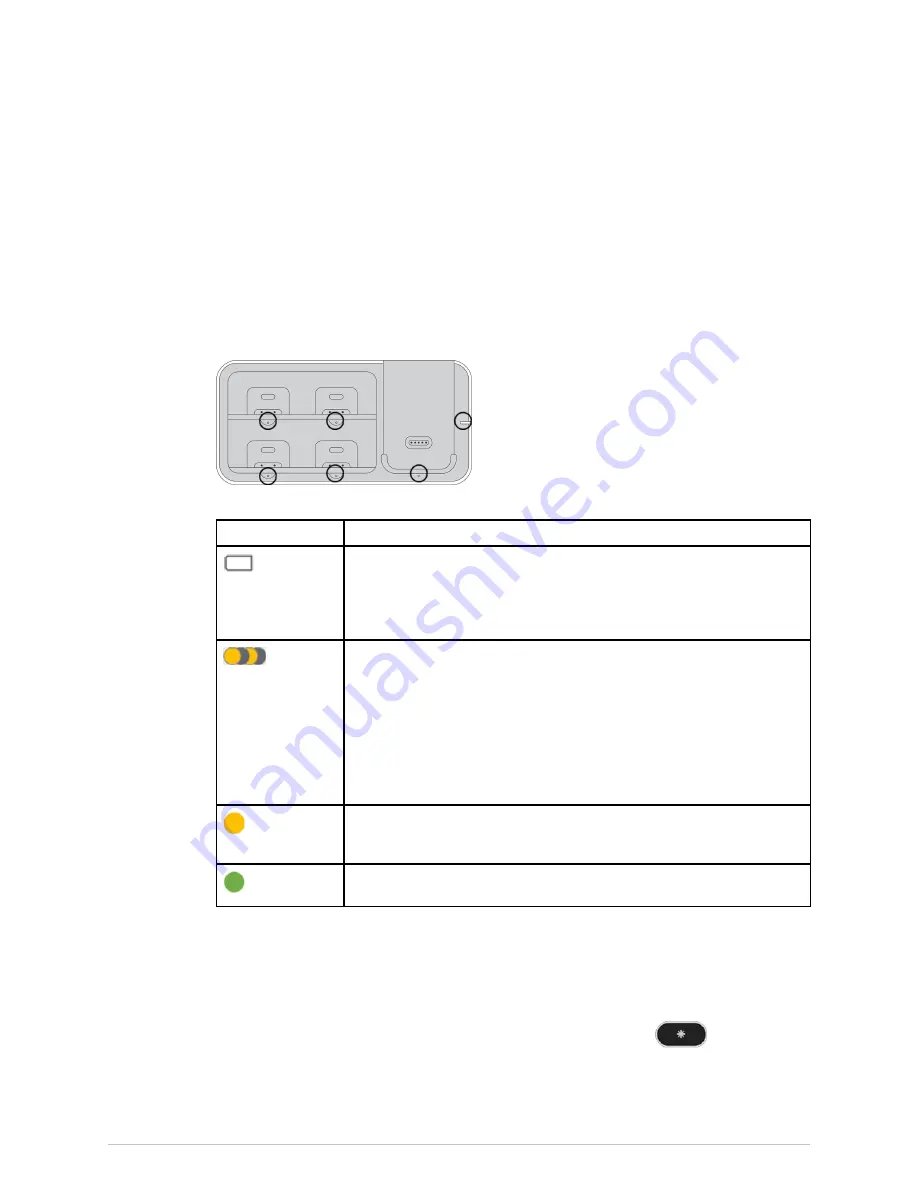
Battery management
To save power, these LED indicators are off when:
●
The sensor battery is in the charger
●
The sensor battery is disconnected (the indicators turn off after 40 seconds of
no movement)
●
Monitoring is ongoing (except in error situations, see the table above)
LED indicators on the charger
The charger has six LED indicators: one LED for each charging slot, and one LED
indicating power on/off of the charger itself. The following graphic shows the LED
locations highlighted with circles:
The LED indicators on the battery charger indicate the following:
LED
Description
Power LED indicator (beside the Hub slot, on the right ) is illuminated
with solid clear light: The charger is plugged into mains.
NOTE
In case of a power loss, this LED goes off and
charging is stopped until the power is returned.
LED indicators in the slots are blinking amber slowly:
●
The LED indicators of all charger slots are blinking: there is an error
in the charger.
●
The LED indicator of a slot is blinking: There is an error in the sensor
battery or Hub currently in that slot.
Unplug the charger from the mains and then plug it in again, or remove
the sensor battery or the Hub from the slot and then reinsert it. If the
LED indicators are still blinking, contact qualified service personnel.
The LED indicator of a slot is illuminated with solid amber: There is an
internal process ongoing (such as charging) for the sensor battery or
Hub in this slot.
The LED indicator of a slot is illuminated with solid green: The sensor
battery or Hub is ready to use.
About Hub and sensor batteries
The Hub indicates its own battery capacity and that of the paired sensors with battery
icons and numeric values (0 to 100%). The Hub battery status is always visible in the
main header area, and the sensor battery status is visible in the detailed parameter
views. You can access detailed battery information by pressing
on the Hub.
The following messages are also triggered on the Hub and at the Central Viewer,
together with audible alarms:
5815148-01
Portrait
™
Mobile Monitoring Solution
75
Содержание Portrait Hub01
Страница 12: ...12 Portrait Mobile Monitoring Solution 5815148 01...
Страница 14: ...Legal manufacturer information 14 Portrait Mobile Monitoring Solution 5815148 01...
Страница 40: ...Safety and intended use 40 Portrait Mobile Monitoring Solution 5815148 01...
Страница 72: ...Managing patients and monitoring 72 Portrait Mobile Monitoring Solution 5815148 01...
Страница 80: ...Battery management 80 Portrait Mobile Monitoring Solution 5815148 01...
Страница 82: ...Hub and modes 82 Portrait Mobile Monitoring Solution 5815148 01...
Страница 90: ...Alarms 90 Portrait Mobile Monitoring Solution 5815148 01...
Страница 112: ...Trends 112 Portrait Mobile Monitoring Solution 5815148 01...
Страница 130: ...Periodic maintenance 130 Portrait Mobile Monitoring Solution 5815148 01...
Страница 144: ...Alarm messages 144 Portrait Mobile Monitoring Solution 5815148 01...
Страница 156: ...Alarm specifications 156 Portrait Mobile Monitoring Solution 5815148 01...
Страница 164: ...Parameter specifications 164 Portrait Mobile Monitoring Solution 5815148 01...
Страница 176: ...Quick workflow overview 176 Portrait Mobile Monitoring Solution 5815148 01...
Страница 182: ...Default settings and configuration 182 Portrait Mobile Monitoring Solution 5815148 01...
Страница 186: ...Compatible devices 186 Portrait Mobile Monitoring Solution 5815148 01...
Страница 188: ...Supplies and accessories 188 Portrait Mobile Monitoring Solution 5815148 01...
Страница 197: ...content...
















































