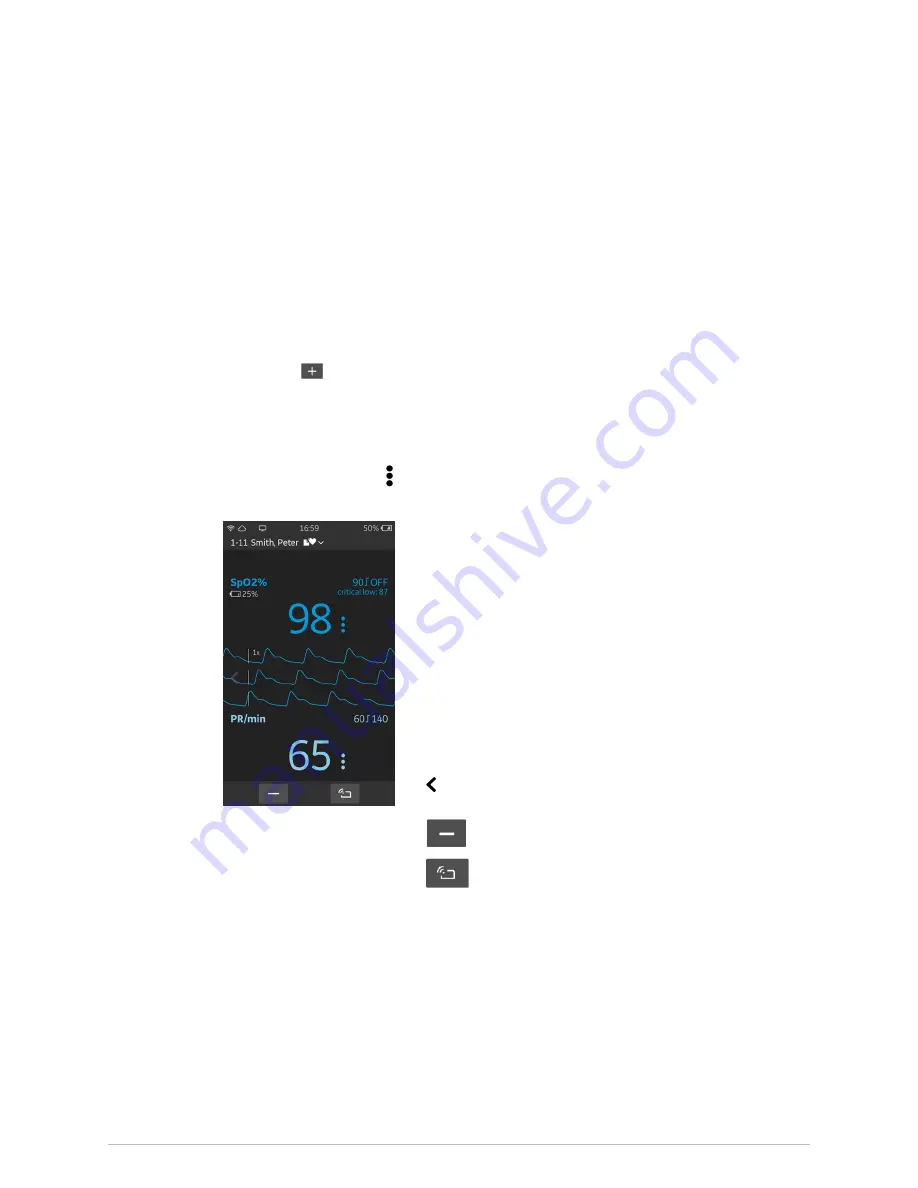
Graphical user interface
2.
Activate the screen. Note that you may need to enter the passcode to unlock
the Hub.
The
LIVE
view opens showing the numeric value(s) for the measured parameter(s).
The
LIVE
view can contain data for one or more parameters, depending on the
paired sensors.
3.
If you cannot see the parameter on screen, make sure that the sensor has been
correctly paired.
●
If you can see the parameter data area for this measurement without any
values, the measurement is not connected to the patient, or there is a problem
with the patient connection. Check all connections.
You can pair sensors by selecting the plus indicator at the bottom left of the
screen:
Hub detailed view
The Hub detailed view shows the parameter name, alarm limits, numeric
measurement data, and cascaded waveforms of the measured parameter(s). Also the
signal quality indicators
are visible in the detailed view. The sensor battery status is
displayed under the parameter label and unit of measure indication.
In this example:
●
1–11 = room-bed identification
●
Smith, Peter = patient’s last name, first name
●
SpO2% (
SpO2%
) = Pulse oximetry label and unit of measure
●
90/OFF (90/
OFF
) = Pulse oximetry alarm limits
●
critical low: 87 (
critical low: xx
, where xx is 87 in this
example) = Critical low limit set for SpO
2
●
Numeric values 98 and 65 = SpO
2
and PR measurement
values
●
PR/min (
PR/min
) = Pulse rate label and unit of measure
●
60/140 = Pulse rate alarm limits
●
in the waveform area = touch the arrow or swipe your
finger from left to right to return to the
LIVE
view
●
= Unpair the sensor
●
= Check connection of the selected parameter
Viewing the Hub detailed view
1.
Unlock the Hub screen if it is locked.
The
LIVE
view opens.
2.
Touch the data area of the parameter you wish to see, or swipe your finger from
right to left.
The detailed view opens, showing the numeric values and waveforms of the
selected parameter.
60
Portrait
™
Mobile Monitoring Solution
5815148-01
Содержание Portrait Hub01
Страница 12: ...12 Portrait Mobile Monitoring Solution 5815148 01...
Страница 14: ...Legal manufacturer information 14 Portrait Mobile Monitoring Solution 5815148 01...
Страница 40: ...Safety and intended use 40 Portrait Mobile Monitoring Solution 5815148 01...
Страница 72: ...Managing patients and monitoring 72 Portrait Mobile Monitoring Solution 5815148 01...
Страница 80: ...Battery management 80 Portrait Mobile Monitoring Solution 5815148 01...
Страница 82: ...Hub and modes 82 Portrait Mobile Monitoring Solution 5815148 01...
Страница 90: ...Alarms 90 Portrait Mobile Monitoring Solution 5815148 01...
Страница 112: ...Trends 112 Portrait Mobile Monitoring Solution 5815148 01...
Страница 130: ...Periodic maintenance 130 Portrait Mobile Monitoring Solution 5815148 01...
Страница 144: ...Alarm messages 144 Portrait Mobile Monitoring Solution 5815148 01...
Страница 156: ...Alarm specifications 156 Portrait Mobile Monitoring Solution 5815148 01...
Страница 164: ...Parameter specifications 164 Portrait Mobile Monitoring Solution 5815148 01...
Страница 176: ...Quick workflow overview 176 Portrait Mobile Monitoring Solution 5815148 01...
Страница 182: ...Default settings and configuration 182 Portrait Mobile Monitoring Solution 5815148 01...
Страница 186: ...Compatible devices 186 Portrait Mobile Monitoring Solution 5815148 01...
Страница 188: ...Supplies and accessories 188 Portrait Mobile Monitoring Solution 5815148 01...
Страница 197: ...content...






























