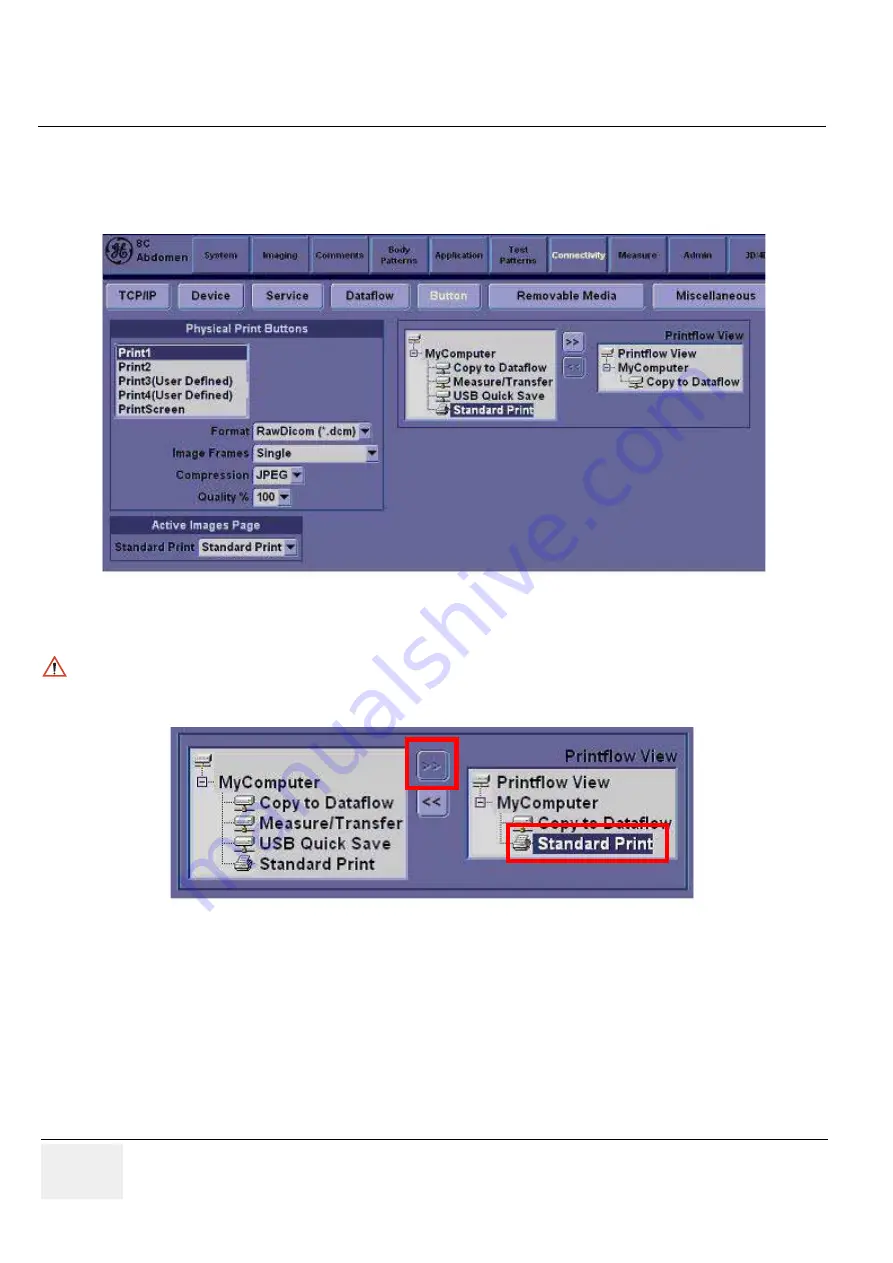
GE H
EALTHCARE
D
IRECTION
5245279, R
EVISION
3
LOGIQ™ P6/P6 P
RO
S
ERVICE
M
ANUAL
8 - 136
Section 8-4 - Software Installation
8-4-4-8
Print Key Assignment and Checkout(if necessary)
1.) Select Utility-> Connectivity-> Button tap.
2.) Choose the desired print button(for example, Print1) under Physical Print Button.
3.) Select Standard Print ,and press > >Standard Print is added under printflow View.
4.) Press the print key just configured.
The screenshot prints to the destination printer.
Figure 8-204 Physical Print Button
NOTICE
Press << to delete a existing Standard Print.
Figure 8-205 Standard Print
Содержание LOGIQ P6
Страница 2: ...GE HEALTHCARE DIRECTION 5245279 REVISION 3 LOGIQ P6 P6 PRO SERVICE MANUAL Page 1 2 ...
Страница 9: ...GE HEALTHCARE DIRECTION 5245279 REVISION 3 LOGIQ P6 P6 PRO SEVICE MANUAL vii JA ZH CN KO ...
Страница 22: ...GE HEALTHCARE DIRECTION 5245279 REVISION 3 LOGIQ P6 P6 PRO SERVICE MANUAL Page 1 10 ...
Страница 130: ...GE HEALTHCARE DIRECTION 5245279 REVISION 3 LOGIQ P6 P6 PRO SERVICE MANUAL 4 50 Section 4 9 Board Function Checks ...
Страница 477: ......
















































