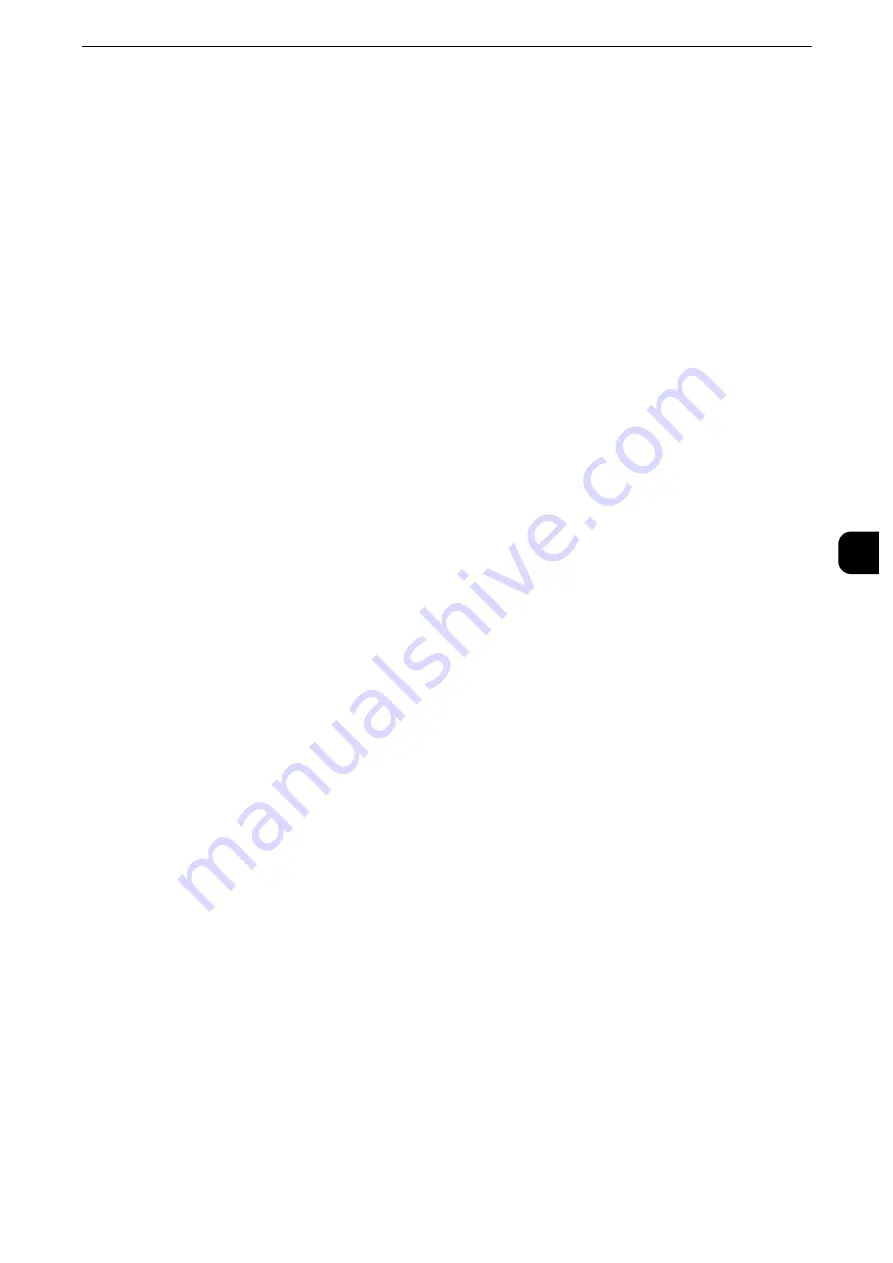
Print Service Settings
269
T
ools
5
Resume Job After Print Error
Set whether or not to automatically cancel a print job when the print job was suspended
because of an error.
Note
z
The machine will enter the off-line state to restrict subsequent print jobs.
Job Resumes Automatically
Automatically cancels the print job to print subsequent jobs.
Resume by User
Displays a confirmation screen before cancelling the print job. After the confirmation, the
machine cancels the print job to print the subsequent jobs.
Important
z
When [Resume by User] is selected, pressing the <Interrupt> button to suspend printing temporarily will not
work.
When Paper Jam Occurs
Specify how the machine handles print jobs after a paper jam is cleared.
Resume Job after Jam Clearance
When a paper jam is cleared, the machine automatically resumes printing from the next
page of the page which was output correctly.
Delete Job
The machine cancels printing and removes the print job.
Note
z
For print files stored in a folder such as Charge Print, Private Charge Print, Secure Print, and Sample Print, the
machine resumes printing after the paper jam is cleared.
Print User ID
When printing using a print driver, specify whether or not to print user ID set in the print
driver on paper. The first 64 letters of the user ID are printed.
Select a position to print from [Top Left], [Top Right], [Bottom Left], and [Bottom Right].
Note
z
To use the Print user ID feature, the user ID must be set in the print driver beforehand. For more information,
refer to the help of the print driver.
z
When user ID set in the print driver is not available, "Unknown User" is printed.
Banner Sheet
You can output a banner sheet to separate different jobs by users not to be mixed the
outputs. The machine outputs the banner sheet before or after the job.
A date, time, user name, and file name are printed on the banner sheet.
Note
z
Even if stapling is selected, banner sheets are not stapled.
z
When a document is printed from a Macintosh, the document name is not printed on the banner sheet.
z
When printed, banner sheets are counted by meter.
Off
Does not print banner sheets.
Содержание apeosport-iv C3370
Страница 14: ...14...
Страница 15: ...1 1Before Using the Machine...
Страница 47: ...2 2Paper and Other Media...
Страница 76: ...Paper and Other Media 76 Paper and Other Media 2...
Страница 77: ...3 3Maintenance...
Страница 127: ...4 4Machine Status...
Страница 154: ...Machine Status 154 Machine Status 4...
Страница 155: ...5 5Tools...
Страница 365: ...6 6CentreWare Internet Services Settings...
Страница 373: ...7 7Printer Environment Settings...
Страница 386: ...Printer Environment Settings 386 Printer Environment Settings 7...
Страница 387: ...8 8E mail Environment Settings...
Страница 397: ...9 9Scanner Environment Settings...
Страница 421: ...10 10Using IP Fax SIP...
Страница 430: ...Using IP Fax SIP 430 Using IP Fax SIP 10...
Страница 431: ...11 11Using the Internet Fax Service...
Страница 438: ...Using the Internet Fax Service 438 Using the Internet Fax Service 11...
Страница 439: ...12 12Using the Server Fax Service...
Страница 445: ...13 13Encryption and Digital Signature Settings...
Страница 465: ...14 14Authentication and Accounting Features...
Страница 486: ...Authentication and Accounting Features 486 Authentication and Accounting Features 14 11 Select Close...
Страница 494: ...Authentication and Accounting Features 494 Authentication and Accounting Features 14...
Страница 495: ...15 15Problem Solving...
Страница 710: ...Problem Solving 710 Problem Solving 15...
Страница 711: ...16 16Appendix...
Страница 782: ...Appendix 782 Appendix 16 15 Select Adjust The specified transfer output values will be applied 16 Select Close...
















































