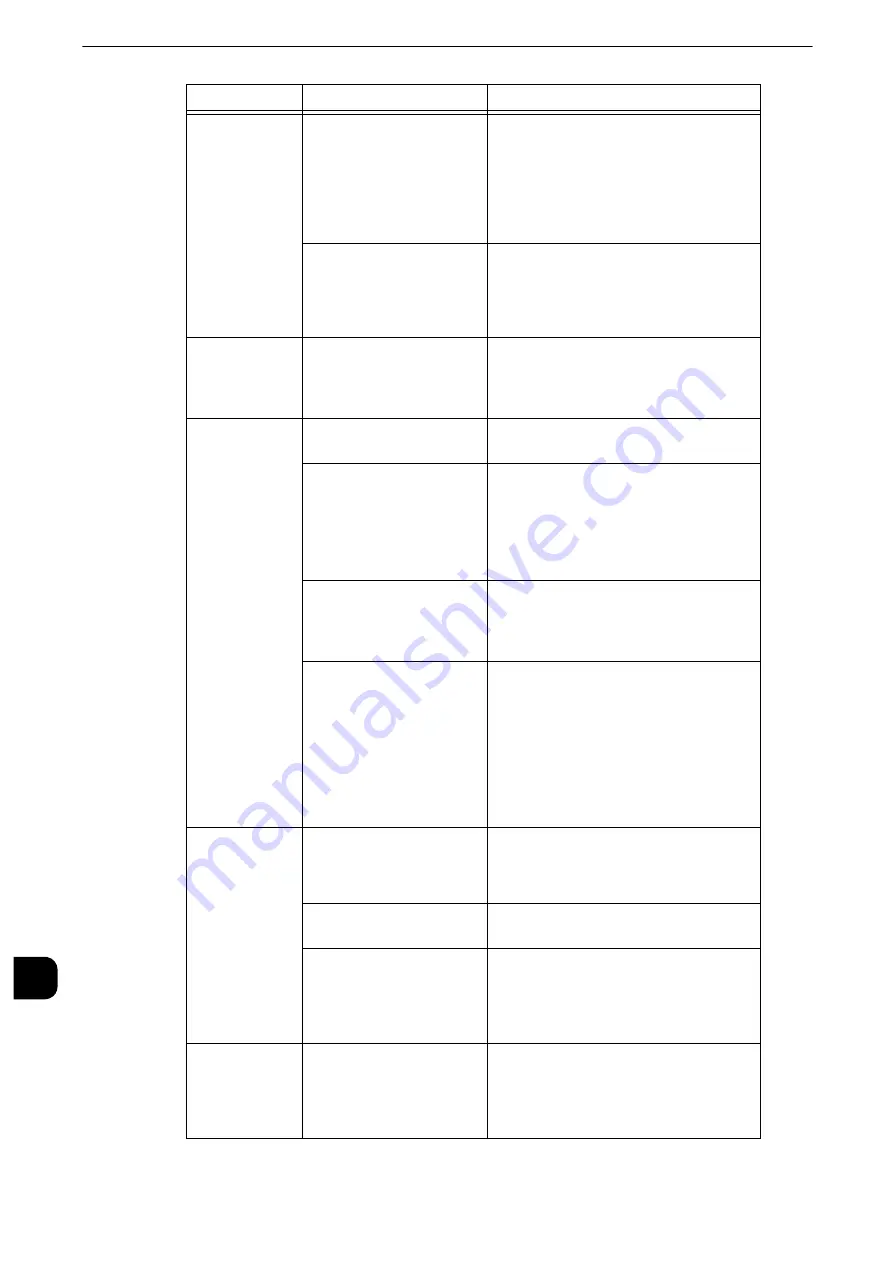
Problem Solving
498
Pr
oblem
Solv
ing
15
The touch
screen is too
dark.
Is the <Power Saver>
button lit?
The machine is in the Power Saver mode.
Press the <Power Saver> button on the
control panel to exit the Power Saver
mode.
Reference
z
Refer to "2 Product Overview" in the User Guide.
Is the screen brightness too
low?
Adjust the screen brightness on the
[Screen Brightness] screen.
Reference
z
Refer to "Adjusting Screen Brightness" (P.42).
Text displayed
on the tough
screen is
garbled.
Extended functions may
not be enabled.
Enable the extended functions.
Reference
z
Refer to "Print E-mail" (P.868).
Unable to print,
or unable to
copy.
Is a message displayed on
the touch screen?
Follow the instructions displayed to
resolve the problem.
Is the memory capacity
insufficient?
Perform one of the following:
z
Set [Image Quality] to [Standard] in the
print driver, or try printing again by
setting [Print Page Mode] to [On].
z
Set the status of the unused ports to
[Disabled].
Is the print mode [Off-
line]?
Press the <Machine Status> button to
check the [Print Mode] on the [Machine
Status] screen. If [Print Mode] is set to
[Off-line], select [On-line].
Is the power cord
disconnected from the
machine?
Switch the main power and power off,
and then firmly plug the power cord into
the connector of the machine and power
outlet. Then switch the main power and
power on.
Reference
z
Refer to "Product Overview" > "Power Source" in
the User Guide.
The <Data>
indicator does
not light even
though you
instructed the
machine to
print.
Is the interface cable
connected?
Check the interface cable connection.
Reference
z
Refer to "Interface Cables" (P.21).
Is the computer's
environment correctly set?
Check the computer environment such as
print driver settings.
Is the required port status
set to [Enabled]?
Check the status of the port to use, and
then set the port status to [Enabled].
Reference
z
Refer to "Port Settings" (P.233).
Paper is not fed
from Tray 5.
Is the specified size paper
loaded in the tray?
Follow the instructions displayed to load
paper of correct size, and then try again.
Reference
z
Refer to "Loading Paper in Tray 5 (Bypass)" (P.61).
Symptom
Cause
Remedy
Содержание apeosport-iv C3370
Страница 14: ...14...
Страница 15: ...1 1Before Using the Machine...
Страница 47: ...2 2Paper and Other Media...
Страница 76: ...Paper and Other Media 76 Paper and Other Media 2...
Страница 77: ...3 3Maintenance...
Страница 127: ...4 4Machine Status...
Страница 154: ...Machine Status 154 Machine Status 4...
Страница 155: ...5 5Tools...
Страница 365: ...6 6CentreWare Internet Services Settings...
Страница 373: ...7 7Printer Environment Settings...
Страница 386: ...Printer Environment Settings 386 Printer Environment Settings 7...
Страница 387: ...8 8E mail Environment Settings...
Страница 397: ...9 9Scanner Environment Settings...
Страница 421: ...10 10Using IP Fax SIP...
Страница 430: ...Using IP Fax SIP 430 Using IP Fax SIP 10...
Страница 431: ...11 11Using the Internet Fax Service...
Страница 438: ...Using the Internet Fax Service 438 Using the Internet Fax Service 11...
Страница 439: ...12 12Using the Server Fax Service...
Страница 445: ...13 13Encryption and Digital Signature Settings...
Страница 465: ...14 14Authentication and Accounting Features...
Страница 486: ...Authentication and Accounting Features 486 Authentication and Accounting Features 14 11 Select Close...
Страница 494: ...Authentication and Accounting Features 494 Authentication and Accounting Features 14...
Страница 495: ...15 15Problem Solving...
Страница 710: ...Problem Solving 710 Problem Solving 15...
Страница 711: ...16 16Appendix...
Страница 782: ...Appendix 782 Appendix 16 15 Select Adjust The specified transfer output values will be applied 16 Select Close...
















































