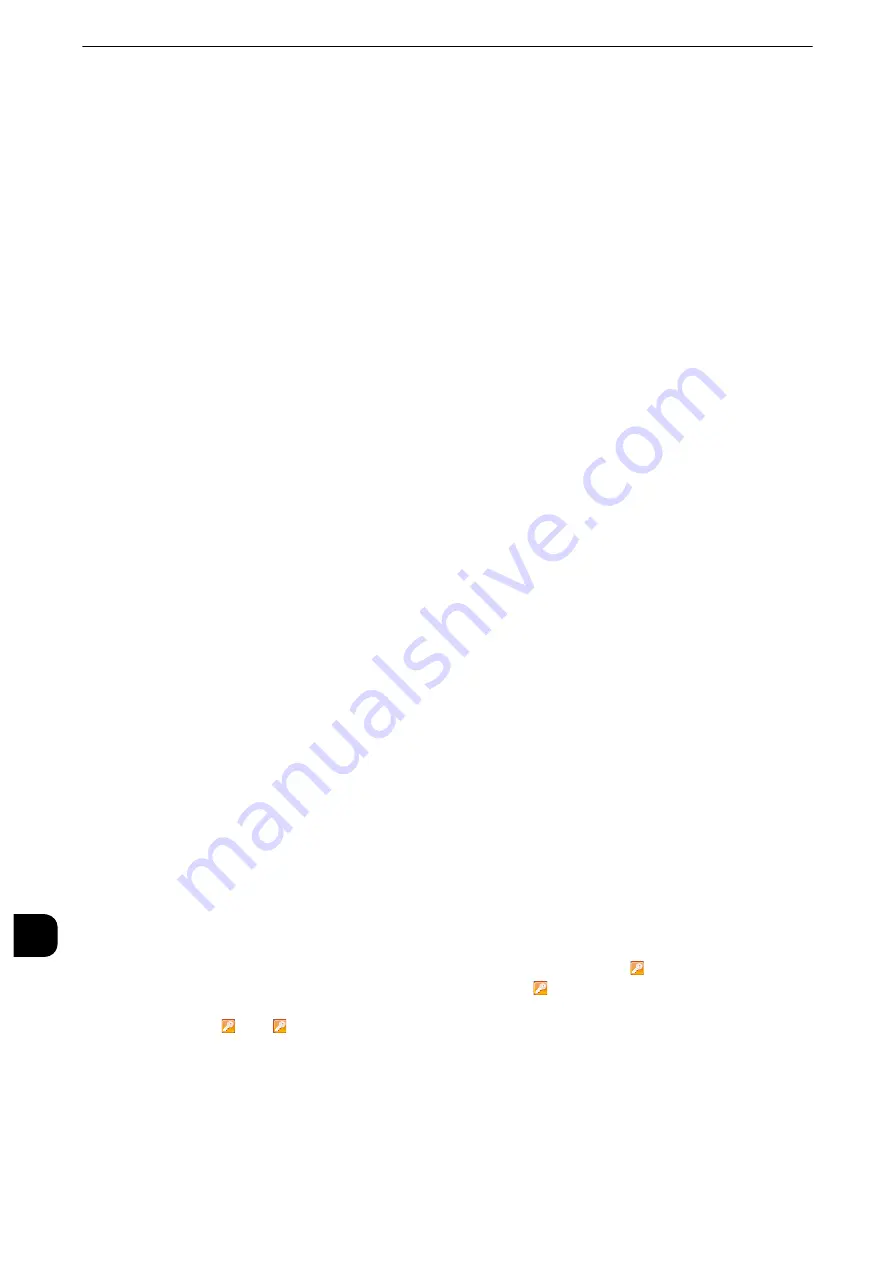
Authentication and Accounting Features
482
Au
the
n
tica
tion a
nd Ac
coun
ting
Fea
tu
res
14
7
Select [Login to Local Accounts], and then select [Save].
Reference
z
For more information on the authentication method, refer to "Login Type" (P.352).
8
Select [Access Control].
9
Select [Service Access].
10
Select [Unlocked] for the required services to permit users unlimited access, and then select
[Save].
11
After you finish settings for each feature, select [Close].
12
To disable button operations on the control panel, select [Device Access] and select
[Locked], and then select [Save] and then [Close].
13
Select [Passcode Entry for Control Panel Login] under [Passcode Policy]. Select [On] to
prompt users to enter their passcode, or select [Off] if the passcode entry is not required,
and then select [Save] and then [Close].
14
Select [Create/View User Accounts].
15
Select a user displayed as [<Available>], and then select [Create/Delete].
16
Enter a user ID and select [Save].
17
Select [Account Limit].
18
Configure the [Account Limit] and [Feature Access] settings for each service, and then
select [Close].
19
If necessary, select a user role and an authorization group for the user under [User Role]
and [Add This User To Authorization Group] respectively, and then select [Save].
20
Select [Close] repeatedly until the [Tools] screen is displayed.
21
Select [Close].
Note
z
Rebooting the machine may be required depending on the settings. When a message displayed on the
screen, follow the message and reboot the machine.
z
The machine enters the Login mode, and [Login] is displayed at the lower left of the Services Home screen.
z
When [Locked (Show Icon)] is selected for a service under [Service Access], [
] is displayed on the button of
the applicable service on the Services Home screen. Also, [
: Requires Login] is displayed at the lower left of
the Services Home screen.
[
] and [
: Requires Login] are not displayed after authentication.
z
When [Locked (Hide Icon)] is selected for a service under [Service Access] the applicable service is not
displayed on the Services Home screen. The services is displayed after authentication.
When [Login to Remote Accounts] is Selected
Perform the following procedures to use remote authentication.
Содержание apeosport-iv C3370
Страница 14: ...14...
Страница 15: ...1 1Before Using the Machine...
Страница 47: ...2 2Paper and Other Media...
Страница 76: ...Paper and Other Media 76 Paper and Other Media 2...
Страница 77: ...3 3Maintenance...
Страница 127: ...4 4Machine Status...
Страница 154: ...Machine Status 154 Machine Status 4...
Страница 155: ...5 5Tools...
Страница 365: ...6 6CentreWare Internet Services Settings...
Страница 373: ...7 7Printer Environment Settings...
Страница 386: ...Printer Environment Settings 386 Printer Environment Settings 7...
Страница 387: ...8 8E mail Environment Settings...
Страница 397: ...9 9Scanner Environment Settings...
Страница 421: ...10 10Using IP Fax SIP...
Страница 430: ...Using IP Fax SIP 430 Using IP Fax SIP 10...
Страница 431: ...11 11Using the Internet Fax Service...
Страница 438: ...Using the Internet Fax Service 438 Using the Internet Fax Service 11...
Страница 439: ...12 12Using the Server Fax Service...
Страница 445: ...13 13Encryption and Digital Signature Settings...
Страница 465: ...14 14Authentication and Accounting Features...
Страница 486: ...Authentication and Accounting Features 486 Authentication and Accounting Features 14 11 Select Close...
Страница 494: ...Authentication and Accounting Features 494 Authentication and Accounting Features 14...
Страница 495: ...15 15Problem Solving...
Страница 710: ...Problem Solving 710 Problem Solving 15...
Страница 711: ...16 16Appendix...
Страница 782: ...Appendix 782 Appendix 16 15 Select Adjust The specified transfer output values will be applied 16 Select Close...






























