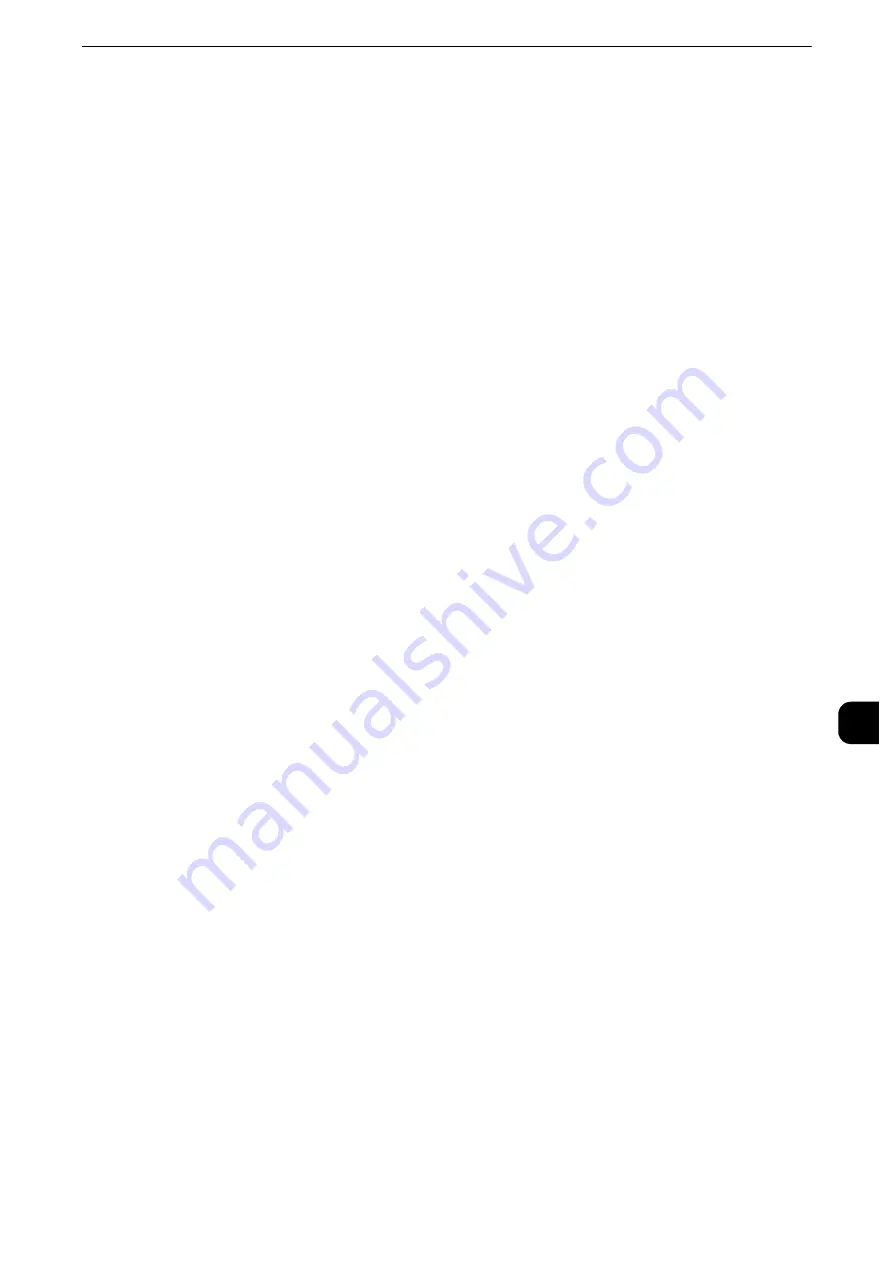
Configuration of Store to WSD
419
Sc
a
n
n
e
r Enviro
n
ment
Settings
9
Configuration of Store to WSD
This section describes how to configure the machine to use the Store to WSD service.
Note
z
WSD stands for Web Services on Devices.
Step 1 Preparations
The following environment is required to use the Store to WSD feature on the machine.
z
The following operation system must be installed on a destination computer.
- Microsoft Windows 10
- Microsoft Windows 8
- Microsoft Windows 8.1
- Microsoft Windows 7
- Microsoft Windows Vista Service Pack 2
Note
z
WSD stands for Web Services on Devices.
Step 2 Enabling Port
To use the Store to WSD service, enable the WSD scan port. The following describes the
configuration procedures on the machine.
Note
z
You can configure the settings using CentreWare Internet Services. For information on how to use
CentreWare Internet Services, refer to "CentreWare Internet Services Settings" (P.365).
z
WSD stands for Web Services on Devices.
1
Display the [Tools] screen.
1) Press the <Log In/Out> button.
2) Enter the system administrator's user ID with the numeric keypad or the keyboard
displayed on the screen, and select [Enter].
When a passcode is required, select [Next] and enter the system administrator's passcode,
and select [Enter].
Note
z
The default user ID is "11111".
z
The default passcode is "x-admin".
3) Select [Tools] on the Services Home screen.
2
Enable the port.
1) Select [Connectivity & Network Setup].
2) Select [Port Settings].
3) Select [WSD], and then select [Change Settings].
4) Select [WSD Scan - Port Status], and then select [Change Settings].
5) Select [Enabled], and then select [Save].
Содержание apeosport-iv C3370
Страница 14: ...14...
Страница 15: ...1 1Before Using the Machine...
Страница 47: ...2 2Paper and Other Media...
Страница 76: ...Paper and Other Media 76 Paper and Other Media 2...
Страница 77: ...3 3Maintenance...
Страница 127: ...4 4Machine Status...
Страница 154: ...Machine Status 154 Machine Status 4...
Страница 155: ...5 5Tools...
Страница 365: ...6 6CentreWare Internet Services Settings...
Страница 373: ...7 7Printer Environment Settings...
Страница 386: ...Printer Environment Settings 386 Printer Environment Settings 7...
Страница 387: ...8 8E mail Environment Settings...
Страница 397: ...9 9Scanner Environment Settings...
Страница 421: ...10 10Using IP Fax SIP...
Страница 430: ...Using IP Fax SIP 430 Using IP Fax SIP 10...
Страница 431: ...11 11Using the Internet Fax Service...
Страница 438: ...Using the Internet Fax Service 438 Using the Internet Fax Service 11...
Страница 439: ...12 12Using the Server Fax Service...
Страница 445: ...13 13Encryption and Digital Signature Settings...
Страница 465: ...14 14Authentication and Accounting Features...
Страница 486: ...Authentication and Accounting Features 486 Authentication and Accounting Features 14 11 Select Close...
Страница 494: ...Authentication and Accounting Features 494 Authentication and Accounting Features 14...
Страница 495: ...15 15Problem Solving...
Страница 710: ...Problem Solving 710 Problem Solving 15...
Страница 711: ...16 16Appendix...
Страница 782: ...Appendix 782 Appendix 16 15 Select Adjust The specified transfer output values will be applied 16 Select Close...






























